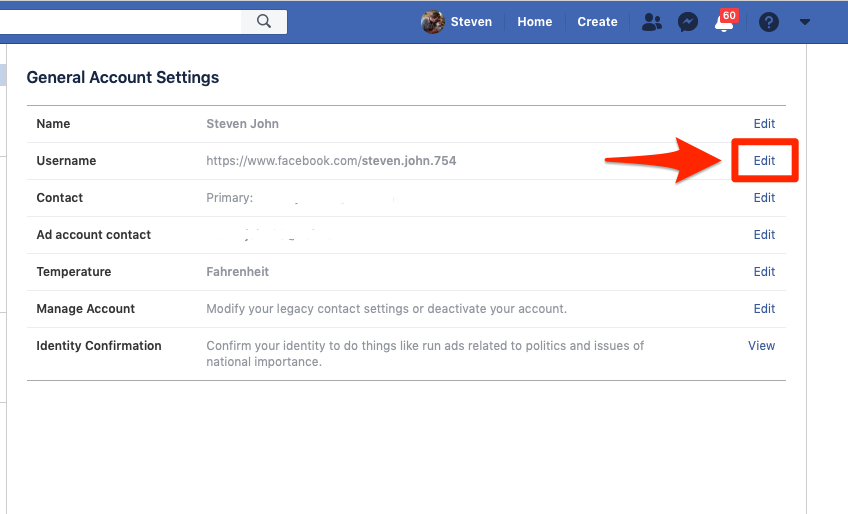How to Edit Your Name on Facebook – There are various reasons to change your Facebook name. For example, you may want to add your spouse’s surname to your name after marriage, may have outgrown the name you used when creating your Facebook account, or have legally changed it.
Whatever your reason, let me show you how you can quickly change your name on Facebook through the mobile app and computer.
- How to change your name on Facebook for iPhone
- How to change your name on Facebook on Computer
- Understanding Facebook’s name change policy
- Alternative to changing your Facebook name
Table of Contents
How to change your name on Facebook for iPhone
- Open the Facebook app and tap the hamburger icon (three lines) at the bottom right.
- Tap Settings & Privacy → Settings → Personal Information.
- Tap Name.

- Now, enter your new name and tap Review Change.
- Double-check as you cannot change it again for the next 60 days. Also, choose how you want your name to appear.
- Finally, enter your Facebook password and tap Save Changes.

How to change your name on Facebook on Computer
- Visit Facebook.com and login if not already.
- Click the small dropdown arrow from the top right and select Settings & Privacy → Settings.


- From the General tab, click Edit next to Name.

- Enter the new name and click Review Change.

- Choose how you would like your name to appear, enter your Facebook password, and click Save Changes.

Note: Using the above steps, you are changing your display name and not the username. Multiple people can have the same name, but the username is unique for every billion-plus Facebook user. You can, however, change it by following the above steps and clicking Edit next to Username.

Understanding Facebook’s name change policy
Facebook requires users to use their original name to make it a safer place and easier for friends and family to recognize and connect with you.
Moreover, scams, phishing, threats, abuses, etc., can be checked with real names. And when you use your real name, it becomes easy to recover your account if you lose access as Facebook accepts Government and non-Government IDs to verify you and get your account back.
Besides, if you wish to run Facebook ads related to social issues, elections, or politics, having the actual name is necessary.
These are the essential points you must keep in mind while setting or editing your name on Facebook.
- Your Facebook name cannot include the following:
- Symbols, numbers, unusual capitalization, repeating characters, or punctuation.
- Characters from multiple languages.
- Titles of any kind (e.g., professional, religious).
- Words or phrases instead of a name.
- Offensive or suggestive words of any kind.
- You must not try to impersonate anything or anyone via the new name.
- You might not be able to change your name if you already changed it in the last 60 days (or tried changing it too frequently).
- If Facebook previously asked you to confirm your name, but you didn’t, it might cause problems now (when you are trying to change your name.)
- The name change process can also fail if the set name does not match the proof you sent to Facebook (if it was asked).
Note: Facebook profiles are for individuals. If you have a business, organization, idea, etc., create a Facebook page for that.
Alternative to changing your Facebook name
If you just want people to recognize you on Facebook by your nickname or another name, follow the steps below:
- Go to the Facebook app and tap the three lines icon from the bottom right.
- Tap Settings & Privacy → Settings → Personal Information.
- Tap Name.
- Now, tap Add a nickname, a birth name…
- Choose Nickname, Maiden Name, Alternate Spelling, Married Name, Father’s Name, Birth Name, Former Name, Name with Title, etc.
- Type this name.
- Choose if you would like to show this name at the top of your Facebook profile.
- Finally, tap Save.

Note: Other names are always public and shown to all.
This is how you can change your name on Facebook using your iPhone or computer. The steps for Android are almost similar.
FAQs
How do I update my name on my Facebook profile?
- Review our Profile Name Standards
- Click in the top-right corner of Facebook and select Settings.
- Click Name.
- Enter your name and click Review change.
- Enter your password and click Save Changes.
Bear in mind that you can only change your name every 60 days. Your profile name should be one that appears on an ID or other official documentation.How do I change my Facebook Page’s name?
Facebook Page names must accurately reflect the Page’s topic. You’ll need to be an admin to request a change to your Page’s name. Changing your Page’s name won’t affect its username.
To request a change to your Page name:
- Review our Page name standards
- Click About on the left-hand side of your Page.
- Under General and Name, click Edit.
- Enter a new Page name and click Continue.
- Review your request and click Request change.
If you don’t see the option to edit your Page’s name:
- You don’t have a Page role that allows you to change your Page’s name. Learn how to see your Page role.
- You or another admin recently changed your Page’s name.
- There may be limits on your Page.
If you are able to submit a name change request, bear in mind that it may take up to three days to review your request and we may require additional information before you receive a final decision. If your name change is approved, you won’t be able to unpublish the Page or change the name again for seven days. During this 7-day period, we may also let the people who like your Page know that the name’s been updated.How do I change my Facebook username?
To change the username (URL/vanity) for your Facebook profile:
- Click (drop-down icon) in the top-right of any Facebook Page and select Settings.
- Click Username.
- Enter your new username and your password, then click Save Changes.
To change your Page’s username, you’ll need to be a Page admin:
- Review our Username Guidelines
- Click About on the left-hand side of your Page.
- Under General and Username, click Create Page @username or Edit.
- Enter a new username and click Create username.
If the username you want isn’t available, it could be for a variety of reasons. For example, even if you think a username isn’t being used, it could be taken by a Page that isn’t published yet. If a username becomes available, it could be given to the first account to request it after it becomes available.How do I update my account name/username on Instagram?
To update your username:
- Go to your profile by tapping (icon).
- Tap Edit profile.
- Type in your new username and then tap Done or Save in the top right.
You can also update your username from your web profile.
Conclusion
As far as nicknames go, Facebook allows them for first or middle names as long as they are a variation of your actual name (like Abby instead of Abigail). Impersonating other users is not allowed on Facebook and violates their Community Standards.