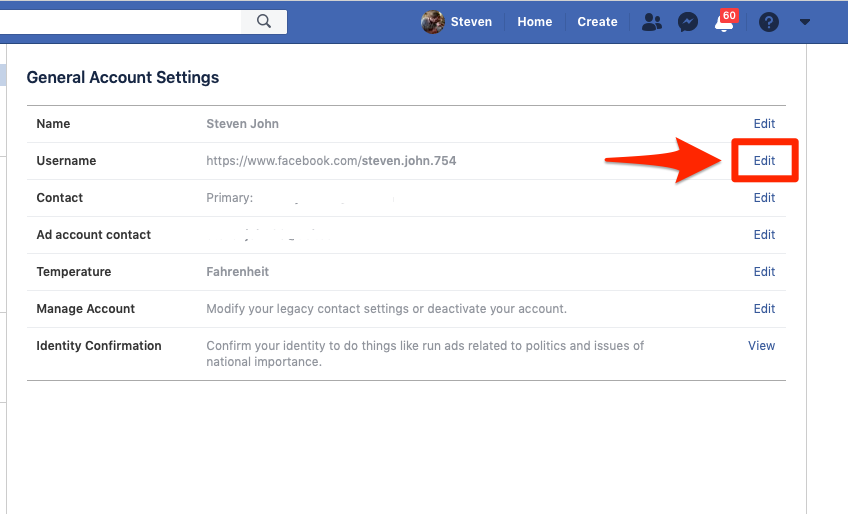How to Edit My Name On Facebook – Facebook is a very famous social media platform. It has a network of billions of users spread across the world. Signing up on Facebook, you can share your memories on your profile with your friends and family living in any part of the world.
Facebook allows you to change your username in Android as well as iOS application. If you are not satisfied with your current name or just want to make it better, then you can follow these steps to modify your Facebook profile name.
Table of Contents
Method 1 On Mobile
- Open Facebook. It’s a dark-blue app with a white “f” on it. This will open your Facebook News Feed if you’re already logged into Facebook on your phone or tablet.
- If you aren’t logged into Facebook, enter your email address (or phone number) and password to continue.
- Tap ☰. It’s in either the bottom-right corner of the screen (iPhone) or the top-right corner of the screen (Android).
- Scroll down and tap Settings. It’s near the bottom of the page.
- Skip this step on Android.
- Tap Account Settings. This option will take you to your Account Settings page.
- Tap General. It’s the top option on this page.
- Tap your name. You should see this near the top of the screen.
- Edit your name. Tap the First Name, Middle Name, or Last Name field, type in your preferred name, and repeat for the other fields as necessary.
- Tap Review Change. It’s a blue button at the bottom of the screen.
- Select a display option. Facebook will display variations of your name at the top of the screen; tap an option to select it as your name’s appearance.
- Enter your password, then tap Save Changes. You’ll enter your password in the text field above the Save Changes button. Doing so will change your Facebook name.
Method 2 On Desktop
- Go to Facebook’s website. Go to https://www.facebook.com in your preferred browser. This will load your News Feed if you’re already logged into Facebook.
- If you aren’t already logged into Facebook, enter your email address (or phone number) and password before continuing.
- Click . This icon is in the upper-right side of the Facebook page. Doing so prompts a drop-down menu.
- Click Settings. It’s near the bottom of the drop-down menu.
- Click the General tab. This option is in the upper-left side of the page.
- Click your name. It’s at the top of the General page.
- Edit your name. Replace the name(s) in the First, Middle, and/or Last fields with your preferred name(s).
- Click Review Change. This blue button is below the name section. Clicking it brings up a pop-up menu.
- Select a display option. Facebook will display variations of your name at the top of the page; click an option to select it as your name’s appearance.
- Enter your password, then click Save Changes. You’ll enter your password in the text field above the Save Changes button. Doing so will change your Facebook name.
How to change your name on Facebook for iPhone?
Step 1: Open your Facebook application.
Step 2: Then, tap on the three ‘horizontal lines’ in the bottom right.
Step 3: Now, scroll down to see ‘settings & privacy’.
Step 4: Tap on ‘settings & privacy’.
Step 5: Then select ‘settings’.advertisementhttps://ee90ba21b0f350abe875195583890f20.safeframe.googlesyndication.com/safeframe/1-0-38/html/container.html
Step 6: Choose ‘personal information’.
Step 7: Now, press ‘name’.
Step 8: Enter your new name or modify the existing.
Step 9: After that, tap ‘review change’.
Step 10: Enter your password.
Step 11: Press ‘save changes’.
Note: You will be only able to change your name every 60 days.
How to Add Additional Names to Your Facebook Profile
By default, you can only add a maximum of three names to your Facebook profile. But what if you have more than three?
In that case, you’ll have to use another section dedicated to additional names.
Additional names are perfect for adding your nickname, maiden name, or your professional name so that your peers can easily identify you.
To do this, follow the procedure highlighted above and on the name change page, tap Add other names or Add a nickname, a birth name etc., under Other names. Image Gallery (2 Images)
Select the type of name, then enter your additional name. Check Show at top of profile if you want your additional name to stand tall on your profile.
Remember that the additional name will still be visible to others under the About section of your profile and search engines.
Read More: How to Untag Yourself From Facebook Photos
Restrictions on Changing Your Facebook Name
So what are the restrictions that Facebook has put in place when changing your name on the platform? You can see a list below…
- You aren’t able to use any unusual capitalization, punctuation, characters, or random words.
- You can’t use characters from multiple languages. (But you can enter your name in a non-Latin alphabet if you choose to.)
- You can’t include your title.
- Don’t use words or phrases in place of a name, including offensive or suggestive words.
- Facebook also suggests that you use the name your friends call you in everyday life. Its guidelines specify that the name should appear on an ID or document listed on Facebook’s Help Centre article. The list is flexible enough that some of the documents could potentially include a nickname you use, rather than just your name as it appears on your official ID.
- On the topic of nicknames, Facebook actually specifies that they can be used as a first or middle name if they’re a variation of your real name (i.e. Bob instead of Robert).
- You can only change your name once Facebook every 60 days.
If you choose a name that requires confirmation, Facebook says you may temporarily lose access to some features while the change is confirmed.
The confirmation also requires you to submit a form of ID or mail displaying that name. This could be a government-issued ID like a passport, birth certificate, and tax identification card.
However, Facebook also accepts other non-government IDs like a bank statement, health insurance, credit card, and so on as long as it shows your official names.
More Things To Try on Facebook
After you change your name on Facebook, you might also want to try a few other Facebook tools and features.
Consider trying out Facebook’s privacy tools to do an overhaul of your account settings.
Conclusion
Exercise caution when doing this, since Facebook will only allow you to change your name a few times.