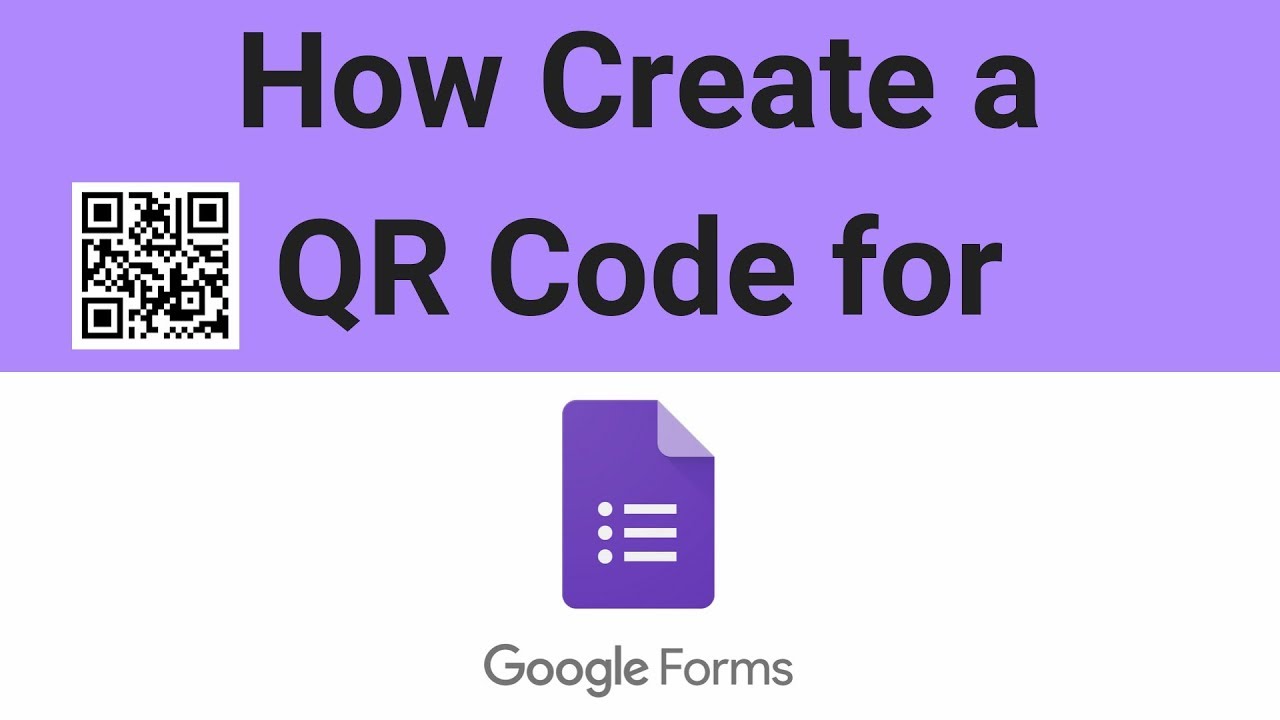The job of a teacher is tough, and with the move to remote learning, it’s only gotten tougher. For the most part, students are now back at school for in-person learning, but teachers (and professors in secondary education) still need to administer online tests and quizzes. Many educators find Google’s online forms and surveys easy to use for their quizzes, and one efficient way of administering them is through a QR code.
But education is only one of the applications for the QR code.
Many industries use Google Forms or surveys. Healthcare practices use them for contactless registration or vaccination forms, and event management companies use them to gather customer prospect data. No matter the industry or use case, organizations depend on QR codes to easily create mobile and online access to forms.
Indeed, QR codes are everywhere, and the pandemic only increased demand for them. Forty-six percent of consumers in the United States and United Kingdom said that they noticed an increase in QR code use since pandemic-related shelter-in-place orders began in March 2020.
When you factor in today’s reliance on cloud computing (specifically, Google Workspace), every industry from education to e-commerce needs to create a QR code for their Google forms.
Unsure how QR codes function? They’re mainly used to contactlessly upload and transfer information on smartphones.
Newer smartphones have QR code technology built-in so all users have to do is point their phone’s camera at the QR code (whether it’s online or printed). The option to open the link will display on the screen, and you’ll immediately have access to the form or survey.
For example, teachers can add a QR code into an online exercise, form, or printed document so that their students can scan the code with their phone or tablet and open the test.
Table of Contents
Table of Contents
- Here’s how to make a QR code for a Google Form:
- Static QR code vs. Dynamic QR code: Why choose a dynamic QR code for your Google form
- How to create a QR code for a Google Form? A step-by-step guide
- Step # 1
- Step #2
- Step #3
- Step #4
- Step # 5
- Step #6
- Make your Google form QR code now!
Here’s how to make a QR code for a Google Form:
- Copy the URL of your Google Form
- Go to qrcode-tiger.com
- Paste the URL in the “URL” menu
- Choose “static” or “dynamic”
- Click “Generate QR code.”
- Customize the appearance of your QR code
- Distribute your QR code
Static QR code vs. Dynamic QR code: Why choose a dynamic QR code for Google form
Static QR code will not allow you to change or modify the URL address of your Google Form QR code.
On the other hand, a dynamic QR code enables you to redirect the URL address of your Google Form QR code to another URL address.
Related: What is the Difference Between a Static QR Code and a Dynamic QR Code?
The contactless form has now surfaced, particularly in this time of the COVID-19 pandemic.
Everyone including in the government and private sectors has joined efforts in taking all the precautionary measures they can do to avoid contracting the disease.
Now, this is not only done through social distancing means, but contactless interaction such as e-payments and contactless registration forms are also pursued powered by QR codes.
Using QR codes for a non-physical interaction can combat the virus that can spread through direct contacts and physical materials.
Instead of standard forms, these forms be replaced with digital fill-up forms powered by QR codes without touching anything but your smartphone.
You only have to scan the QR code using your smartphone in a photo mode or QR Code reader app, making it conveniently accessible to people of all ages.
Scan the Google form QR code, type in the necessary data displayed on your smartphone, and click the “submit” button.
How to create a QR code for a Google Form? A step-by-step guide
Step # 1.
Assuming that you’re already done with your making your google form, copy the URL of your form and paste it into the QR Code Generator online.
Step #2
Once you already copied your URL in the QR Code Generator, choose between a Static QR Code and a Dynamic QR Code. Then click the Generate QR Code button.
Static QR Code will only:
- redirect you to one URL address
- the URL address is uneditable
- no data tracking
Dynamic QR Code will:
- allow you to change the link of a QR Code by changing its URL and update it anytime you want
- you can track the data results of the scans in which country, city, the device used by your scanners to scan if it’s Android or iPhone
But here, I choose Dynamic QR Code just in case I want to redirect my URL to another URL in the future.
Step #3
After you click on the Generate QR Code, customize your QR Code. You can choose its data pattern, the eyes, add a frame, set the colors, and even add a logo, icon, or call-to-action to make it more appealing and noticeable!
Important note: Always add a call-to-action and frame in your QR code! This results in getting more scans!
Step #4
You can also save the template of your QR code. And after you click on the “done editing,” your QR Code will automatically download on your computer.
You can also choose whether to download or print your QR code in PNG or SVG format printed format. Nevertheless, both work great in print!
Furthermore, as you can see below, I already have there my QR Code that links to my google form where I can edit and track the number of scans!
Step # 5
From the QR Code Generator website, you can also directly drag your QR Code to your desktop computer or check it out from your downloaded files.
Assuming that you already have your printed QR Code, don’t forget to strategically place it in areas that have a well visible spot that will catch the attention of your target audience, and of course, add your logo or icon to it!
Take note:
Also, it is crucial to call-for-action that will prompt your customers to scan it! It will guarantee to get 80% more scans!
Step #6
To track the scans’ data, click the track data button of your QR Code Generator. Here, you can see the number of scans, the device used, and the location of your scanners! It is quick, convenient, and easy to use
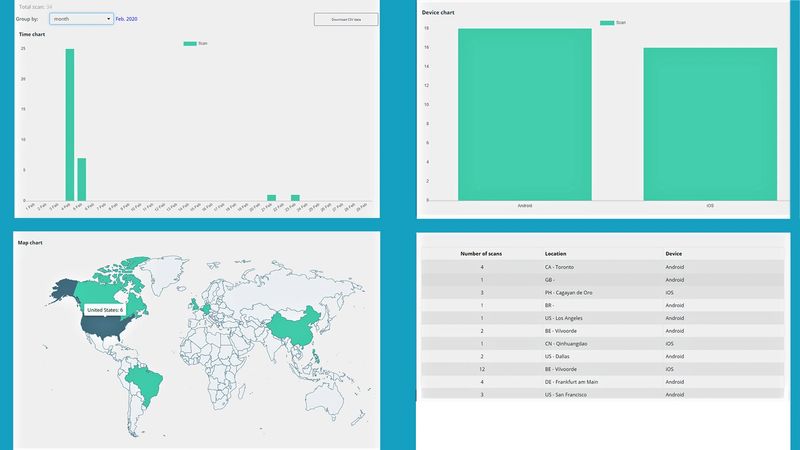
See? That’s how useful the Google Form QR code is. There is a lot of QR Code Generator software.
Still, choosing the credible and best QR Code Generator online that’s most advanced, has added features, high-grade data tracking, and the one that provides the best visual QR code service is important!
You can also track the data response of your Google Form by clicking the “response” button on the right side of the “questions” button.
_800.jpeg)
Make your Google form QR code now with QRTiger QR code generator online!
Contactless registration powered by the QR code technology is an excellent alternative way to maintain a social distance with guests while delivering accurate data to them.
Not only it minimizes having to manually fill-up the form, which lessens the contact and makes the process even quicker. It is also a convenient way to collect data or information from people using only smartphone devices!
You can change your Google form and then change the data behind it without generating another QR code!
Conclusion
Dynamic QR Code for Google Form is flexible in sharing data that can be updated anytime. The text in a Google Form shared through a dynamic QR Code can be modified even after printing and distribution.