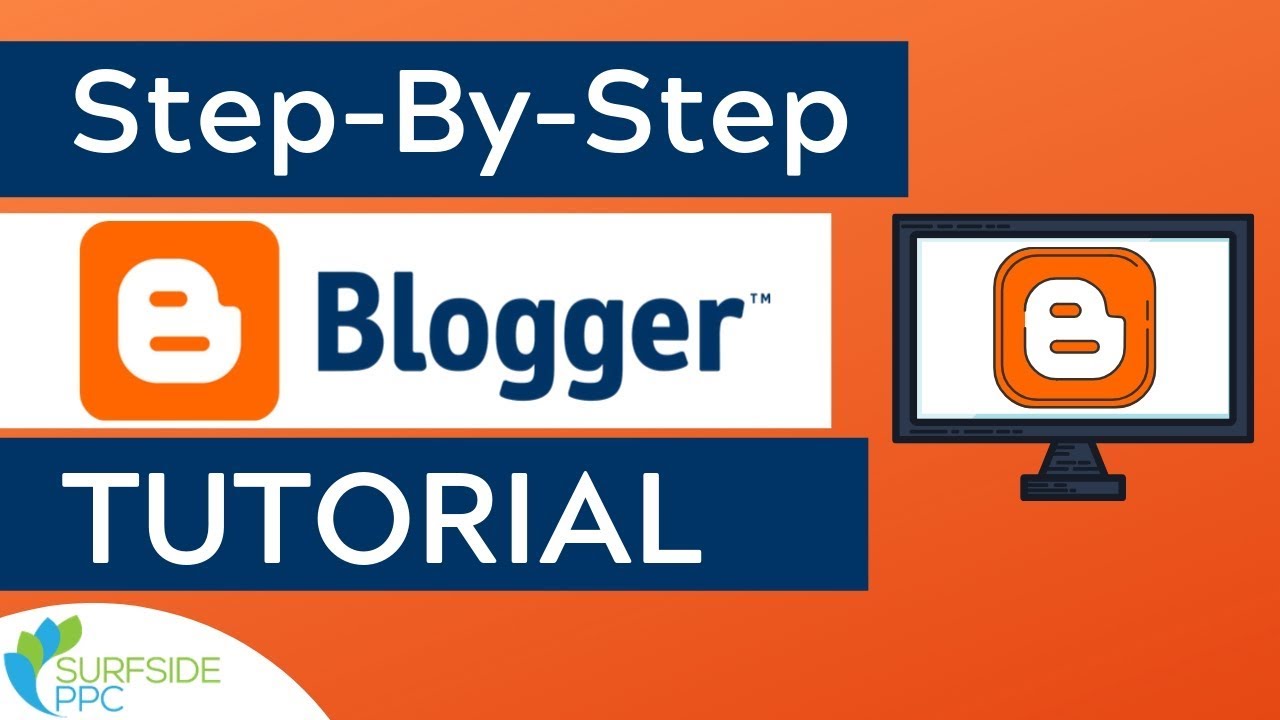Are you looking for how to create a blog? You have come to the right place. You have so many options when it comes to creating a blog. There are the big ones like WordPress, Blogger, Tumblr, Weebly. And then you have the more niche sites like Posterous, Ghost, Squarespace etc.
You have something to say and you think that blogging will help you say it…but just how do you do it. This article will help you with creating and starting your own blog website.
Part 1: Creating a Blog Using Blogger
Open Blogger in your internet browser. Type https://www.blogger.com into the address bar, and press Enter or Return on your keyboard.
Click the CREATE YOUR BLOG button. This is an orange button in the middle of the page. It will prompt you to sign in with your Google account.
Sign in with your Google account. You will need to use your Google account to sign in and use Blogger.
- Enter your Google email or phone number.
- Click Next.
- Enter your account password.
- Click Next.
- If you don’t have a Google account, click the blue Create account link at the bottom of the sign-in form.
Enter a title for your blog in the “Title” field. When you sign in, you’ll be prompted to create your new blog in a pop-up window. Click the text field next to “Title” at the top of the pop-up, and enter a blog name here.
- If you don’t automatically see this window, click the orange CREATE NEW BLOG button in the middle.
Enter a URL address for your blog in the “Address” field. Click the text field next to “Address” below “Title,” and type the URL address you want to use for your blog.
- As you type, available URL addresses will show up on a drop-down list. You can click an address here to select it.
- You will see a white checkmark icon in a blue square next to the Address field. It means this address is available, and you can use it for your blog.
- If you see a “!” icon in a red square, you will have to change your URL address.
Select a theme for your blog page. Scroll down the blog themes in the “Theme” box, and click the one you want to use.
Click the Create blog button. This is an orange button on the bottom-right of the pop-up window. It will create your new blog, and take you to your blog’s admin dashboard.
Part 2: Creating a Blog Using WordPress or Other Blogging Platforms
Decide on a name. You want something that ‘flows’. Something that is descriptive, flows, and if you want to become known at all, is brand worthy.
Decide if you want your own blog on your own site, or if you want to use one of the many blogging platforms. Those are ones like Blogspot, WordPress, and many others. Don’t limit yourself to those two, they are just a place to begin looking. You might find a better fit with one of the lesser known ones. Use your favorite search engine to find one.
Create an account on your chosen blog site (if you choose that method).
- This is probably a better method for those who just plan on blogging for your friends and family.
Be aware that creating your own blog site on your own domain is not free. The advantage is that you have much more administrative control with it and much more flexibility.
Find a site that allows you to register your domain name. This is only necessary if you are creating your own blog on your own website.
Find a server. Basically, a server will be the place that your blog/domain calls home. Depending on who you know and what you find, this can cost a minimal amount per month, or be a yearly cost, or be free.
Get an account on the server. You will need to have an account there for you to get the information that you will put on your domain once you have acquired it.
Find out what the nameserver information is on the server. That is the information that you will need to plug into wherever you bought your domain from.
- It will look something like ns20.nameserver.com and ns21.nameserver.com.
Wait for the information from the server you have. It will have information as to how to do many of the things that you will need to do to start a blog.
- The information that you get will depend on the software that they use. One very popular server software is cPanel.
Find some blogging software. Things that you will want to take into consideration are ease of use and cost.
- Using more popular software has the huge advantage of being able to find themes for it. Themes are what make up the look of your blog and can truly make it or break it.
Log into your account. Your initial screen should tell you the options that you have with your website. One thing that you will want to do is set up an email account or accounts.
Install WordPress (or your chosen software) onto your domain. You might be able to have your domain server support load it onto the domain.
- If that isn’t an option, check your dashboard (you may call it something different) for your domain.
- You should have a variety of options for you. In cPanel, it is under Fantastico De Luxe.
Find out the various options that you have for submitting articles to your blog. Some ways are:
- Using a particular email address and email articles to your blog.
- Entering your articles straight into a data interface on your domain.
Create categories on your blog. It may seem unnecessary now, but you will want to have some kind of order in your blog and categories help you do that.
Look for plugins. Some plugins that you might want are for:
- Site Security
- Site Administration
- SEO (Search Engine Optimization)
- Site Statistics
- Formatting tools
Make an entry into your blog. This can help you decide if anything is missing.
Conclusion
With the emergence of so many small, independent online businesses it has become easier than ever before to learn how to create a blog for free. One of the ways in which blogging has become so easy is that there are now free tools available that allow you to start your own blog by enabling you to sign up quickly and easily with just a couple of clicks. Depending on what you want your blog to specialize in, there are plenty of great options out there.