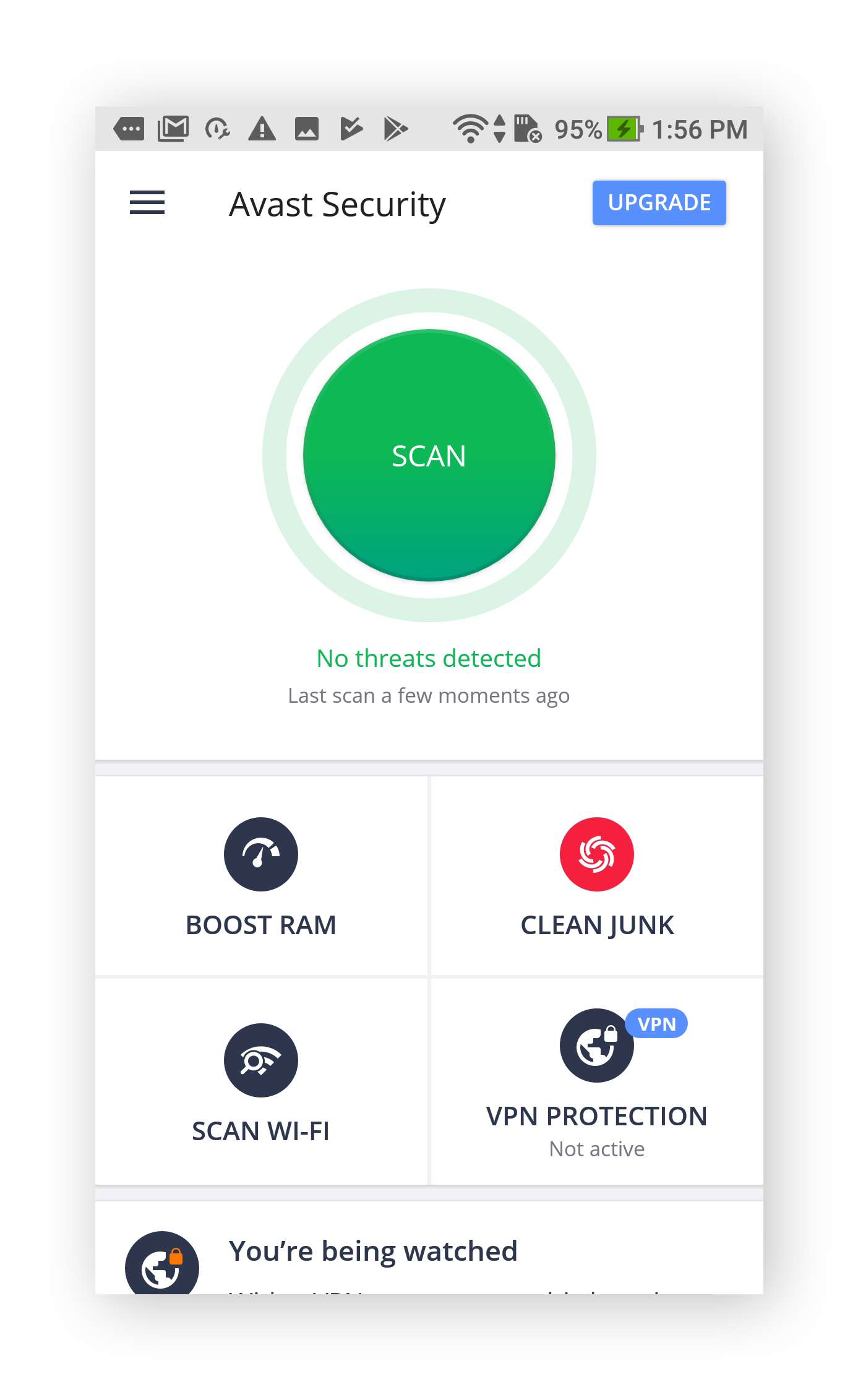How to remove virus from Android: Android is an operating system based on the Linux kernel and currently developed by Google and the Open Handset Alliance, with major hardware and software support from a variety of companies. The vast majority of mobile devices in use today run some form of the Android operating system. There several default apps already pre-installed on android which helps you to connect with family and friends or make online payments. But there are several third-party applications which you can install on your device.
Normally these apps will not affect your phone performance due to its inbuilt antivirus protection. But if any user installs malicious application it will result in virus attack on phone and tablet. This article will help you how to remove virus from android phone or tablet step
Malware is malicious software that can sneak onto your phone. Written with the intent to cause harm, malware can include viruses, computer worms, Trojans, ransomware, and spyware.
Cybercriminals can use malware to access your personal data and, in some cases, subsequently use that sensitive information to commit identity theft or fraud.
Viruses are a particular type of malware that infiltrate a computer or other device and their programs. A cybercriminal may be able to install a virus on your device without your knowledge or consent. The virus may then be able to insert new, malicious code on your device that can monitor and manipulate your online activity.
Table of Contents
What can viruses and other malware do to Android phones?
Malware is designed to generate revenue for cybercriminals.
Malware can steal your information, make your device send SMS messages to premium rate text services, or install adware that forces you to view web pages or download apps.
Info stealers can steal your contact list, your personal information, your location, your passwords, and more.
With the aid of malware, cybercriminals can access your devices and steal your information for their own use or to sell on the dark web.
Hackers also use ransomware to lock devices and encrypt personal data. Then they can demand a ransom payment from the victim in order to regain access to their files.
How do I know if my phone has a virus?
Unusual behavior and unfamiliar apps are the two biggest warning signs of phone viruses and other malware. These signs will tell you if your iPhone or Android device has a phone virus.
- Adware pop-ups: Most ads can easily be blocked by using an ad blocker or with a privacy-optimized browser like AVG Secure Browser, which comes with a built-in ad blocker. If you’re seeing pop-up ads on your Android or iPhone even when your browser is closed, you could have adware, which is a type of malware that spams you with extra ads.
- Excessive app crashing: Many apps crash periodically, but if your apps start crashing regularly for seemingly no reason, your phone could be infected with malware.
- Increased data usage: If you notice a sudden spike in data usage, that could be a sign that malware is running background tasks on your device or transmitting information or background data from your phone. Remove the phone virus to help control your mobile data usage.
- Unexplained phone bill increases: Some malware strains attack by sending premium-rate SMS messages from your phone, causing your phone bill to skyrocket. Ztorg Trojans were found doing this in 2017, in addition to deleting incoming messages.
- Your friends receive spam messages: Some malicious software can hijack your messenger service and spam all your contacts with infected links. If your contacts tell you they received a weird message from your accounts, investigate right away.
- Unfamiliar apps: If you notice an app on your phone that you don’t recall downloading, stay away. Fake apps are a common symptom of malware on Android phones, and they should be uninstalled immediately. An anti-malware phone scanner will take care of this in a few quick taps.
- Faster battery drain: Malware mischief can use up a lot of energy, rapidly depleting your Android or iPhone battery. If your battery is dying faster than usual, malware might be the cause.
- Overheating: While the majority of the reasons your phone is overheating are normal and relatively harmless, it’s also possible that the cause is a malware infection.
How to check for viruses and other malware on your Android phone
A good way to check for malware on your Android phone is to run an antivirus scan.
Before buying antivirus software for your phone, make sure you consider the most comprehensive product that’s available for your device.
There are many antivirus software choices available on the market. Some are free, and some are sold.
It’s a good idea to do your research to ensure the security software you invest in runs a complete scan and doesn’t overlook any vulnerabilities. An incomplete scan could give you a false sense of security when, in fact, your device could be vulnerable to cyberattacks.
Norton Mobile Security for Android is one product you might consider.
How to remove virus from Android
- Clear your cache and downloads. Open your Settings, go to Apps & notifications, and select Chrome. In the Storage & cache menu, follow the steps to clear your cache and storage.
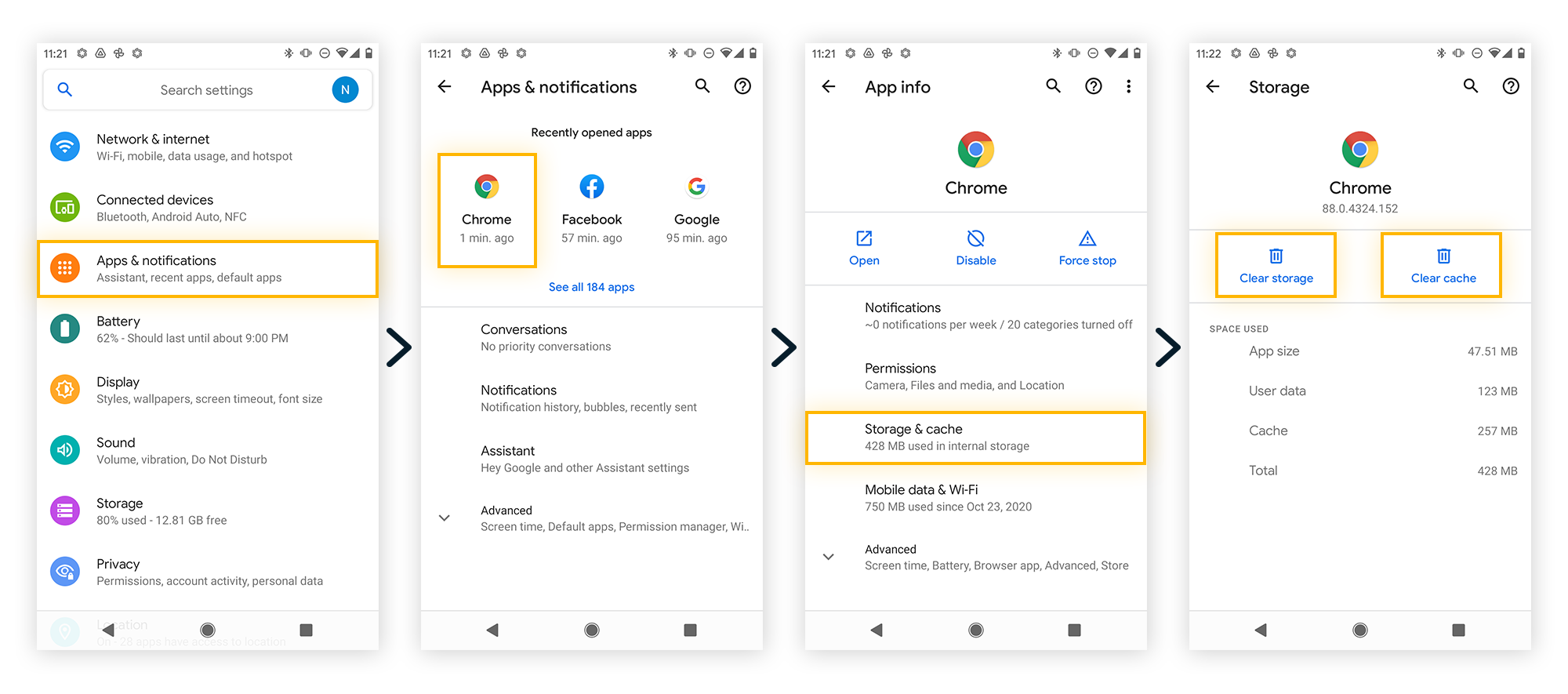
- Restart your Android device in safe mode. Press and hold the power button, then choose to restart your phone in safe mode. You’ll see Safe Mode in the corner of your screen after your phone reboots.
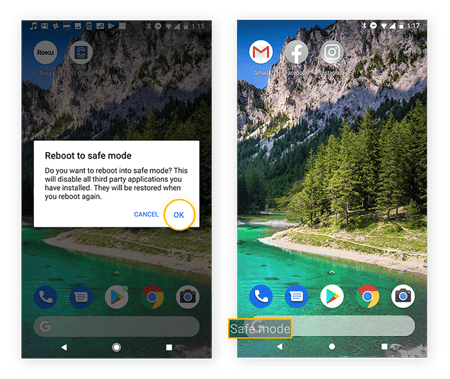
- Find and remove malicious apps. Open your Settings and tap Apps & notifications. Then tap See all apps. On the next screen, select Installed apps in the drop-down menu. Review your installed apps and look for any that are suspicious or unfamiliar, then uninstall them. Restart your phone when you’re done.
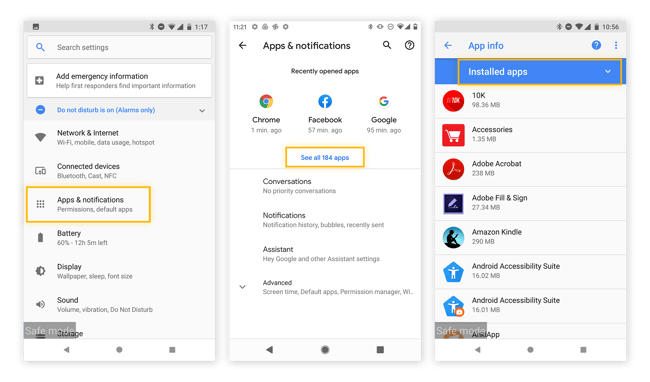
- Activate Google Play Protect. The Play Protect feature in the Google Play Store monitors your apps for unusual behavior that can indicate the presence of Android malware. Open the Play Store app, tap your icon or avatar on the top right, and activate Play Protect in the menu.
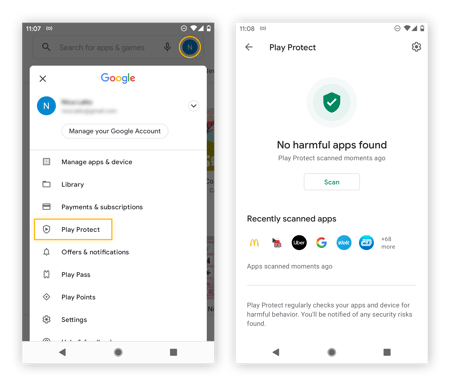
- Install anti-malware software. An antivirus app is the best way to automatically detect and remove malware from your Android phone while preventing future infections. Install AVG AntiVirus for Android to keep your Android malware-free in real time.
The infographic below shows the steps you need to take to clear malware from your phone.
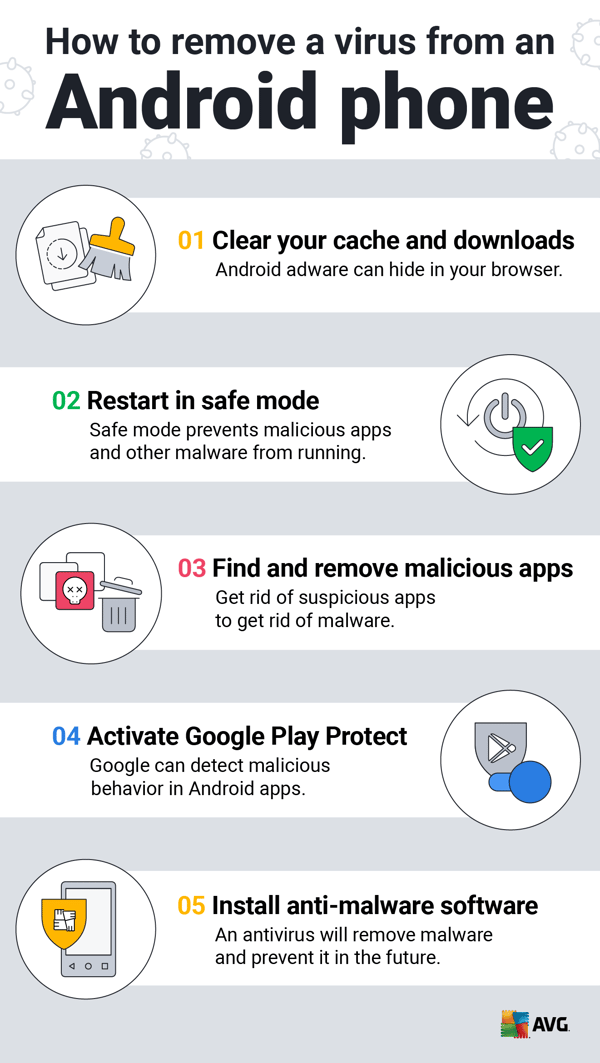
Last resort: wipe your Android
If the steps above don’t work, try resetting your phone to its factory default settings. But this is a last resort — so before resetting your phone, try using an Android virus removal app instead. Otherwise, here’s how to factory reset your Android:
- Reset your phone. Open up your Settings, select System, then tap Reset options. Choose Erase all data (factory reset) and then tap Erase all data. Confirm via the pop-up and restart your phone.
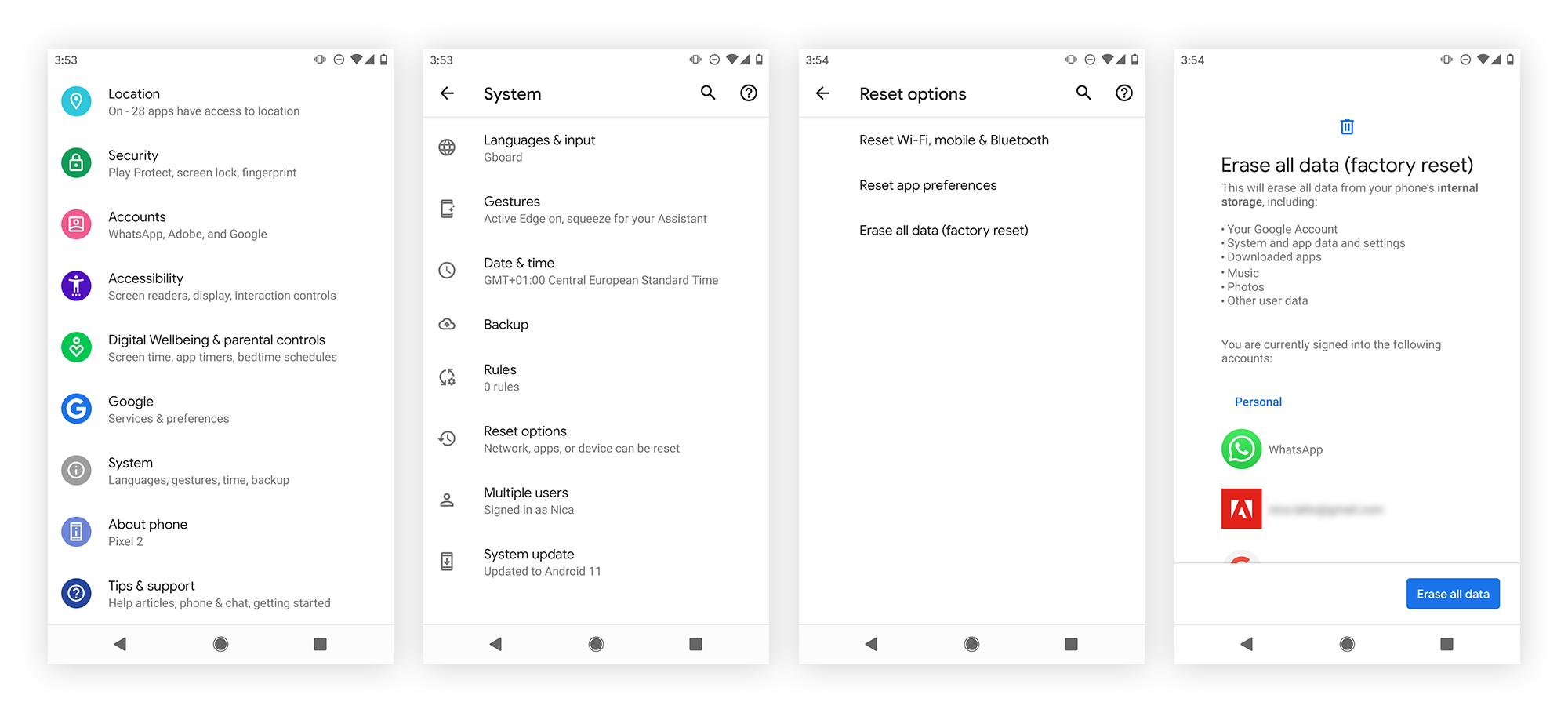
- Restore your phone. If you have a backup available, you can restore your phone to get your data back. You need to restore from a backup from before your phone started acting strangely, otherwise you risk installing the Android malware again.
How to protect against phone viruses
- Download apps from trusted sources. Google and Apple both vet apps for security before allowing them into their stores. Avoid third-party app stores, and don’t jailbreak your iPhone or root your Android phone.
- Check apps for safety. Malicious apps occasionally find their way onto the official app stores, despite their security precautions. You should always check apps for safety before downloading them. Review the developer profile, read user reviews, and check the download count. Be extra careful when downloading anything brand-new, and don’t download from questionable developers.
- Research before you install. User reviews are great, but you can also see what the pros have to say. Consult expert reviews and independent evaluations of any new app before putting it on your phone.
- Keep your phone updated. Software providers often issue updates to fix bugs and plug security holes. Always update your phone’s operating system and apps with the latest versions.
- Don’t click suspicious links. Suspicious links in emails, text messages, or on social media can contain malware. Don’t click on any links you don’t expect to be there.
- Be careful on public Wi-Fi. Unsecured public Wi-Fi networks make it easy for hackers to intercept your traffic. Avoid doing anything sensitive on public Wi-Fi unless you’re using a VPN.
- Use cybersecurity protection. Whether you have an Android or iPhone, a security app will help protect you against malware, phishing, and other mobile threats.
Conclusion
Once you install so many applications on your Android phone, it is very possible that your phone will get infected by harmful viruses and you might not be able to use the phone in its full functionalities. If you receive any such kind of unwanted messages on your phone, then it is very important that you should take immediate action to remove the virus from your Android phone.