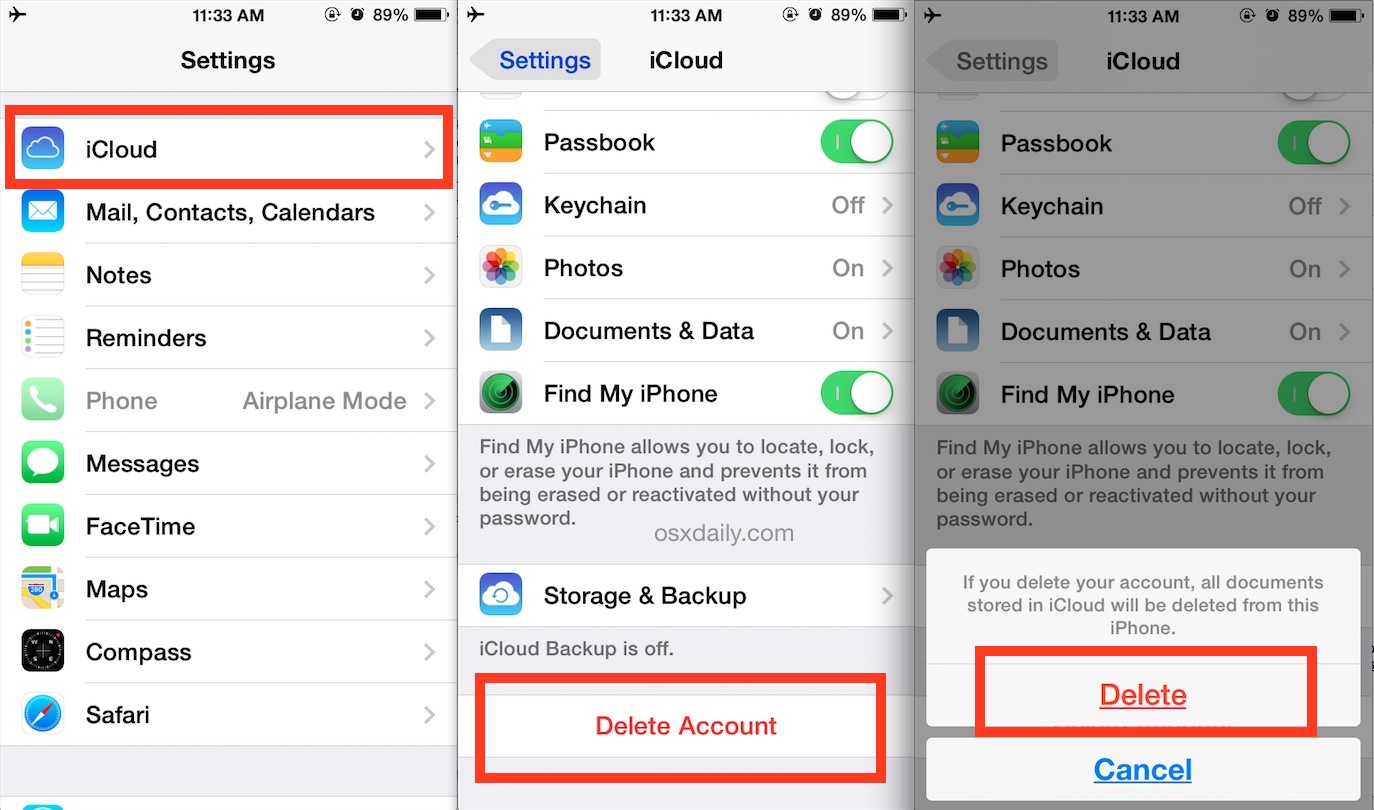How to Remove Icloud From Iphone – For those of us who juggle between multiple iCloud accounts (which is really not recommended), you may need to remove an iCloud account associated with an iPhone or iPad some times. This is typically for situations where you need to swap in a different account, create a new iCloud login for some reason, or just change to another existent iCloud account that is better suited for a device. While iOS makes this process easy, but be sure you know why you would want to do this, otherwise you may encounter unanticipated problems.
Table of Contents
Things You Should Do before Removing iCloud Account
Before you get started in the process of removing iCloud account you will need to first create data backups for your iPhone. If there’s any information that you don’t want to lose from the phone, use iTunes to do a complete data backup before removing iCloud account.
Follow 3 steps below, you will back up all data you want:
Step 1. Connect your iPhone to the computer and oppen iTunes application.
Step 2. Select File > Device > Backup > Summary.
Step 3. Click the “Back Up Now” button from Summary, then iTunes will create a backup and you will just need to wait.
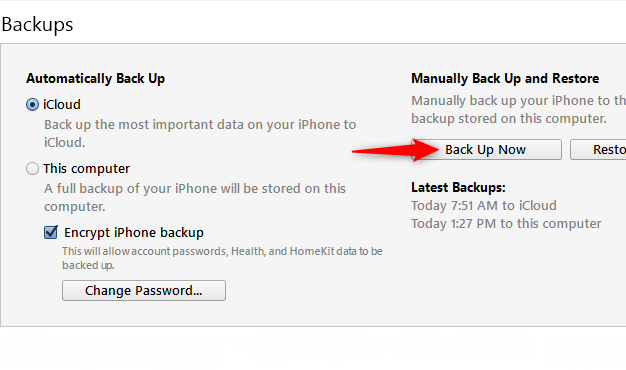
Remove iCloud Account from iPhone without Password
If you don’t have the password to your iCloud account, you can still remove the iCloud account from the iPhone so that you can set it up again.
There’s a variety of software that can be used to access the iCloud account on the iPhone and clear the data from the phone so that you can start the setup process all over again.
1. By WooTechy iSalvor(iOS 15 Supported)
In such case, WooTechy iSalvor will offer a fast and easy bypass solution that will have your iPhone working again in no time. The software was developed to go into the back end of the Apple software and remove the iCloud account. Additionally, unlike any other third-party software, your iPhone won’t be stuck on the activation lock screen once you have bypassed the screen lock using iSalvor.

75,000,000+ Downloads
Top Features of WooTechy iSalvor
- Bypass iCloud account without Apple ID or password.
- Unlock iCloud account on the latest iOS versions, like the iOS 15.
- Highly convenient to use even by computer illiterate as the process and steps are simple and straightforward.
- Access the device using a new Apple ID.
- Prevent the device from being tracked by the old iCloud credentials.
Check the video here to learn quickly on how to remove the iCloud account:

Follow the below steps to remove iCloud account:
Step 1. After installing the software, launch it on your computer. Choose the “Remove Screen Lock and Bypass Activation” option from the main interface. Connect the iPhone that is disabled through usb cable.
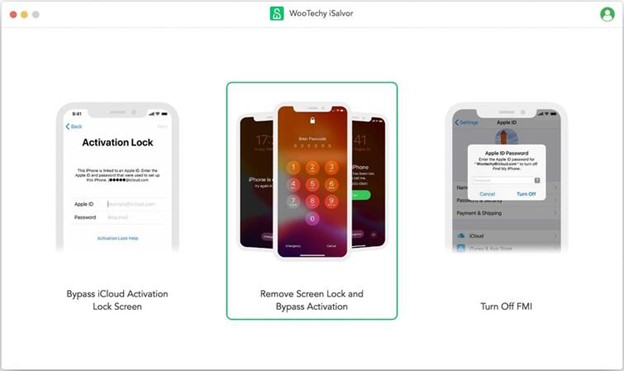
Step 2. Put your iPhone into recovery mode through on screen instructions. Pick the FMI status of your iPhone in the software and hit “Next“.
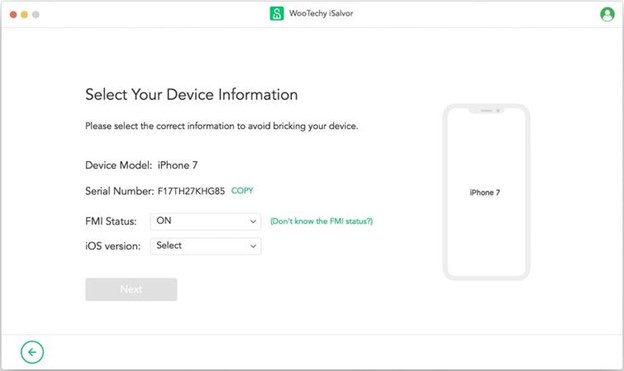
Step 3. Pick jailbreak for the device, iSalvor will download the jailbreak package for your iPhone model. Click on “Start Jailbreak” and follow the steps on screen until the jailbreak completes.
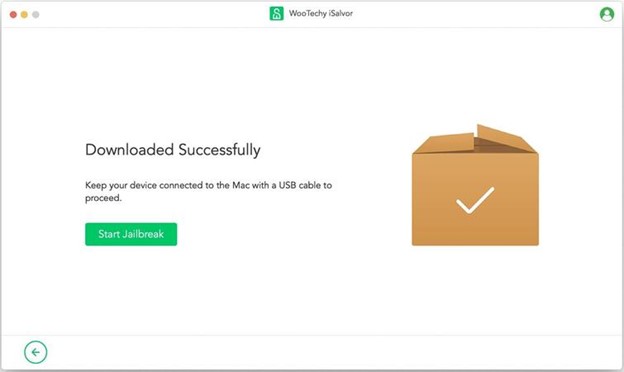
Step 4. Follow on screen instructions and bypass the lock screen. iSalvor will download the required files based on your compatable OS. When the bypass completes, hit “Done“.
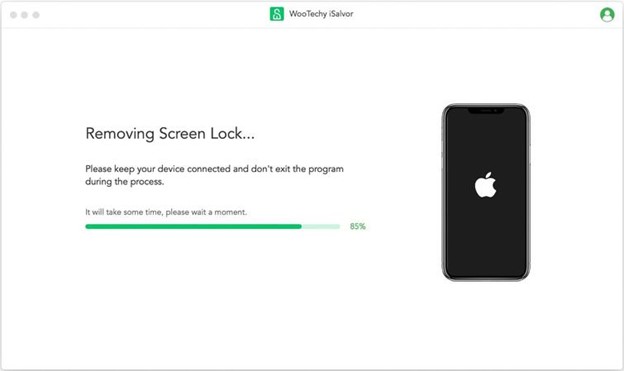
Compatibility:
- The Software is compatible with IOS and Windows-based operating systems and it is a fantastic way to reset your phone or clear access when it is required.
- Support devices from iPhone 6 to iPhone X.
- Support iOS versions: “iOS 12.0 – iOS 12.4.9” & “iOS 13.0 and later(iOS14.x for iPhone 6s-SE)”.
2. With DoctorUnlock
A Second type of wizard tech is the DoctorUnlock. If you’ve ever faced a frustrating situation where you can’t unlock your iPhone, this is the place that will use the IMEI number to unlock your phone.
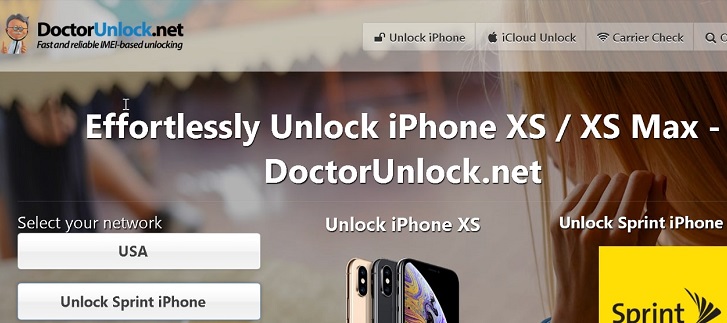
If you’re looking for a convenient way to do this, using DoctorUnlock should be a good way. According to the service provider, it’s very easy to use the service. Read the steps below:
Step 1. Get your IMEI number.
- If your iPhone is not actived: From the activation screen, hit the “i” icon button on the screen and you will get your IMEI number.
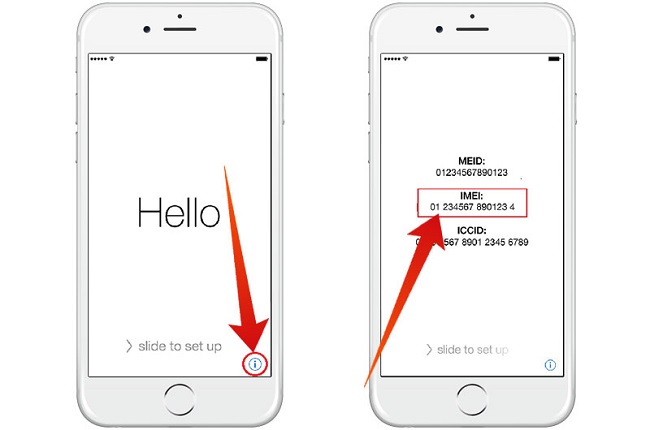
- If your iPhone is actived: You can dial “*#06#” to get your IMEI or go to Settings -> General -> About -> Scroll down to see your IMEI.
Step 2. Input IMEI number on their website, select your model and hit “Unlock Now“.
Step 3. Then, you will have to complete the payment. You will get a confirmation email after payment. After that, you will have to wait. DoctorUnlock will send you a confirmation email about the unlock, if it’s successful, you can start your iPhone.
Pros:
The service is provided for a wide range of devices. It is claimed to support iPhone 11 to iPhone 4. Once the lock is removed, you will be able to use your device, and you can associate the device with your own iCloud account.
Cons:
Although it seems easy to unlock your phone using it, accoding to user reviews, it’s not quite reliable. After you pay for it, you can only wait. It takes weeks and even months to unlock your phone. Sometimes it just cannot unlock your phone.
3. Via iPhone Setting
Using the settings in your iPhone you’ll be able to remove your iCloud account. If you can still get access to the phone, you might be able to remove your iCloud account without a password. Here are the steps:
Step 1. Access your settings page, go to the iCloud option and then begin randomly inputting digits to activate the second prompt.
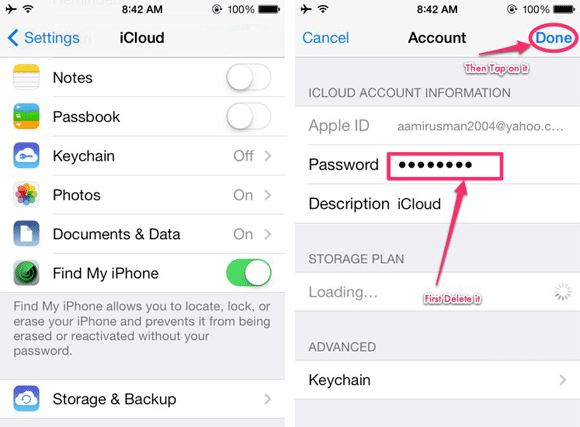
Step 2. When you see the pop-up window showing that the password is incorrect, tap “OK” and go to the account section to remove the description. Tap the button “Done“.
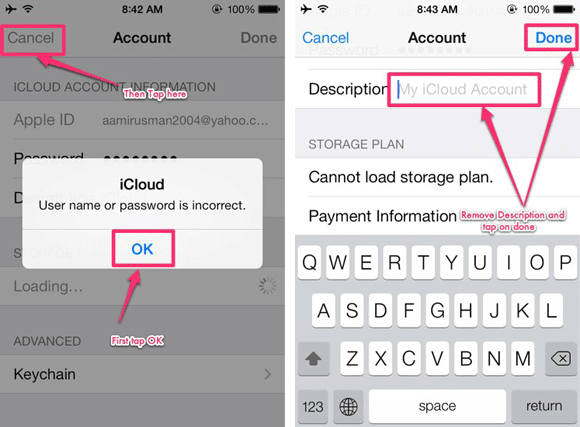
Step 3. After you’ve completed these steps go to the final iPhone interface, scroll to the bottom and you’ll see that the delete option will be available. By deleting the find my phone option you’ll also be able to delete the iCloud access that is on your iPhone.
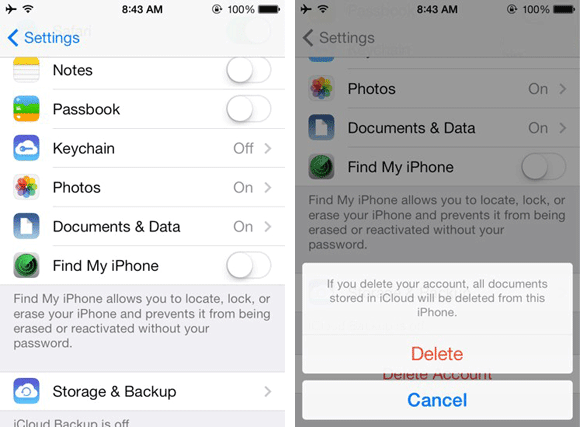

This solution doesn’t always work flawlessly but it is a great way that you could clear the error without having to download any software. This method will only work if you know the passcode to the phone as well so it might not be a good option if you have been using an iPhone that you bought secondhand.
Unlock my iCloud password with Dr.Fone
With Dr.Fone, you can effortlessly bypass/remove/unlock your iCloud account lock within a few seconds.
Being the best and the most trusted tool in the market, Dr.Fone has the highest success rate. Moreover, this tool is absolutely compatible with the latest iOS 14.6 or with any iPhone/iPad. The process is as easy as “1 – 2 – 3” thing.
Let’s get to know how to use Dr.Fone – iCloud Unlock/Screen Unlock!Try It FreeTry It Free
4,039,074 people have downloaded it
- With Dr.Fone, you not only can remove the iCloud account lock, but it also enables you to remove the iPhone lock screen too.
- Be it a PIN, Touch ID, or Face ID, or iCloud lock, Dr.Fone removes it all without any hassles.
- It supports almost iPhone/iPad devices.
- Dr.Fone is fully compatible with the latest iOS firmware version.
- It Works smoothly over both the leading PC OS versions.
Here’s all that you need to do to remove the iCloud account lock with Dr.Fone – Screen Unlock (iOS):
Step 1: Install Dr.Fone toolkit
Get on the browser and download the Dr.Fone – Screen Unlock. Install and launch it afterward. From the main screen interface of Dr.Fone, you need to opt for the “Screen Unlock” option.

Step 2: Get the Device to connect and boot in DFU mode
Now, you need to establish a firm connection between your device and the computer using the authentic lightning cable only, and then select the “Unlock iOS Screen” option.

Following it, you will be asked to boot your device into DFU mode to proceed further. Follow the onscreen steps to get through the process to boot your device into DFU mode easily.

Step 3: Device Detected [Check device information]
As soon as your device boots into DFU mode, the program will automatically detect it and display the device’s corresponding information over your screen. Double-check it and then hit the “Start” button to initiate downloading the latest compatible firmware version of your device.

Step 4: remove the iCloud account lock
Lastly, when the firmware version is successfully downloaded, you need to hit on the “Unlock Now” button to get started with removing the iCloud account lock.

Wait for the process to complete, and voila! “Unlock Successfully”, the iCloud account lock will no longer be there on your device.

Solution 2: Can I delete my iCloud account on iPhone/iPad?
Provided we have backed up the iPhone without a password in advance, and we can delete the iCloud account without worrying about data loss.
Steps to delete iCloud account on iPhone/iPad
Step 1. Tap on the Settings app and then scroll down to find iCloud.
Step 2. Tap on “iCloud” to open it.
Step 3. Scroll down until you find “Delete Account” and then tap on that.
Step 4. Tap on “Delete” again to confirm the deletion of the iCloud account.
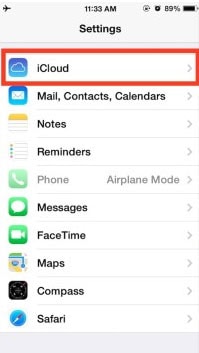
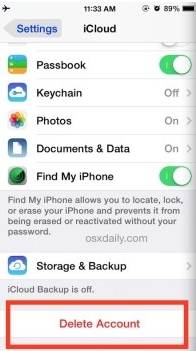
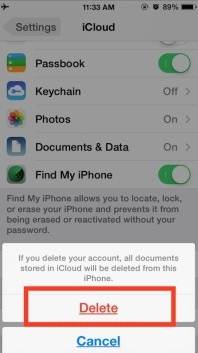
In those three steps, you can effectively remove your iCloud account from your iPhone or iPad. Once this is done, you will be left with a blank iCloud account, and you can choose to create a new Apple ID or change to another iCloud account. But you are suggested to back up your iPhone before deleting your iCloud account. Please refer to the Preparation part in this article to get the details.
You May Also like:
- Top Free iPhone Data Recovery Software for Windows and Mac
- 3 Ways Recover Deleted Text Messages from iPhone
- Forgot Your Apple ID Password? Here’s What to Do >>
- Remove iCloud Account from iPhone/iPad and Computers
- Reset iPhone Without Apple ID
Solution 3: How to delete iCloud on Mac
If you need to disable iCloud on the Mac, follow these straightforward steps.
Step 1. Click on the Apple Icon and then “System Preferences” from the Context menu.
Step 2. In the System Preferences Window, Click on “Mail, Contacts & Calendars.”


Step 3. Choose iCloud from the left pane of the resultant window.
Step 4. Check the box next to the App you want to disable or enable in the pane on the right.


Also Read: How to Reset iPhone Without Apple ID >>
Solution 4: How to remove iCloud on Windows computers
If your iCloud account is on a windows computer and you want to remove it, here’s a step by step on how to easily do that. But before we get to the steps, you must have a backup for all your information on the iCloud.
Steps to remove iCloud on Windows computers
Step 1. On your Windows PC, click on “Start” and the Control Panel. In the Control Panel, choose “Uninstall a Program”.
Step 2. Find iCloud in the List of programs on your computer.


Step 3. Select remove iCloud for Windows from this Computer when prompted. Then click on “Yes” to confirm the deletion and then wait for the process to complete.


Step 4. Click on “Yes” when the PC asks if you want iCloud to make changes to it. Once the process is complete, click on “Finish” and then manually restart your system.


Solution 5: Tips to remove the iCloud account without password on iPhone
the iCloud account is a great way for Apple users to sync their phone data, but you may need to remove your iCloud account for personal reasons. This is normal, but if you forgot your iCloud account’s password, how can you remove the iCloud account without a password on iPhone?
Steps to delete iCloud account on iPhone/iPad
In case you forgot the iPhone password and want to remove the iCloud account without a password, here’s how to do it in simple steps.
Step 1. Go to the Settings app and find iCloud. Tap on it to open. When prompted for a password, enter any random number. Then Tap on “Done.”


Step 2. iCloud will tell you that the username and password you entered is incorrect. Click on “OK” and then “Cancel” to go back to the main iCloud page. After that, tap on Account again but this time, remove the description and then tap on “Done”.


Step 3. This time, you will be taken back to the main iCloud page without entering your password. You will also notice that the “Find my Phone” feature has been turned off automatically. Then scroll down and tap on Delete. You will be prompted to confirm the deletion you can do by tapping on “Delete” again.


What if the above steps fail to remove the iCloud account without a passcode
If the above steps fail, you need to bypass iCloud activation before removing an iCloud account since the passcode is forgotten. So, here I will share with you an iCloud removal website to unlock iCloud lock (remove iCloud account) permanently without a passcode.
Note: To be honest, this method cannot ensure 100% success rate, but you can still give it a try anyway.
Steps to unlock your iCloud account online
Step 1. Go to the Official iPhone unlock and click “iCloud Unlock” on the window’s left side.

Step 2. Select your iPhone model and enter the IMEI code of your device. If you don’t know how to find your IMEI number, you can click the blue text “Click here if you need help finding your IMEI” below.

Step 3. Then you can get a confirmation message that your iCloud will be unlocked in 1-3 days.