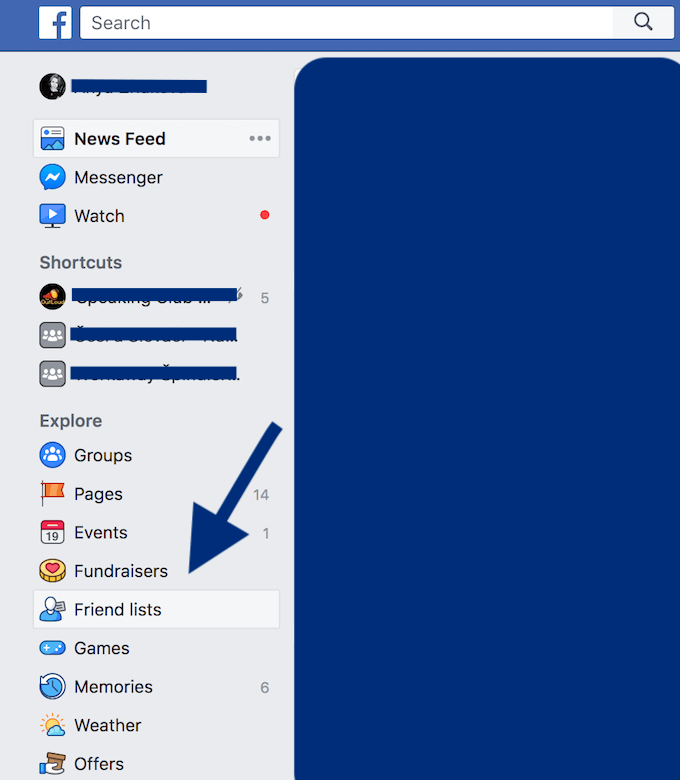How to Edit Friends List On Facebook – Did you know that you can make custom friend lists on Facebook? This feature was around for some time, but many people still don’t use it. You can separate your acquaintances from your closest friends, see a separate news feed for just one group of friends, and more.
Table of Contents
Organising your friends
How can I use lists to organise my friends on Facebook?
You can use lists to organise your friends on Facebook. Using a list, you can post an update for specific people, such as your colleagues or friends who live near you. You can also see updates from specific groups of people (e.g. close friends, family).You can add or remove friends from these lists at any time. People won’t be notified when you add them to these lists.
Your friend lists on Facebook
To help you get started, you have friend lists for:
Close friends: Friends you may want to share exclusively with.
Acquaintances: People you might want to share less with. You can choose to exclude these people when you post something, by choosing Friends except acquaintances in the audience selector.
Restricted: This list is for people you’ve added as a friend but just don’t want to share with, such as your boss. When you add someone to your Restricted list, they will only be able to see your public content or posts of yours that you tag them in.
You can also create custom lists to organise friends as you like. You choose who goes into these lists and what (if any) privacy restrictions apply. Note that your friends won’t get notified when you add them to custom lists.
To see your friend lists:
- From your News Feed, click Friend lists in the left menu. If you don’t see it, click
See more.
- Click to open a list. You can also click + Create List to create a new one.
How can I create a list to organise my friends on Facebook?
You can use lists to organise your friends on Facebook. Using a list, you can post an update for specific people, such as your colleagues or friends who live near you.
To create a new list:
- From your News Feed, click Friend lists in the left menu. You may need to click See More first.
- Click + Create List.
- Enter a name for your list and the names of friends that you’d like to add. Bear in mind that you can add or remove friends from your lists at any time.
- Click Create.
How do I add or remove friends from a list on Facebook?
To add friends to a custom list:
- From your News Feed, click Friend lists in the left menu. If you don’t see it, click See more.
- Click the name of the list that you want to edit.
- Click Manage list in the top right, then select Edit list.
- Click On this list, then select Friends.
- Search for friends, then click on their name to add them to the list.
- Click Finish.
To remove someone you’re friends with from a list:
- Click Manage list in the top right, then select Edit list.
- Hover over a friend’s photo and click
to remove them from the list.
- Click Finish.
You can add a friend to more than one list. Learn how to use lists to organise your friends.
How do I create an Acquaintances list on Facebook?
Acquaintances are people you might want to share less with on Facebook. You can choose to exclude these people when you post something by choosing Friends except acquaintances in the audience selector. No one will be notified if you add them to this list.
To add friends to your list:
- On the left-hand side of your News Feed below Explore, click Friend lists. If you don’t see it, click
See more…
- Click Acquaintances.
- Below List suggestions, you’ll see a list of friends you haven’t interacted with much on Facebook recently. Click Add next to the friends you want to add to your Acquaintances list. You can click See more suggestions to see more friends.
- Below On this list, you can type to search for specific friends you want to add.
To remove friends from your list:
- On the left-hand side of your News Feed below Explore, click Friend lists. If you don’t see it, click
See more…
- Click Acquaintances.
- Click Manage list
in the top right.
- Select Edit list.
- Hover over a friend’s profile picture and click X to remove them from your Acquaintances list.
- Click Finish.
Can I edit a smart list?
You can only edit a smart list from your computer.
You can edit a Smart list to:
- Rename it
- Add or remove friends
- Archive it
- Increase the radius for location based smart lists
To edit a smart list:
- From your News Feed, click Friend Lists in the left menu. You may need to click See More first.
- Click the name of the smart list you want to edit (example: Chicago, Illinois Area, University of Southern California).
- Click Manage List in the top-right, and select Edit List.
Managing your lists
How do I see posts from specific friends in one feed on Facebook?
You can create lists to organise your friends on Facebook (e.g. Close friends, Acquaintances) and see posts from a specific friend list all in one feed.
To see the feed for a friend list:
- From your News Feed, in the menu on the left-hand side, click
See more…, then click Friend lists.
- Click the name of the friend list.
You’ll see a feed with a series of posts from people on your list. This may include posts they’ve shared, posts they reacted to or posts they’ve been tagged in.
Lists give you a way to share with a specific audience. You can use the audience selector to choose the list that you want to share a post with.
- From the top of your News Feed, click What’s on your mind, [name]?
- Click the audience selector.
- Tap the name of the list you want to share with.
- Click Post.
How do I add friends to my Close Friends list on Facebook?To add friends to your Close Friends list:
- Go to your friend’s profile.
- Click
at the top of their profile, then select Edit Friend List.
- Select Close friends, then click
.
Note: You can add friends to more than one list or remove friends from a list.
How do I edit the name of a list on Facebook?
You can edit the name of any list you create:
- From your News Feed, click Friend lists in the left menu. If you can’t see it, click
See more.
- Click the list you want to edit.
- Click Manage list in the top right.
- Select Rename list.
- Type the new list name and click Save.
Note: Close Friends, Acquaintances and Restricted lists can’t be renamed.
How do I delete a list on Facebook?
To delete a friend list you created:
- In the left menu of your News Feed, click Friend lists. You may need to click See More first.
- Click the list you want to delete.
- Click Manage list and select Delete list.
Conclusion
If you’ve given your Facebook a privacy overhaul and you want to make sure your past posts aren’t seen by everyone and anyone, you can limit their visibility. This will automatically set all of your past posts to “Friends,” indicated by the icon with two people. People tagged in the posts will still be able to see them