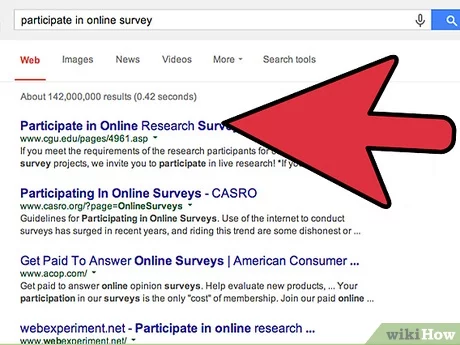How to Do Online Surveys for Free – On this article, I am going to show you the different ways through which you can do online surveys for free. If you have an internet connection then you can do online surveys regardless of your location or even your age.
If you’ve been looking for a way to make some extra money online through taking surveys, you’ve come to the right place. I’m going to explain how to do online surveys for free, and how you can turn this into a real side business opportunity if you’re willing to put in the time and effort into this activity.
Table of Contents
Steps To Conducting An Online Survey
1. Decide on your research goals
Before you can start your research, you will need to form a clear picture in your mind of your survey objectives and the expected outcome. Do you need feedback on a product or your service? Is the information you are looking for of a general nature or very specific? Do you have a particular audience in mind, or will you be sending out online surveys to the general public? The answers to these questions will help you to decide how to target your survey.
2. Create a list of questions
There are many different types of questions that can be used on a survey, like open questions, closed questions, matrix table questions, and single- or multi-response questions. Most people who take part in surveys prefer short multiple-choice questions. When writing the questions, keep the language very simple and avoid ambiguity or double negations. One of the benefits of designing an online survey is that participants don’t have to fill in questions that are not relevant to them. Based on their answers subsequent questions can be skipped using logic and piping, improving response rates.
3. Invite the participants
There are many ways to invite people to take part in your online survey. Who you want to take part in your survey will help you to decide on the best distribution method. You can send an email to your subscriber list, post your survey on Facebook, send surveys by SMS or design a banner that can be displayed on other websites if you wish to cast a wider net. If your research goals require targeting a specific audience you can buy survey responses from a dedicated consumer panel.
4. Gather your responses
It is important to monitor your response rate, as your final sample size will depend on how many participants complete your survey. In many cases you can increase the response rate by offering an incentive to the participant, for example, you can offer a gift, the chance of winning something in a lottery, a donation to charity, or a points accumulation system where participant can save up points that can be exchanged for gifts. Another way of increasing the response rate of your survey is by promising to share the results with your participants.
5. Analyse the results
Visualise your data by presenting the results in charts and graphs, as this will help you quickly reference your results in reports. You can also make use of text analysis and word clouds on open ended questions to pick out common response trends. You can also print out the data in the form of a spreadsheet, which can then be exported for further analysis. With online surveys the gathered data is stored automatically, so you can start analysing the results straight away. In most cases, you can already see preliminary results while the survey is still open.
6. Write a report
The final step in conducting online surveys is to produce a report explaining your findings and whether they have met your research goals. A successful survey will provide reliable answers to the questions you had about your business, product or service, allowing you to take data-driven actions based on hard evidence. Used correctly online surveys can effectively measure customer satisfaction, get feedback on products or services, and reveal key influences in your area of research.
How to create a survey using Google Forms
Here’s how to create a survey using Google Forms

(Image credit: Google)
Google Forms gives users an easy way to create a survey that contains as many questions as they need to ask, in a variety styles. From planning an event to getting anonymous answers to tough questions, there are a ton of useful things you can do with Google Forms.

From multiple choice questions to linear scales, Google Forms gives you a variety of options for asking questions. You can also decorate your survey to fit its theme and opt to make certain questions mandatory.
While Google Forms surveys are typically sent and answered via email, you can also have people fill in answers on a web page, embed the questionnaire on a site and share it via social media. Here are step-by-step instructions for creating a survey with Google Forms.
1. Navigate to https://docs.google.com/forms/ and click Blank. Google Forms has a number of pre-made templates to choose from, and you can view them all by clicking More.

2. Name your survey. You can also add a description. If you want to name the Google Form for your own reference, click Untitled form in the top left corner to edit.

3. Tap on Untitled Question and write a question.

4. Click Multiple choice.

5. Select an option for how the question will be answered. For all options except for Short answer, Paragraph, Date and Time, you’ll have to write in options for answers.
- Short answer and Paragraph give recipients a blank field to fill in.
- Multiple choice lets users select one answer from a series of options, while Checkboxes allows users to select multiple answers.
- Dropdown gives recipients a field to click that reveals a menu they will select an answer from.
- Linear scale allows users to answer by selecting a rating from a range such as 1 to 5.
- Date and Time allow recipients to select a date or time.
6. Click the side menu icons to add to your survey.
- The Plus button adds another question.
- The Tt button lets you add a section title and description.
- The Photo and Video buttons allow you to illustrate your survey.
- The two rectangles icon allows you to break your survey up by sections.

7. Click the Required switch to make a question mandatory. Click the duplicate or trash icons to clone or erase the question.

8. Repeat steps 3 through 7 as necessary.
9. Click the Palette icon to change your survey’s color or add a photo to the header.

10. Click the Eye icon to preview your survey.

11. Click the Gear icon to access survey settings.

Advertisement
12. Click Send.

13. Enter recipients. Check off “Include form in email” if you want your respondents to answer questions from their email client. Not all clients support this. Outlook, for example, will make you click a button to open the survey in a browser.

14. Fill in a subject line and message. People typically need a little coaxing to answer a survey.

15. Click Send. If you want to share the survey via hyperlink, it can be found by clicking the link icon. To get code for embedding the survey on a website, click the <> icon. You can also share the survey via social media with the Facebook and Twitter buttons.

Advertisement
Now that your survey is sent, its audience will have to answer. To see what your recipients said, click on Responses.

Creating a new survey is simple:
- Visit https://surveys.google.com/your-surveys.
- Click + NEW SURVEY.
- In step 1 (Write questions), select the appropriate question type(s) and write your question(s). Click CONFIRM.
- In step 2 (Pick audience), name your survey and select your target audience. Click CONTINUE.
- In step 3 (Confirm survey), review your survey questions and purchase responses. You also have the option here to adjust the survey frequency. Click BUY NOW or START TEST* if your survey has screening questions.
- Your survey is sent to our team for review and you receive a confirmation email once it has been started.
- You receive another email with a link to your results once your survey is completed.
You can start seeing results once your survey is approved and data is processed, which usually happens in a matter of hours.
Create & grade quizzes with Google Forms
Make a new quiz & answer key
Tip: The quickest way to create a quiz is to go to g.co/createaquiz .
- Open a form in Google Forms.
- At the top of the form, click Settings.
- Turn on Make this a quiz.
- Optional: To collect email addresses, next to “Responses,” click the Down arrow
 and turn on Collect email addresses.
and turn on Collect email addresses.
- Optional: To collect email addresses, next to “Responses,” click the Down arrow
Conclusion
Have you ever wanted to do an online survey but didn’t have the budget for it? I’ve compiled a list of free online surveys that are still reliable. Together, these will help you create your first survey.