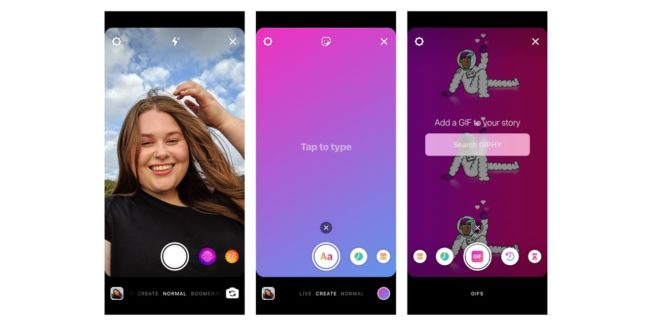How to Create Instagram Stories – These days, social media is all about documentation.
Where you go, what you eat and drink, who you see, and what’s most memorable: These are the typical fodder of Instagram Stories — seconds-long glimpses of people’s lives, shared on Instagram for only 24 hours.
Below, we’ve created a guide for you to learn what Instagram Stories are, how to share them with your followers, and how to make sure those Stories are exactly what your audience wants to see.
Table of Contents
What are Instagram Stories?
Instagram Stories allow Instagram users to share photos and videos to their Story — which is visible to followers of the user’s Instagram account. Recently-posted Stories are denoted by a gradient border around the user’s profile picture. Like Snaps in Snapchat, Instagram Stories disappear after 24 hours.
Your Instagram Story is published separately from the photos and videos found in the tiled gallery of your Instagram profile. And although you might know the basics of sharing them, there are hidden tools within the app that can make the photos and videos you add to your Story more creative and engaging.FREE RESOURCE
How to Use Instagram for Business
Tell us a little about yourself below to gain access today:
Open formHi 👋 What’s your name?First NameLast NameHi null, what’s your email address?Email AddressAnd your phone number?Phone NumberWhat is your company’s name and website?CompanyWebsiteHow many employees work there?1Get Your Free Kit
How do Instagram Stories work?
Instagram Stories allow you to share short videos and images to a temporary “Story.” You can add stickers, time stamps, and doodles to each Story and apply certain filters and effects. If your account is public, your Story is visible to anyone, but if your account is private, your Story is only visible to those who follow you.
Viewers have the option of directly responding to your Story via direct message (DM), but you can also disable replies in your app’s settings.
You can also see who’s viewed it by opening up your Story and swiping up on your screen.
Why should you use Instagram Stories?
Instagram Stories can drive a ton of engagement and value — whether you’re sharing a Story from a brand account or your own personal profile.
A total of 500 million Instagram users have started sharing disappearing content on Instagram Stories, increasing the amount of time spent in-app every day to an average of 30 minutes.
What’s more, a lot of brands have already seen success publishing content to this platform. Instagram Stories have fueled the growth of brands like Bombas, Chameleon Cold Brew, and Doritos. Whether publishers are trying to grow brand awareness, grow traffic to videos or newsletters outside of Instagram, or share sponsored posts, Instagram Stories allows them to publish fun disappearing content that infuses brand voice and personality without taking up too much of the average user’s dwindling attention span.
That’s why Instagram Stories are so short and why they only last a short while on the platform.
How long are Instagram Stories?
Instagram Stories last 24 hours on your profile before disappearing, but a video inside your Story can be up to 15 seconds long before cutting to the next piece of content. You can also use a third-party app to segment a longer video into 15-second increments to add to your Story.
Just as Instagram Stories only last 24 hours before disappearing, the photos and videos themselves have a time limit when users view and play them.
As a blanket rule, the individual videos you add to your Instagram Story each have a maximum roll time of 15 seconds. If you add a video to your Instagram Story, for example, it’ll play for up to 15 seconds, regardless of how long the original video was, and then end.
Despite Instagram Stories’ 15-second runtime limit, there are ways to play longer videos in your Story. Specifically, you can split a video that’s longer than 15 seconds into 15-second segments and add each segment to your Instagram Story so they play one after another. Here are some mobile apps that can help you make it happen:
- Continual (iOS only): Continual is an iOS app that automatically splits your videos into 15-second segments so that you can upload them to your Story. You also have the option to trim videos for Facebook Stories (20 seconds). Pricing: $7.99
- Storeo (iOS only): Like Continual, Storeo splits up your long videos into 15-second snippets for uploading into your Story. It also allows you to create Facebook Stories. The free version will automatically put a watermark on your Story; we recommend paying the one-time fee to upgrade. Pricing: $9.99
- Story Cutter (iOS): Story Cutter will trim your Story into HD and 4K 15-second snippets. There are no limits to the length of your video, and clips are exported in chronological order so it’s easy to upload them. Pricing: $0.99
- Story Cutter (Android): Like the similarly-named iOS version, the Story Cutter Android app will let you split videos into smaller segments to upload to your Instagram Story. You can record videos using the app or upload an existing video from your gallery. Pricing: Free with in-app purchases
- CutStory (iOS only): CutStory is a trimmer for Instagram Stories, as well as an editor. Add effects, templates, and text to your Story prior to uploading. There’s a free version, but your Story will be watermarked. We recommend upgrading. Pricing: $3.99
How to View Instagram Stories
Instagram Stories appear at the top of your screen when you’re on the Instagram mobile app. Because they’re often the first pieces of content users see when they open Instagram, these Stories can get a ton of engagement and help you advertise your regular Instagram photo gallery to more users.
Let’s go over how you can view Instagram Stories.
To start viewing Instagram Stories, open your Instagram mobile app and tap the home icon on the bottom-lefthand corner of your screen. Instagram Stories are not available for viewing on the desktop site.
Once you’ve navigated to Instagram’s home screen, you’ll see a series of circular icons along the top, each of which represents the active Stories posted by the users you follow. These icons are highlighted inside a red square in the screenshot below. As you can see, your own Story is available for viewing (and adding to) on the far left of the Stories you follow.

2. Tap on a circular icon to view that user’s Story.
Each circular icon you see at the top of your home screen will have a gradient circle around it, denoting that the user has recently posted a Story. Tap on it to expand the user’s Story — it’ll either be a photo or a video, and the latter will play automatically once you tap on the Story.
A single Instagram Story can contain numerous individual photos and videos strung together in order of when the user posted them. The first piece of content you’ll see will be the most recent one. Tap your mobile device’s screen to cut to the next photo or video that the user has posted to their Story.
Swiping left and right while viewing an Instagram Story will allow you to shuffle between Stories from different users. When you open an Instagram Story after becoming an Instagram user for the first time, you’ll see the following menu:
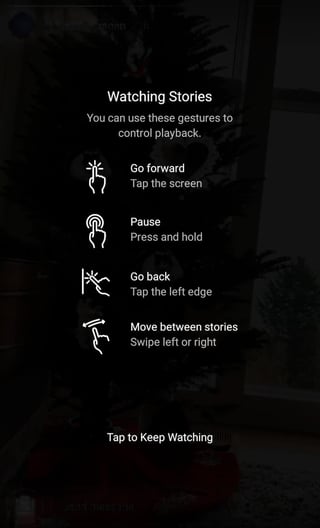
Use the above screenshot as a reference for viewing the Instagram Stories of the accounts you follow.
5. Use an Instagram Story viewer to view Stories privately.
Did you know that you can use a third-party tool to view Stories without the user knowing? An Instagram Story viewer allows you to watch Stories anonymously. You might want to do this if you’re scouting freelancers and don’t want them to see you first. Some Story viewers allow you to autosave copies of the Stories, while others will offer a paid option so you can automatically save copies of new Stories.
Instagram Story viewers are available on the web; you don’t need to download an app. You can search for any username, and copies of the Stories posted from that username will pop up. Here’s what that looks like in Ingramer’s Instagram Story viewer:
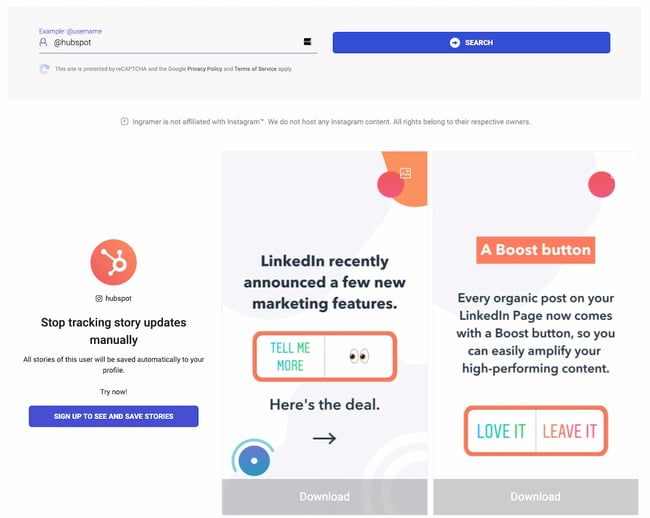
Additional tools you can use include:
Ready to start posting? Let’s go over how you can create Instagram Stories step-by-step.
How to Make an Instagram Story
- Open up the Instagram app on your phone and tap your profile picture near the upper left-hand corner. Alternatively, swipe right to open up the camera.
- Choose a filter by swiping right and left at the bottom. You’ll be able to preview each filter live.
- Capture a photo or video using the camera.
- Alternatively, skip the two previous steps and swipe up on your screen to browse your gallery. Choose an existing photo or video.
- Add stickers, time stamps, or GIFs to the Story.
- Once you’ve finished editing your photo or video, tap Your Story to share it with all of your followers.
You can make successful Instagram Stories too — but it requires a few more hacks and tips to make them look like the Stories big brands and influencers share. (Some of my favorite Instagram Stories are shared by chef Chloe Coscarelli, actress Busy Phillips, mattress brand Casper, and interior design app Hutch — and don’t forget to check out HubSpot‘s Stories as well.)
But first, let’s review the basics of how to share an Instagram Story.
1. Open up the Instagram app and tap your profile picture near the upper left-hand corner.
To start posting a Story, open up the Instagram app and click on your profile image in the top left corner. You can also swipe right or click the plus sign near the top right.
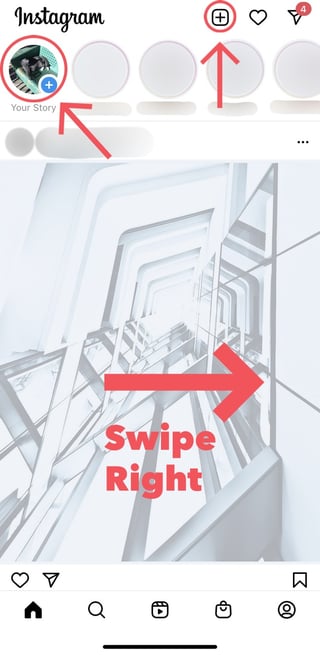
If you click the plus sign, you’ll automatically be prompted to create a post instead of a Story. To get to the Story creator, choose Story at the bottom right.
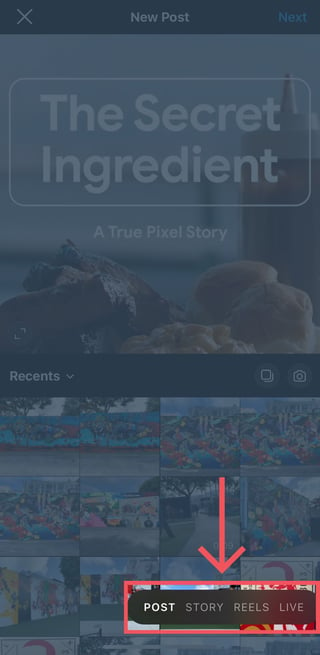
2. Choose a filter and image capture mode.
Once you start creating your Story, you can choose a filter by swiping right and left on the filter carousel at the bottom of the screen.
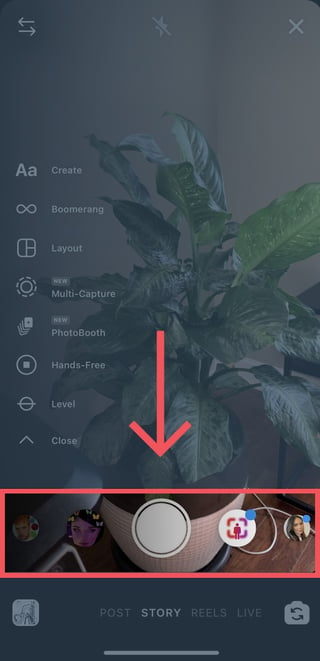 Aside from a filter, you can choose a capture mode when taking a photo or filming straight from the app. The options appear on the left-hand side of the screen.
Aside from a filter, you can choose a capture mode when taking a photo or filming straight from the app. The options appear on the left-hand side of the screen.
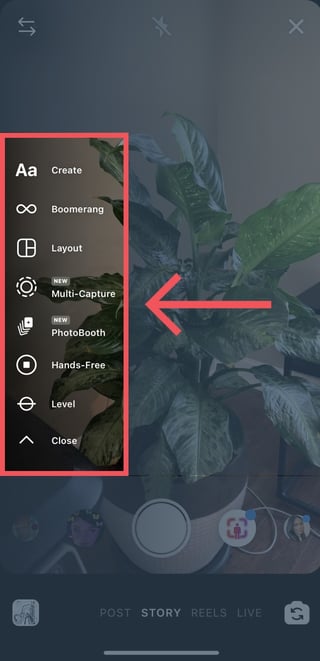 You have a few options to choose from:
You have a few options to choose from:
Normal
Normal means choosing no option. It means what it says: Tapping once on the camera button will capture a photo, and holding down will record a video. Instagram Stories can be 15 seconds in length, so if you want to share a video that’s longer, film in 15-second stints, or use a tool to split your longer clip into 15-second installments.
Create
Create mode will take you to a screen where you can create a Story from scratch. In this screen, you can choose stickers, place gifs, and write text.
Boomerang
Boomerang mode films looping GIFs up to three seconds in length.
Layout
Layout mode will take you to a screen with four quadrants, in which you can capture four different photos. You can change the style of the grid.
Multi-Capture
Multi-capture mode allows you to capture photos and videos consecutively without needing to upload them separately to your Story.
Photobooth
Photobooth mode allows you to take four photos that then appear in consecutive order in your Story. There’s a flash in between, giving the effect of photos taken in an actual photobooth.
Hands-Free
Use hands-free mode if you want to set up your camera to film a video for you. Make sure you prop it somewhere stable before you start recording. We’ll talk more about this feature in a minute.
Level
The level option will overlay a grid over your camera so that you can accurately align objects so that they’re straight. You can combine this option with other image capture modes such as multi-capture and photobooth.
3. Capture a photo or video using the camera.
Now that you’ve chosen your filter and image capture mode, it’s time to actually start filming and creating content. Hold down on the button to film a video, and tap once to capture an image.
If you don’t like the filter, you can change it. You can also add stickers, text, and drawings.
4. Once you’ve edited your photo or video, tap “Your Story.”
You can also save your edited photo or video to your gallery by tapping the “Download” icon up top.

Knowing how to post to your Instagram Story is one thing, but knowing what to post is a different … well, story. For businesses looking to tell their story on Instagram, it’s important to know who your ideal followers are and what they’d be interested in seeing on Instagram. Remember, Instagram is a visual platform, but that doesn’t mean you can’t teach or promote something in the process.
Below, we cover a few ideas for using Instagram Stories to attract followers and build a customer base.
How to Use Instagram Stories for Business
- Post footage of an office event.
- Post breaking news about your industry.
- Demonstrate your product.
- Promote a company event.
- Preview one of your company’s blog posts.
- Mention other companies who follow or work with you.
1. Post footage of an office event.
Sometimes, the best thing a business can do on Instagram is be as human as possible. One way to do this is to post a brief video of a company function. Whether it’s an office holiday party or an award banquet, posting footage of it to your Story is easy and in-the-moment entertainment for your followers. This content also shows people you’re a relevant and friendly voice in your market.
2. Post breaking news about your industry.
Just as you might on your company blog, you can use your Instagram Story to report on the latest happenings in your industry. With the right design work, you can turn small news breaks — that don’t merit an entire article — into a Story on your Instagram account.
This keeps users coming back to you to stay abreast with market trends. You can even ask users what they think, as shown in the Instagram Story by HubSpot below. We’ll explain how Instagram “stickers” can help you do this in just a minute.
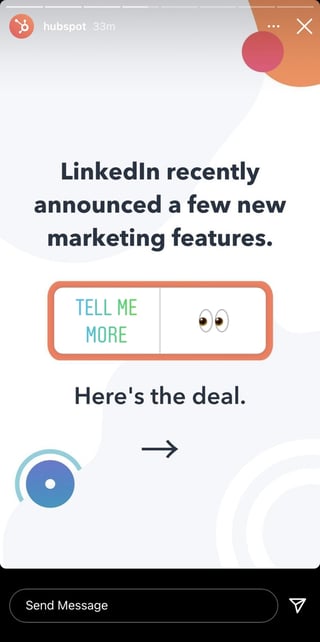
3. Demonstrate your product.
Your product might not be the simplest or sexiest product in the eyes of the layperson. Well, your Instagram Story is the perfect format for showing potential customers how that product is used. Post a long video, segmented into 15-second clips that show users what your product or service does and how it helps your customers.
If you sell software, for example, you might record a video of your computer screen, using a recording tool like Loom, that shows people how to log in, use the software’s dashboard, and navigate to the various functions included in the product.
Just remember to modify your video’s dimensions before uploading it to your Instagram Story. Remember, Instagram Stories’ image dimensions are 1920px high and 1080px wide, with an aspect ratio of 9:16.
4. Promote a company event.
Does your organization host a trade conference or attend a big one every year? Use your Instagram Story to promote the event and tell your followers to look for you there. Work with a graphic designer, or do some artwork yourself, to illustrate an event flyer with all the information one would need to find you.
Most of this you can do directly in Instagram. For example, use the native text options in your Story to add:
- The event’s name.
- Where the event is located.
- Dates you’ll be attending.
- Your booth number.
- The event’s official hashtag.
5. Preview one of your company’s blog posts or videos.
Your blog posts and YouTube videos need all the exposure they can get. Even if social media isn’t your blog’s primary source of traffic, your Instagram Story can help readers discover that post or video for the first time and find it later.
In the screenshot below, Google Pixel used its Instagram Story to preview a video it published about a customer who used the device. When you tap all the way to the end of the Story, Google prompts you to swipe up with your finger, where it then links you to the full video on YouTube.
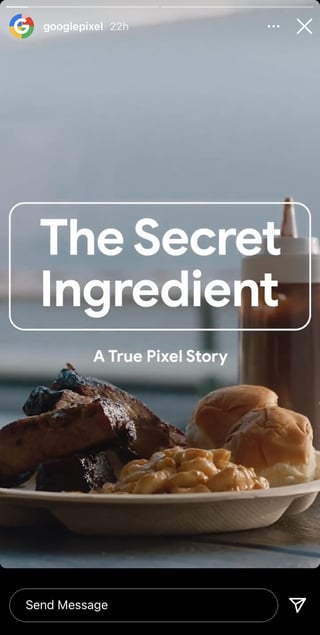
6. Mention other companies who follow or work with you.
As your Instagram following grows, you’ll eventually pick up other business accounts who want to follow you as well. Whether those accounts are your business partners or simply fans of yours, consider giving them shout-outs on your Instagram Story. This is a passive but effective way to nurture your relationships with the users that matter most to your business’s growth. We’ll explain how to link to other accounts in an Instagram Story in the tips below.
Now that you know the basics, let’s run through tips and hacks for producing high-quality, clickable Instagram Stories.
15 Instagram Stories Design Tips to Create Stunning Visuals
1. Start with a storyboard
There are many different ways to use Instagram Stories. From promoting new blog posts to sharing new features and more, Stories are a great way to engage with your audience without having to be as polished as your feed.
This means you can take live video, behind-the-scenes footage, and iPhone photography without having to worry if it matches the rest of your content.
However, when it comes to your Instagram Story graphics, you still want to ensure you’re putting together visually appealing designs that make your audience want to tune in.
A great way to get started is by using a storyboard to fully plan out your story before you even start on the design.
If you’re wanting to promote a recent blog post, build a storyboard around several of your key tips or points that entice viewers to click through. Or you might put together a storyboard that showcases how to use your product or service.
The possibilities are endless, but having a plan in place can help make your entire design process that much easier.
2. Stay in the lines
Think back to your coloring days in elementary school (or maybe just last Tuesday in your adult coloring book). Learning to stay within the lines is a big deal.
Your Instagram Stories have some pretty important lines and parameters you want to stick between as well.
The top and bottom areas of your story graphics are covered by your username and ways to interact with your story, respectively. You don’t want to include any pertinent information or design elements in these areas.
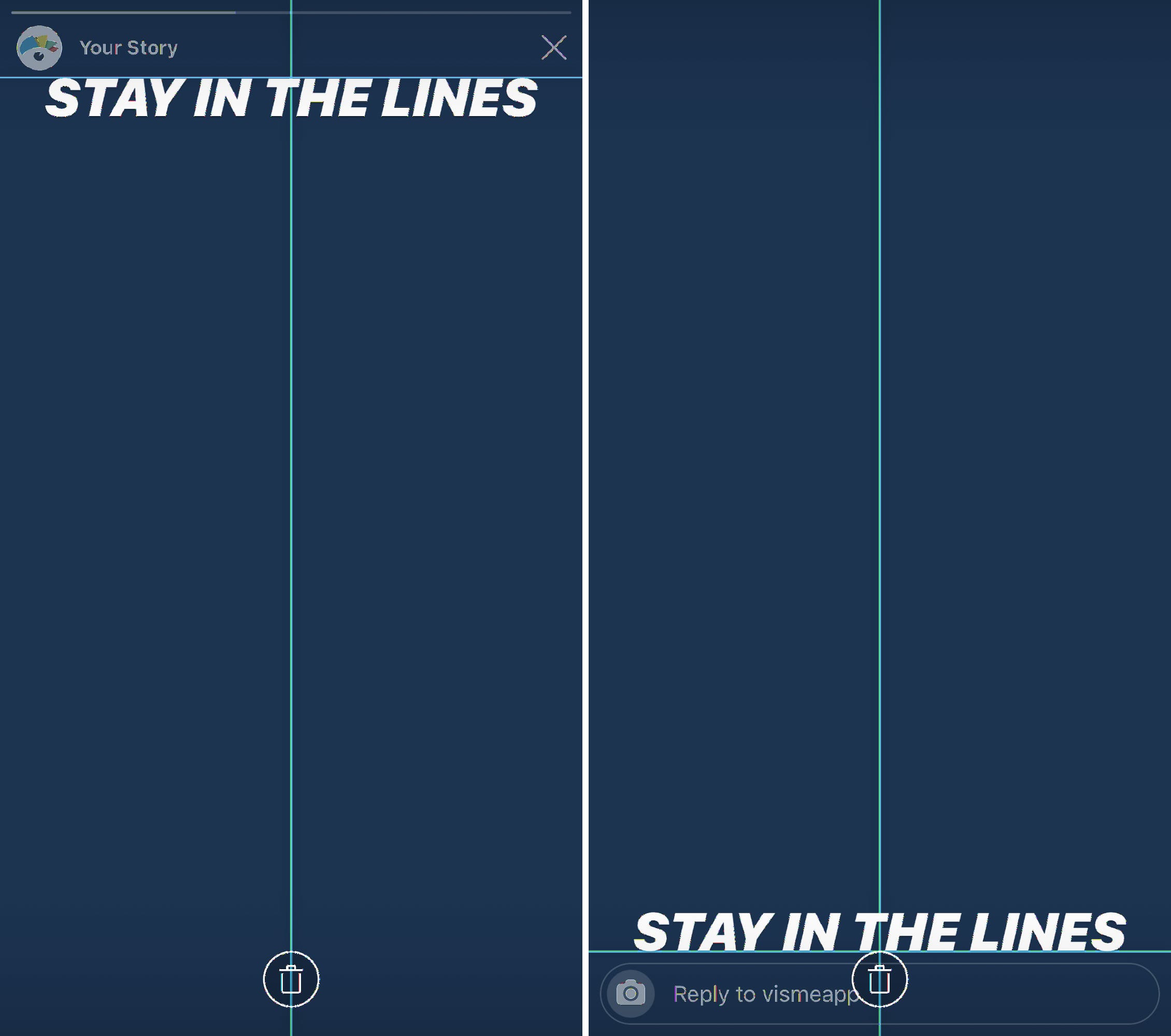
Thankfully Instagram will warn you if you’re about to move an element too far up or down on the screen, but it’s important to ensure that anything you design outside of the app also stays within the lines.
So while Instagram Stories dimensions are 1080 x 1920 pixels, Instagram recommends keeping all key design elements between the center 1080 x 1420 pixels, leaving 250 pixels at the top and bottom.
3. Create a Story-specific style guide
While you can utilize fully produced graphics and short video clips for your Stories, Instagram also offers tons of design elements you can use to embellish your content.
Consider putting together a style guide specific to which font choices, filters, GIF types, and more, that your company can utilize from IG Stories to continue to stay branded.
You can create this style guide in many different formats to keep handy anytime someone on the team is creating and sharing Instagram Stories. Since there are many different design preferences, having a Story-specific style guide can help improve brand recognition even further
4. Use your brand fonts and colors
Keep everything you create on brand. Even your Instagram Stories.
This means you want to have your brand kit ready to go with your color hex codes, your fonts, your logo and more.
Incorporating your brand fonts and colors helps with brand recognition when your followers are simply scrolling through their stories. They’ll see one of your graphics and automatically know it belongs to your company, without even having to see your username.
5. Incorporate photography
Your Instagram Stories don’t have to consist of entirely custom graphic designs. It’s a great idea to switch it up and incorporate photography every now and then.
The beauty of Instagram Stories is that not everything you publish has to be high-quality and professionally created. Instead, use that smartphone camera and take some behind-the-scenes photography right in the app.
And don’t forget about the millions of free stock photo options that are available to use as well. Just make sure they’re relevant to your brand and the content you’re sharing!
6. Take boomerangs
Boomerang is an Instagram-owned app that has been incorporated directly into their Stories. Users can easily access it by opening the Stories camera and navigating to the option directly to the right.
A boomerang is a quick 1-2 second clip that loops and can be a fun way to create content. Use this instead of taking photos every now and then to add some personality into your Stories.
7. Add a text shadow
Get creative with Instagram’s in-app design assets. You can add a text shadow right in the Stories creation dashboard by adding two different colored layers of the same text.
Simply type out your text in either a lighter or darker shade and place it where you want it to sit on your Story. Then do the exact same thing with your primary shade, placing it overtop the shadow at a slight angle.
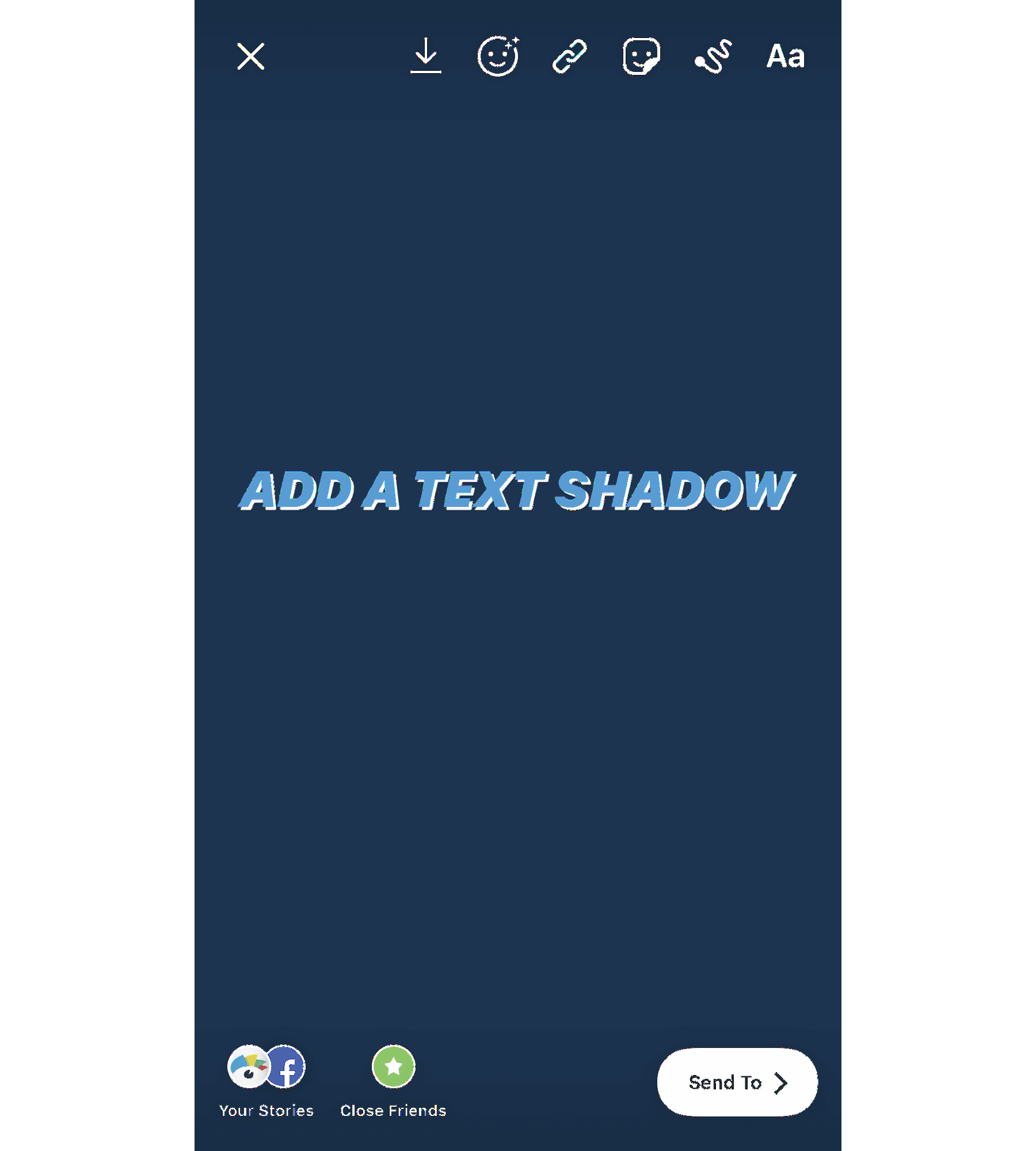
This gives you a fun way to add text overtop a photo or video that you took right in the app, making it quick and easy to design your Instagram Stories before publishing.
8. Create design elements with symbols
Instagram Stories has five different font options to choose from: Classic, Modern, Neon, Typewriter, and Strong.
This means your letters and symbols have five different styles. If you take some of these letters and symbols, rotate them, and blow them up, you’ve got some pretty cool design elements to help spice up your Instagram Stories.
Take a look at this example below. Each of these elements have been added with a different symbol, right in the Instagram Stories dashboard.
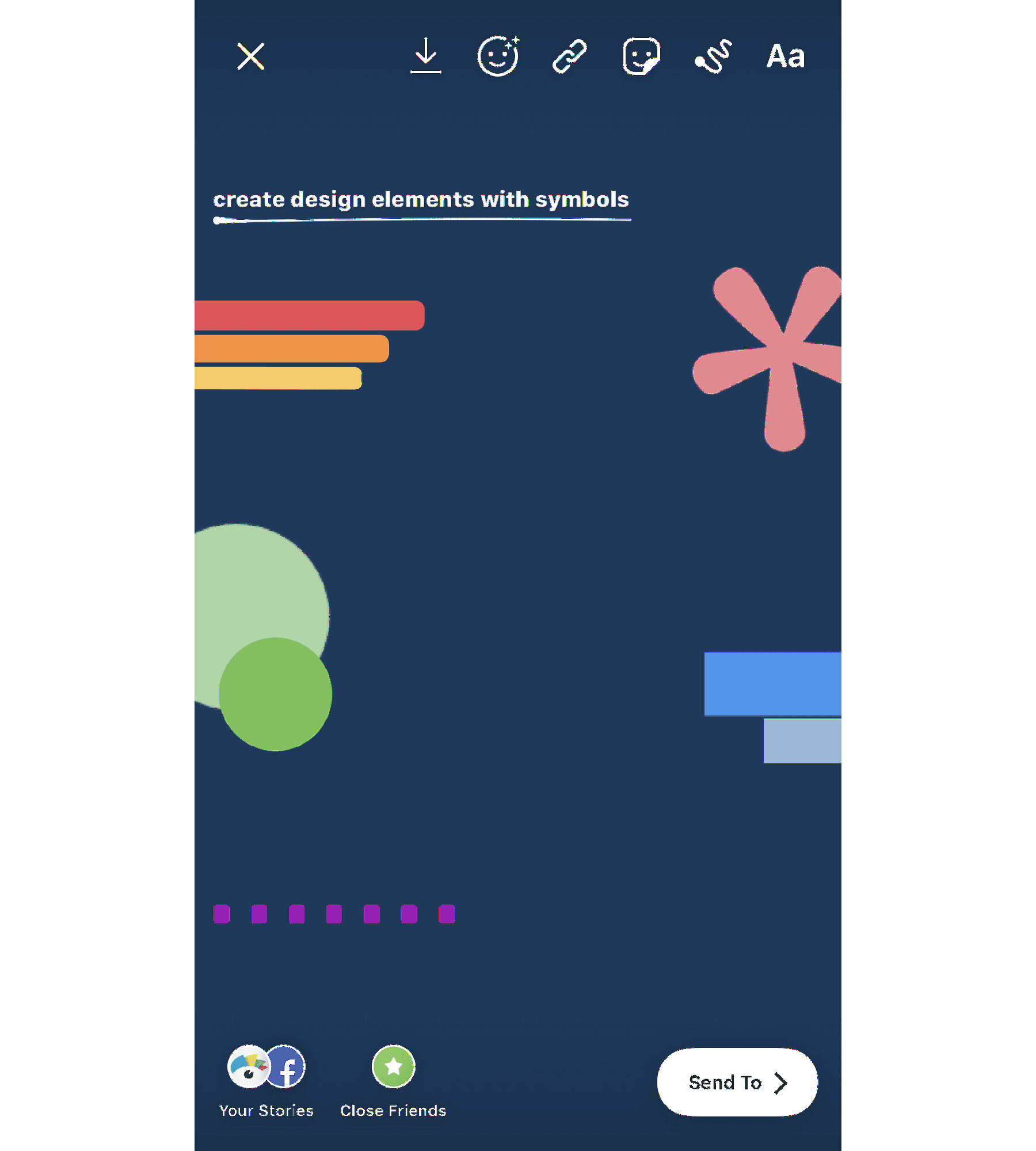
The top left design was created with capital I in the Modern font. Rotate it sideways, and you can create a bar chart or an underline/backdrop for your text.
Across from that, you see a pink asterisk also in the Modern font. Use these to create stars or snowflakes in your photo or video.BROUGHT TO YOU BY
Publish Flawlessly. Analyze Effortlessly. Engage Authentically.
Buffer is the all-you-need social media toolkit that lets you focus on doing what you love for your business.Get started for free now
The green circles are periods in the Strong font that have been blown up and overlapped to create a funky design.
Then there are two blue hyphens in the Classic font, and the last element in the example above includes a line of periods in the Modern font that create a dotted line appearance.
See if you can play around with the different letters and symbols in each of the fonts to create accents, backdrops, and more.
9. Access even more colors
When you open up the text or drawing features, you’ll automatically have access to three pages of color options, but you’re not limited to only those 27.
Holding down on one of the available colors opens a spectrum of even more colors for you to choose from.
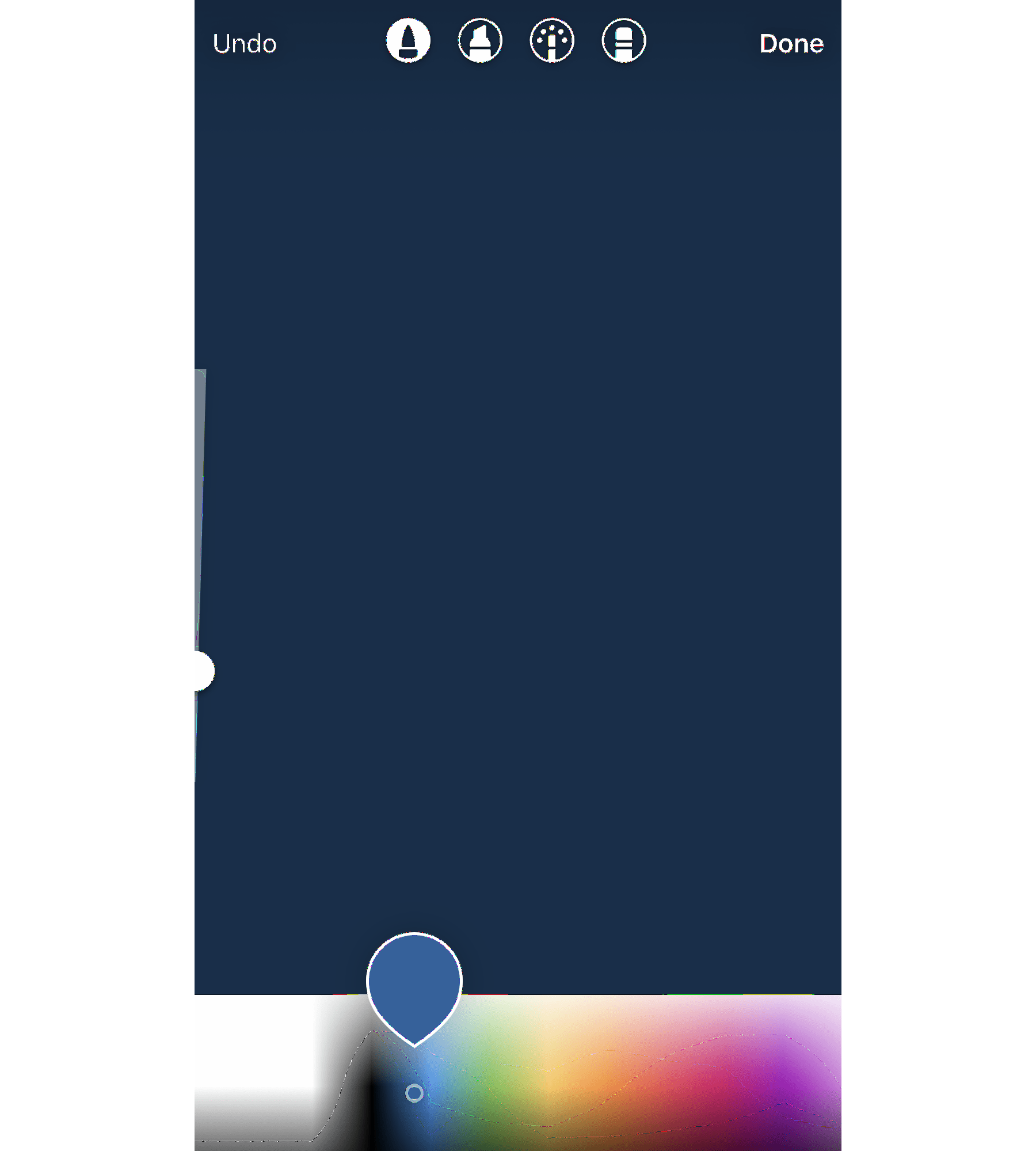
You can also use the color picker to grab a shade right out of your graphic or photo. If you have your logo in the graphic you upload, this allows you to add additional elements in your brand colors, or simply match them to the colors in your photo.
10. Give your text a rainbow or ombré effect
Let me start with a disclaimer: this is tough to master. But the end result is very cool. In order to achieve this effect, you need to type out your content before selecting it all, or the word(s) you want to ombré.
Then you’ll need to first hold down the screen on top of the first letter before then holding down the screen on top of the color you want to start with.
To create a rainbow effect, you’ll slide across the color spectrum while also sliding across each letter simultaneously. To create an ombré effect, you’ll go from top to bottom or bottom to top.
You can watch this in action in the GIF below:
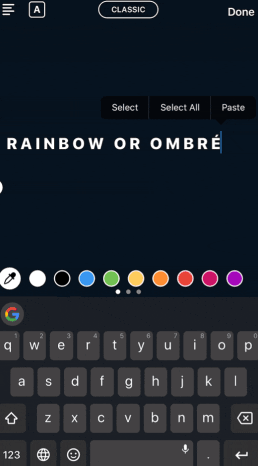
If you move either of your fingers off the spectrum or off the letters, it can mess the entire thing up, so definitely practice this one a few times before putting it into play.
11. Create backgrounds and overlays
The drawing tool can do more than simply color or highlight information in your story. It can also help you to create backgrounds and color overlays.
If you want to share an announcement on your story without having to find a photo, simply open up the pen tool, find your background color, then press and hold until your entire screen turns that color.
You can also create a translucent color overlay by using the highlighter tool to do the same process – choose a color, then press and hold the screen.
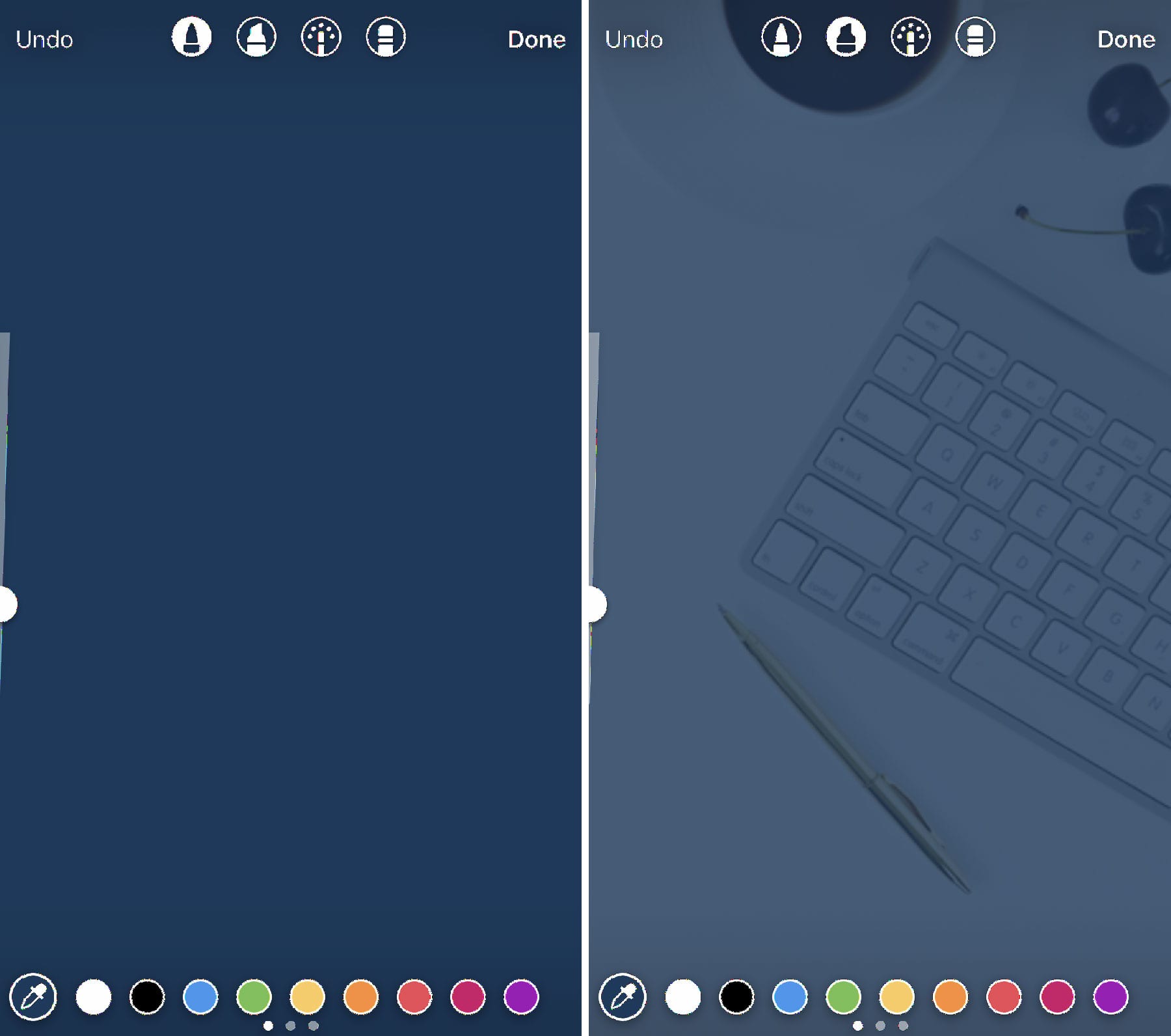
You can also have fun creating sneak peeks by adding a background color overtop your image and moving over to the eraser tool to remove some of the color.
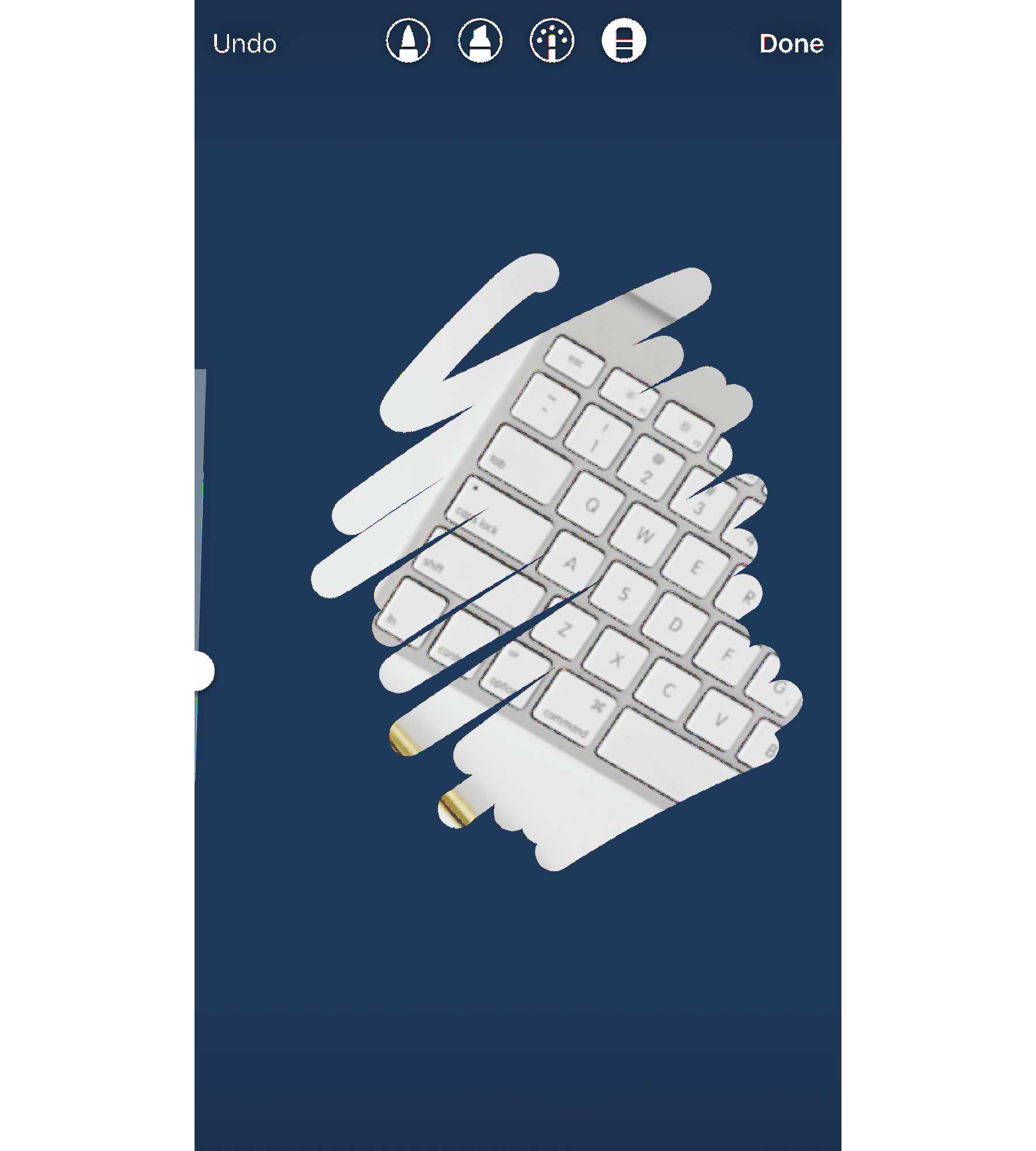
Use this feature to tease new products, blog content, and more.
12. Use Stickers and GIFs
Instagram Stories offers tons of different sticker and GIF options to add humor and pizzazz to your designs.
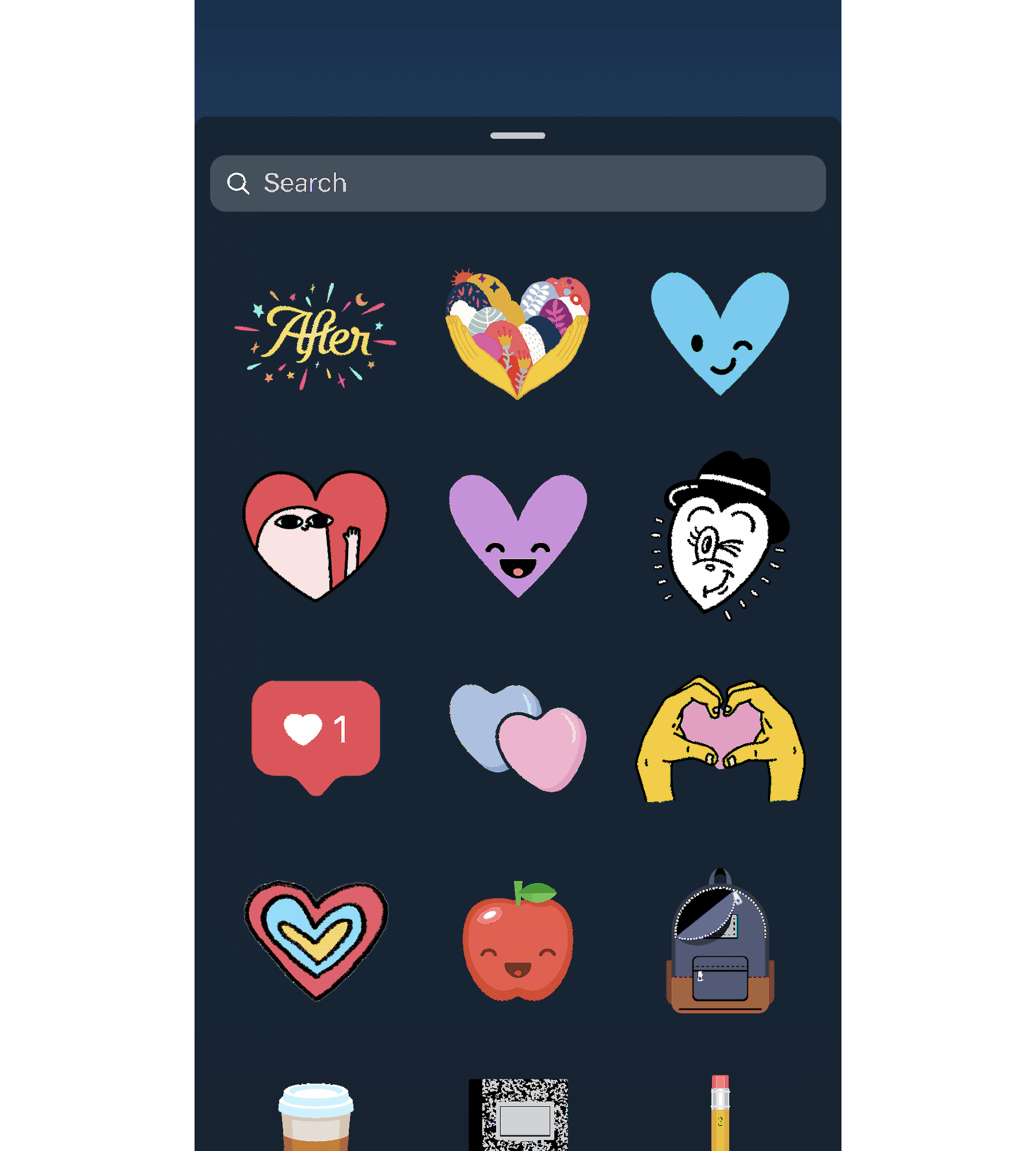
Scroll through the options or search for something specific to add to your Story. There are many different styles of icon, and you can even add polls, quizzes, Q&As, or hashtag stickers to further engage your audience.
Users can even create and submit their own stickers and GIFs for users to add to their stories, or for your own brand to easily access. Become a verified brand on Giphy to get started creating!
13. Show users how to access more content
Users with more than 10K followers get the “Swipe Up” feature in their stories. If you’ve met this milestone and you add a link to one of your Stories, use your story design to show/tell users to swipe up.
If you don’t have this feature quite yet, and users have to go click a link in your profile, use an arrow or other type of design element that draws their attention to exactly where they need to click.
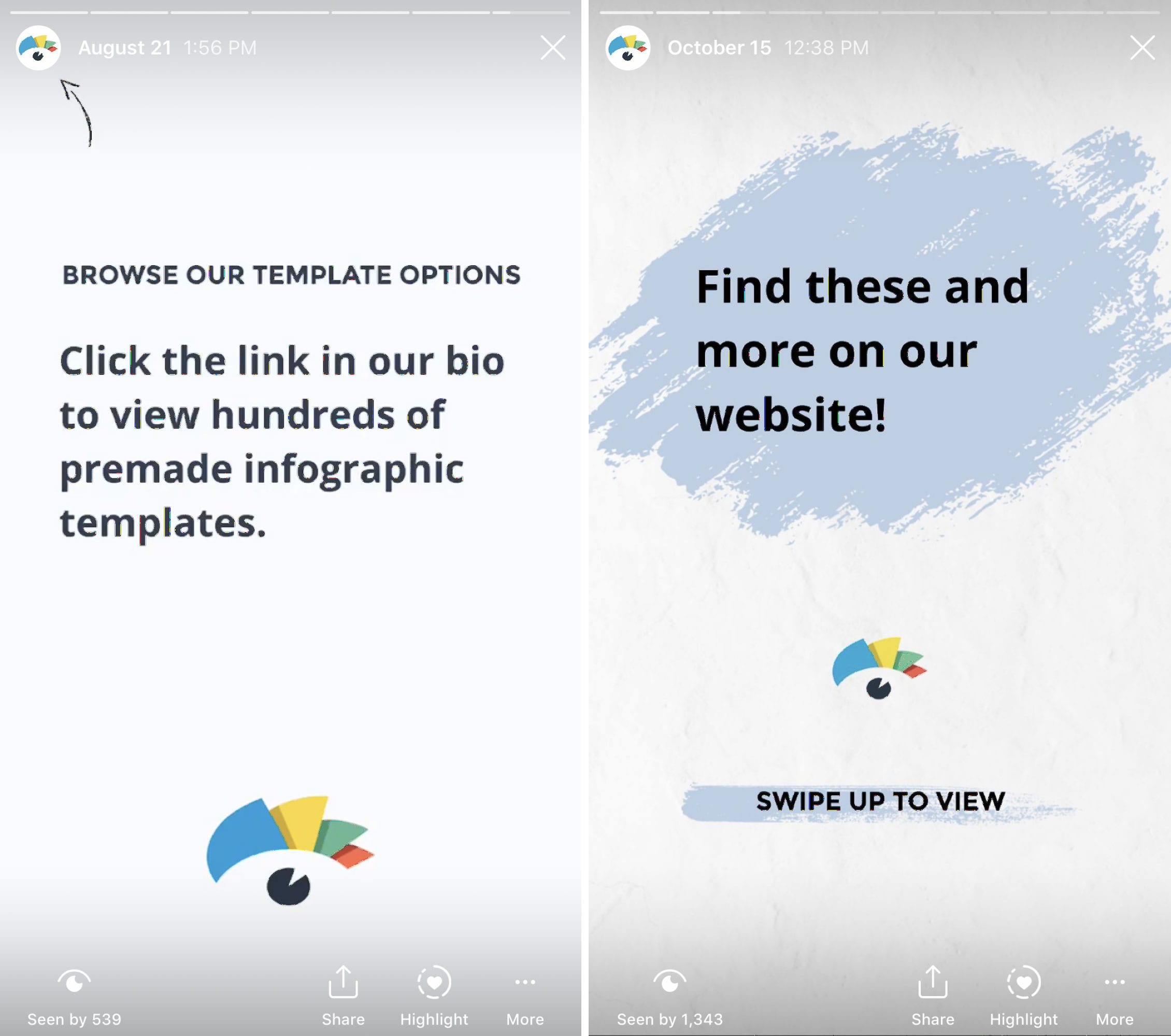
This creates a call-to-action that lets your Story viewers know exactly what they should do next. Plus, there are tons of arrow stickers to choose from that can further spice up your design.
14. Create branded highlight covers
If you want to save stories for longer than 24 hours, you can add them to various highlights at the top of your profile. There’s no limit to the number of highlights you can create, but only the most recently updated five will appear on your profile. Users will have to scroll to view the rest.
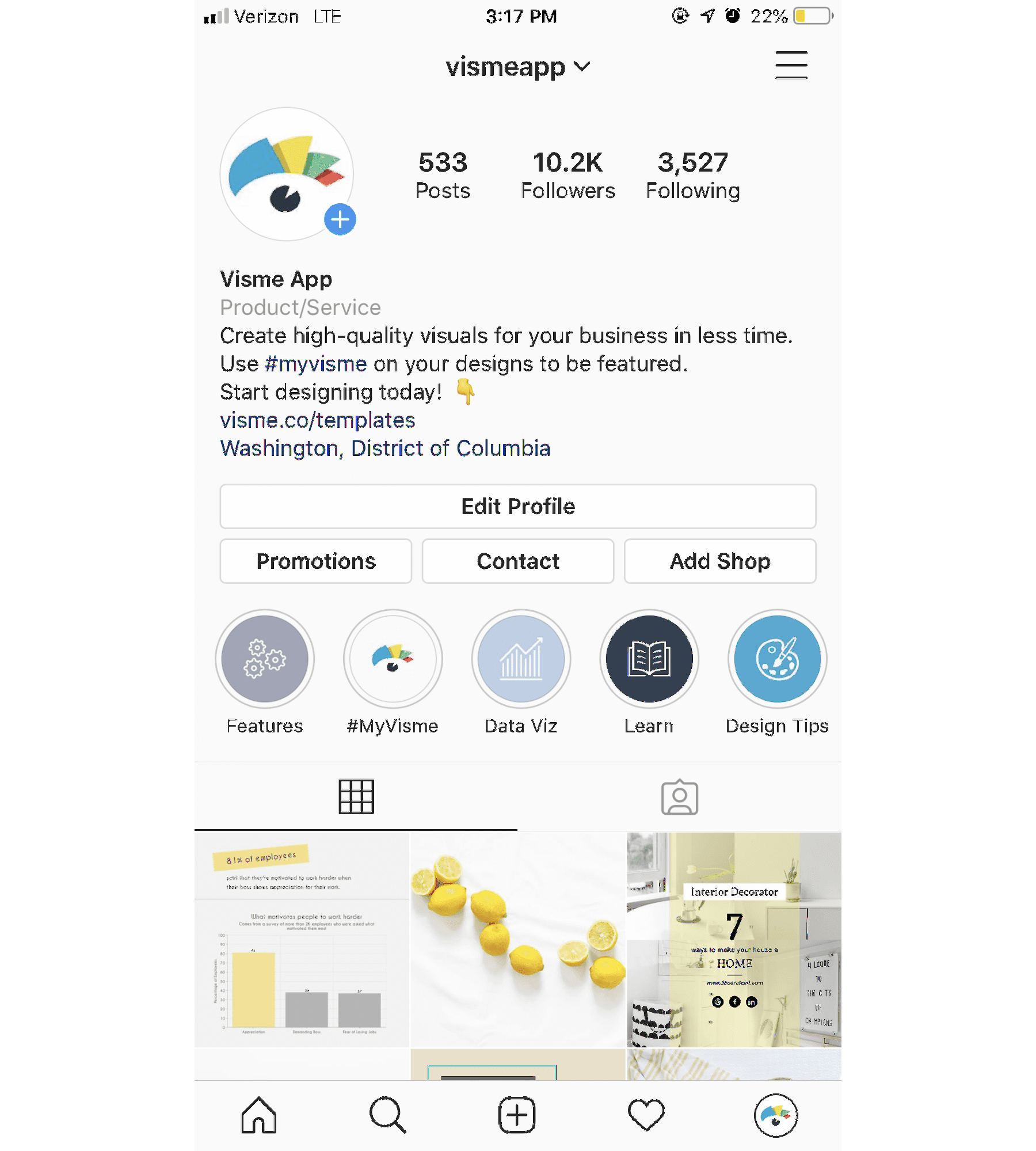
You can create custom covers for each of these highlights, and we highly recommend you do so. Make sure these covers also match your brand and mesh well with your feed since they’ll be viewable at the top of your profile.
15. Start with a template
If you’re still not sure about your design eye with your business or personal Instagram Stories, there’s a solution for that. Start with a template instead of trying to create a Story from scratch.
You can find templates for nearly any purpose, like sharing your #ootd, recent blog posts, inspirational quotes, new product photos, and so much more.
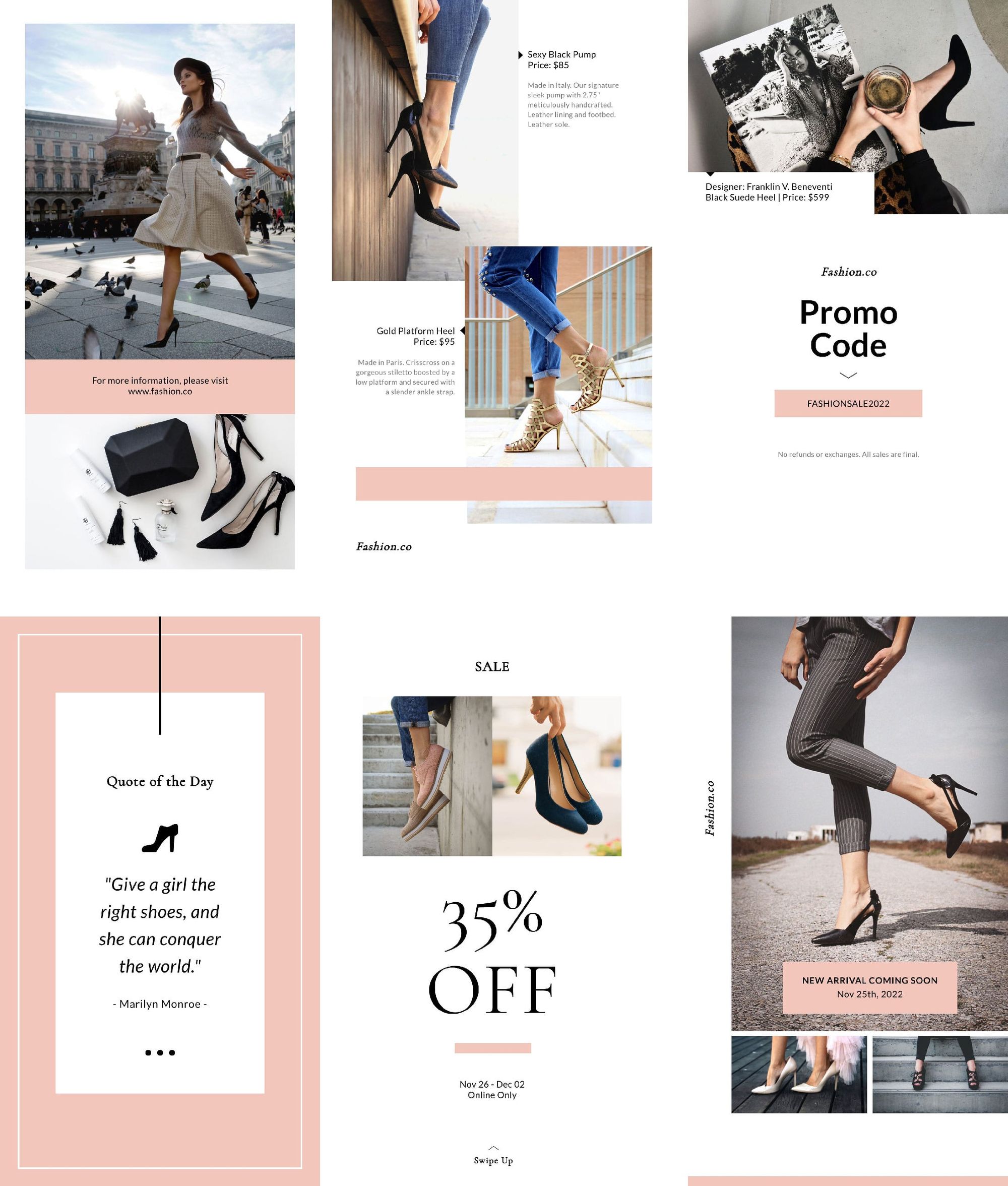
Using fully customizable templates like the one above gives you a starting point for your design, while also allowing you to add in your own brand fonts, colors, and other flair.
Conclusion
Instagram Stories may be a newer feature of the world’s most popular social media platform, but they’ve quickly proven to be a lucrative opportunity for brands and individuals alike. In fact, several brands have already seen impressive results from the medium.