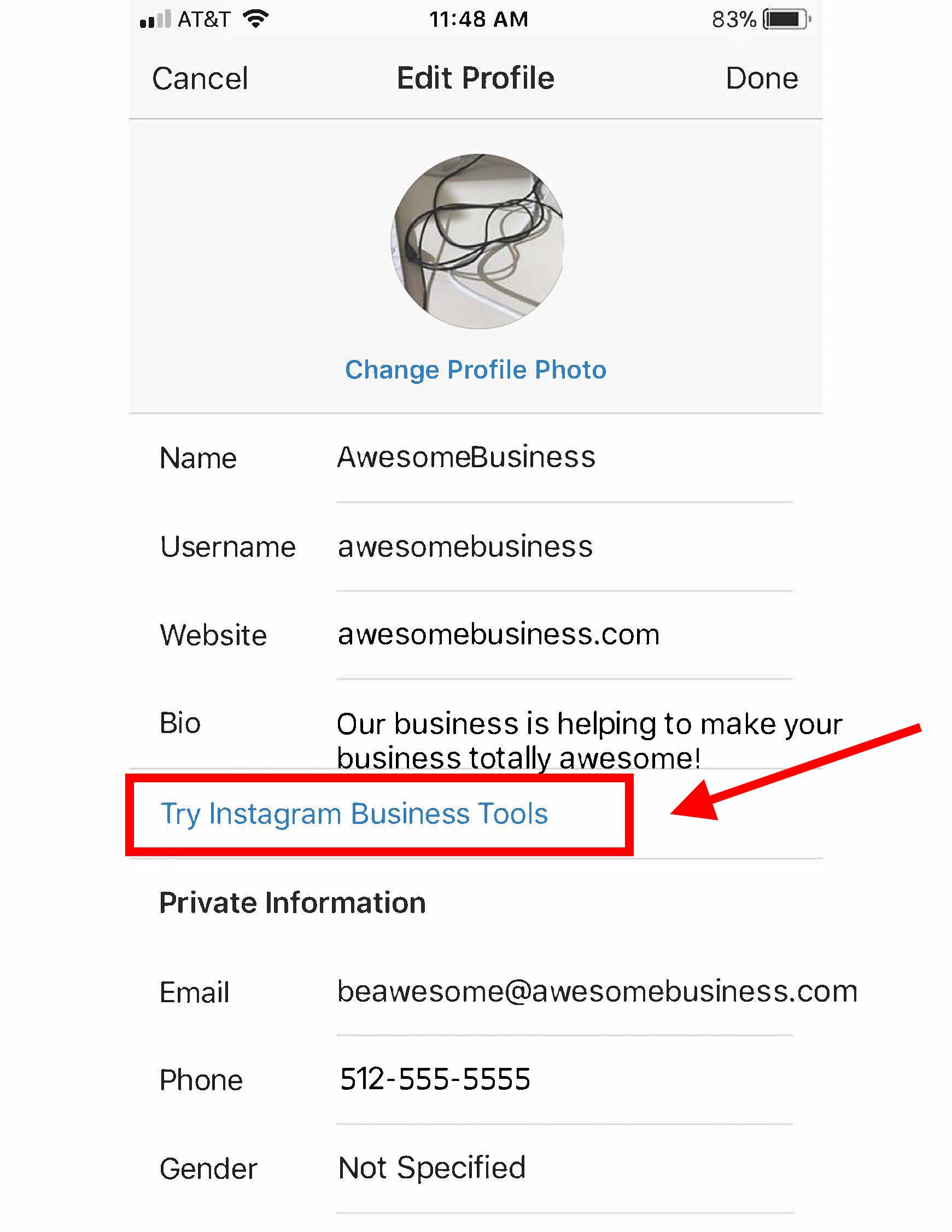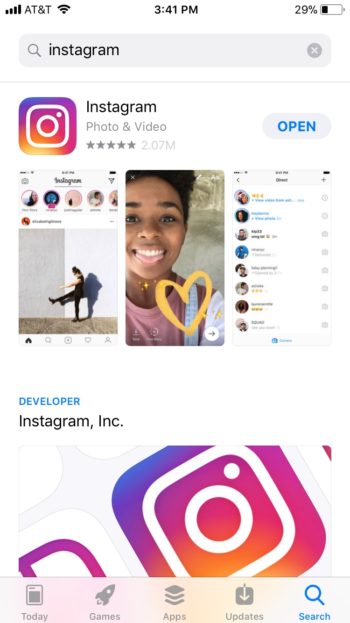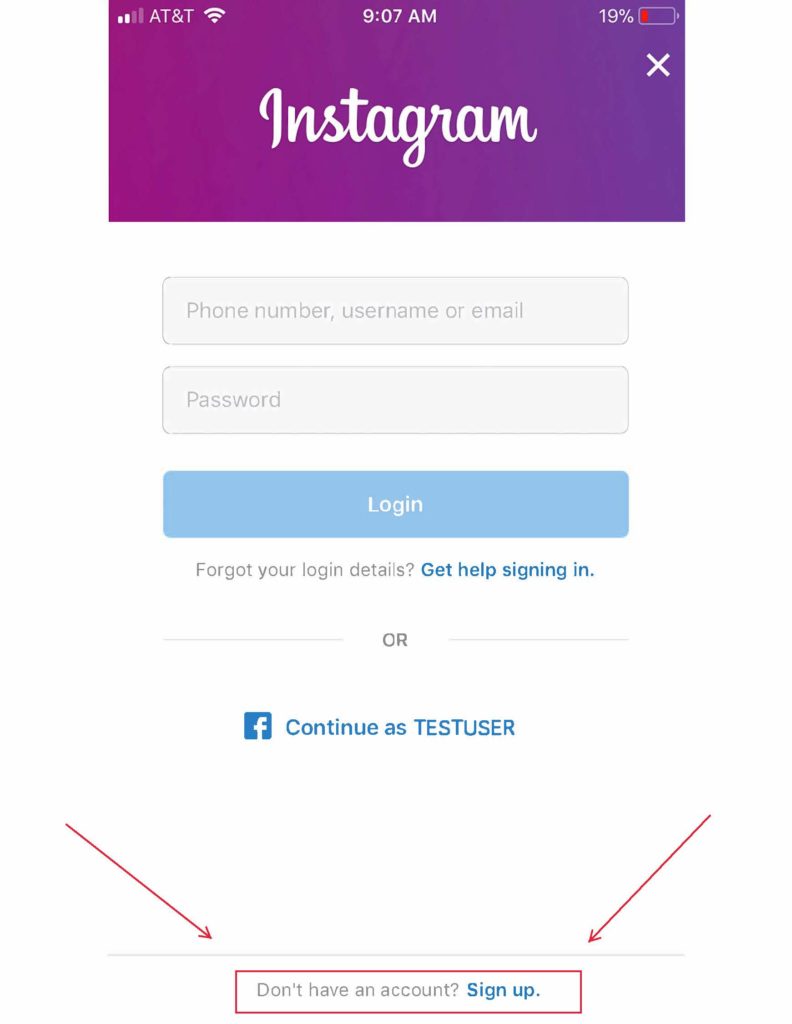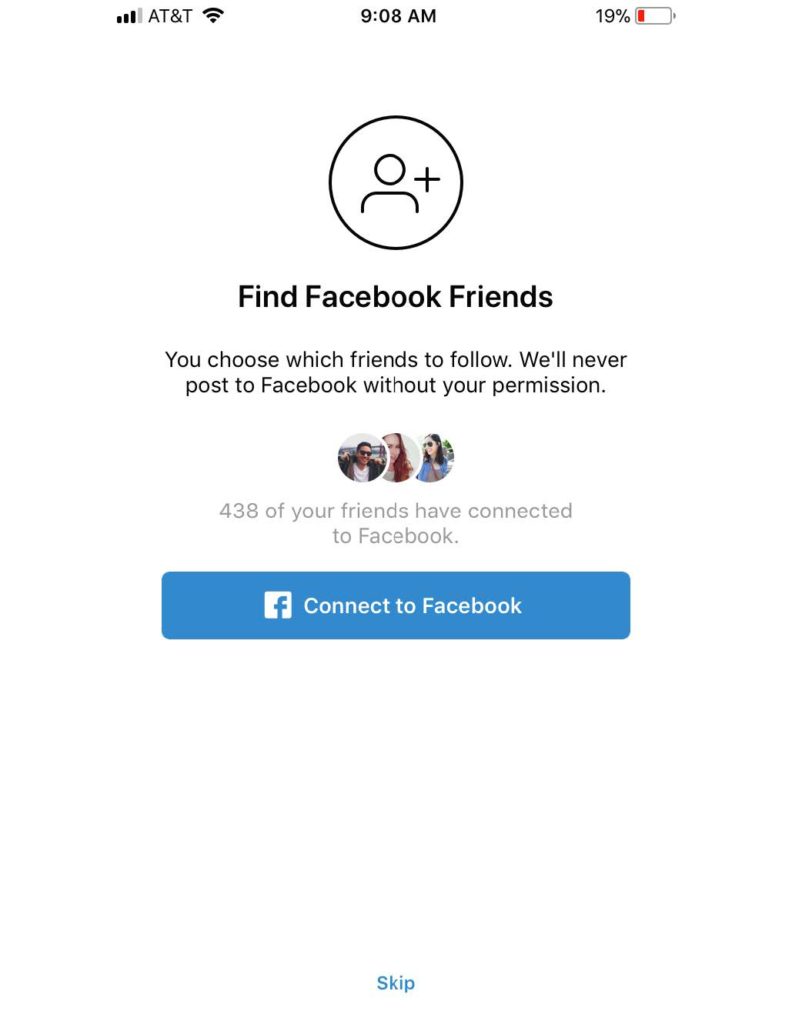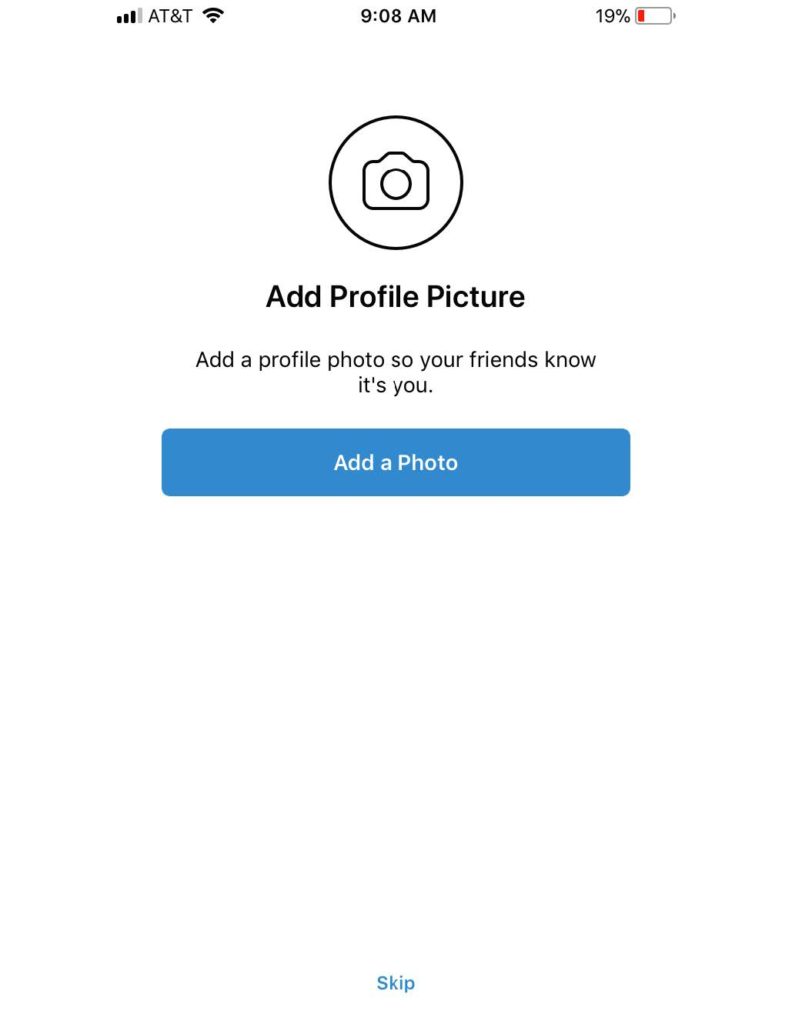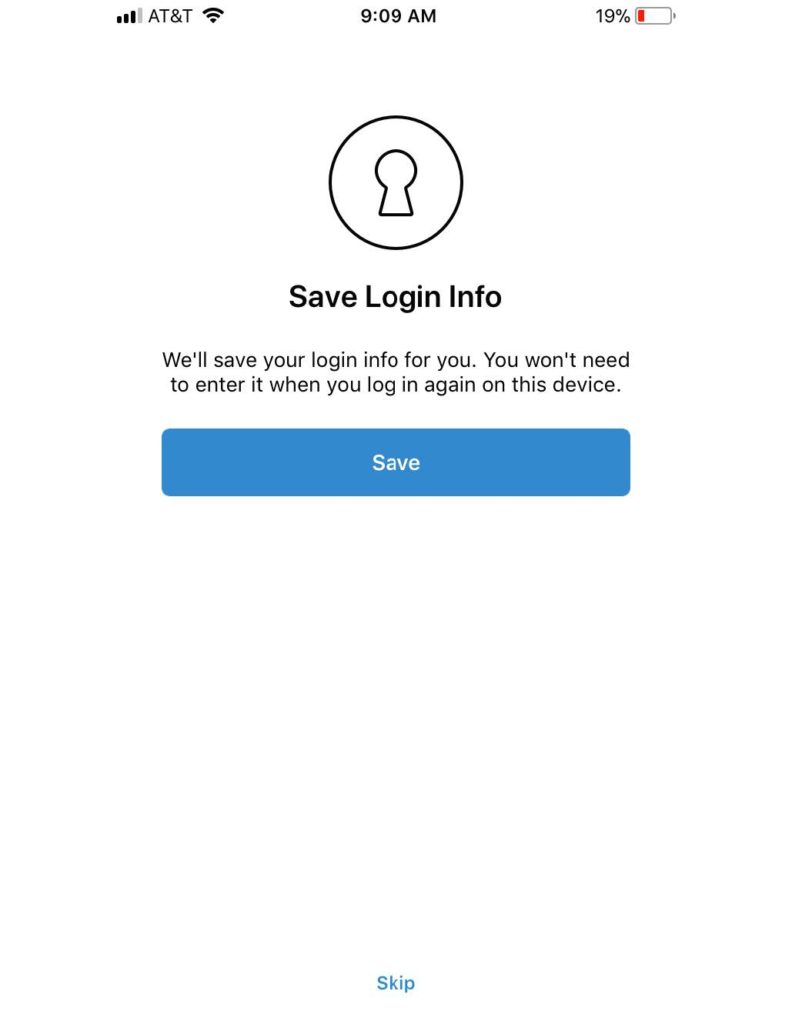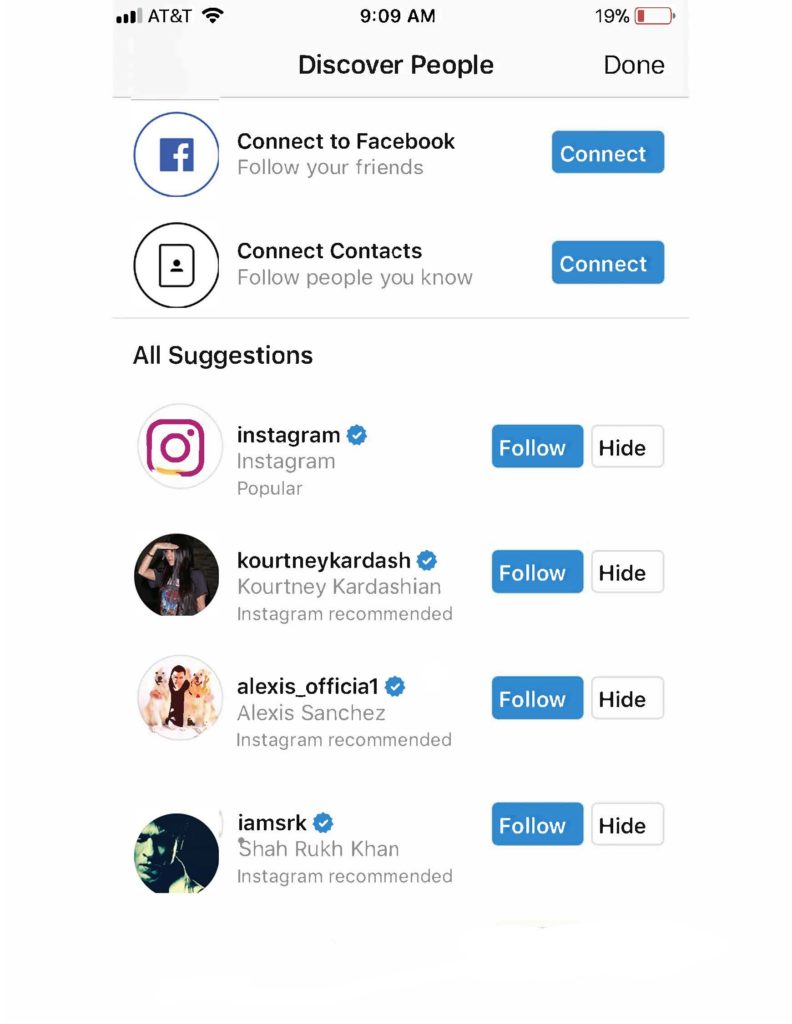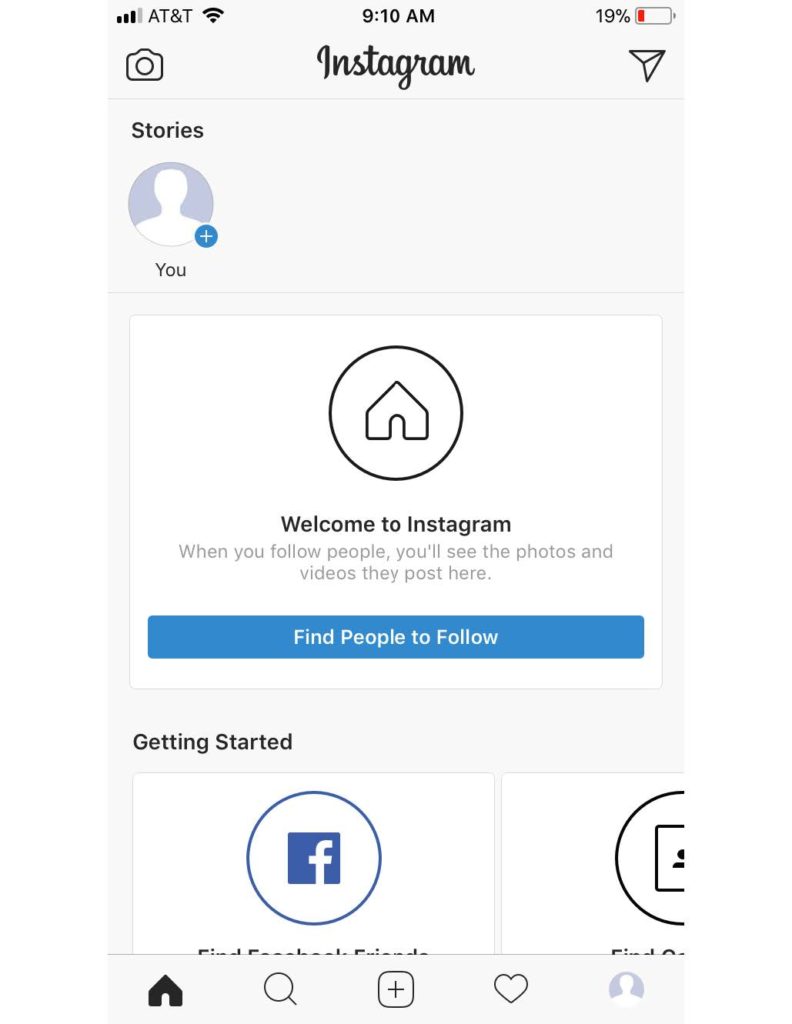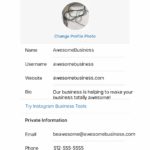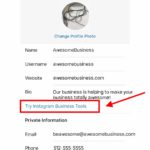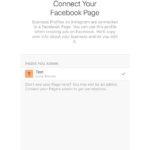How to Create Instagram Business Account : well, are you looking for this page? if yes, then it is best for you. Because here you are getting lots of information about how to create instagram business account.
Many businesses and individuals like to grow their following on Instagram. However, some of them may find it challenging and even daunting to figure out the steps on how to create an account for a business.
Table of Contents
What is an Instagram Business Account?
Instagram business accounts are one of two free professional profile options available to Instagram users.
A business profile offers a few more social media marketing tools and services than the personal account, such as:
- Instagram analytics for reach, impressions, and follower demographics
- The ability to promote posts and run Instagram ads
- Multiple contact options for your business, including phone number, email address, and physical address
- Action button integration
You’d benefit from a business account on Instagram if you own a brand and have an Instagram strategy for selling products, marketing your business or just want to increase brand awareness through engagement!
Business vs Personal vs Creator Instagram Account – Compare and Contrast
Before we go into how to set up your own Instagram business account, let’s do a quick compare and contrast of each of the three Instagram account types.
These include a personal Instagram account, as well as two professional options: Creator and Business!
Check out the handy chart below for a quick comparison of key business features across the three account types:
| Personal Account | Business Account | Creator Account | |
| Privacy | Private or Public | Public Only | Public Only |
| Additional Contact Options | No | Yes | Yes |
| Insights and Analytics | No | Yes | Yes |
| 2- Tab Inbox | No | Yes | Yes |
| Auto Publish | No | Yes | No |
| Appointment Booking Feature | No | Yes | No |
| Create Branded Content | No | No | Yes |
| Promote Branded Content | No | Yes | No |
| See Branded Content Insights on Facebook | No | Yes | No |
| See Follow/ Unfollow Analytics | No | No* | Yes |
| Run Ads on Instagram | No | Yes | Yes |
How to Set Up An Instagram Business Account
Before we begin, if you don’t have a business Facebook account set up already, you won’t be able to complete the steps below or take full advantage of using your Instagram business account. Once you have a business Facebook page, you can create your Instagram business account.
Already have a business Facebook page? Then let’s jump right in. Here’s a step-by-step on how to set up an Instagram business account.
1. Download the app
Unlike other social networks, posting content on Instagram can only be done using the mobile app. So step 1 is to pull out your smartphone, find Instagram in your app store and download.
Note: We’re using iPhone screenshots throughout this post, but the layout should look about the same on Android devices.
2. Create an account using an email address
While it might seem easiest to use your personal Facebook account…don’t do it! That will create an account based on your personal Facebook page. Since this is for your business, you should use your business email address.
Pro Tip: If you use your work email address, contacts may be able to find you more easily using the “Find Friends” feature.
Step 2a. Step 2b.
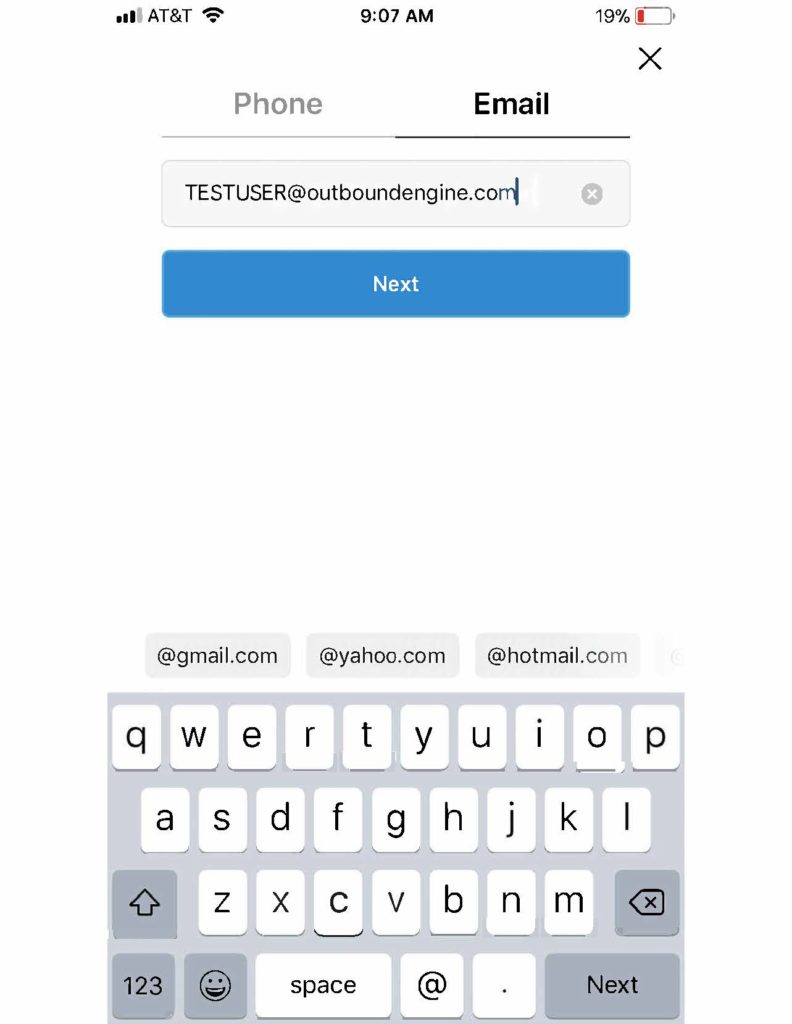
3. Profile basics & choosing a username
Next, you’ll create a username and password. If you’re setting up Instagram for a company, the username should be the company’s name, or as close as you can get it. If you’re a real estate agent, insurance agent, or the like, choose a variation of your name, business, location. You need something that distinguishes you from a personal account.
For example, janejones_NYC_realtor or janejones_insta will work.
Note: Instagram will automatically generate a username for you based on the name you input. This can easily be changed as you go through these prompts.
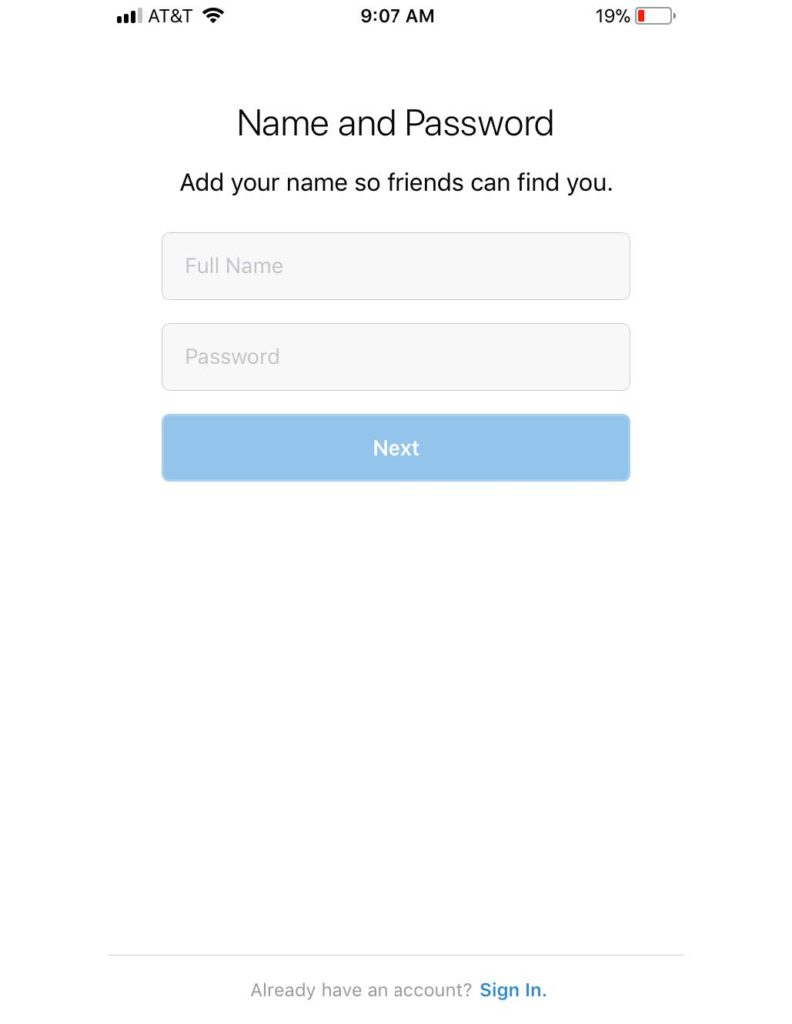
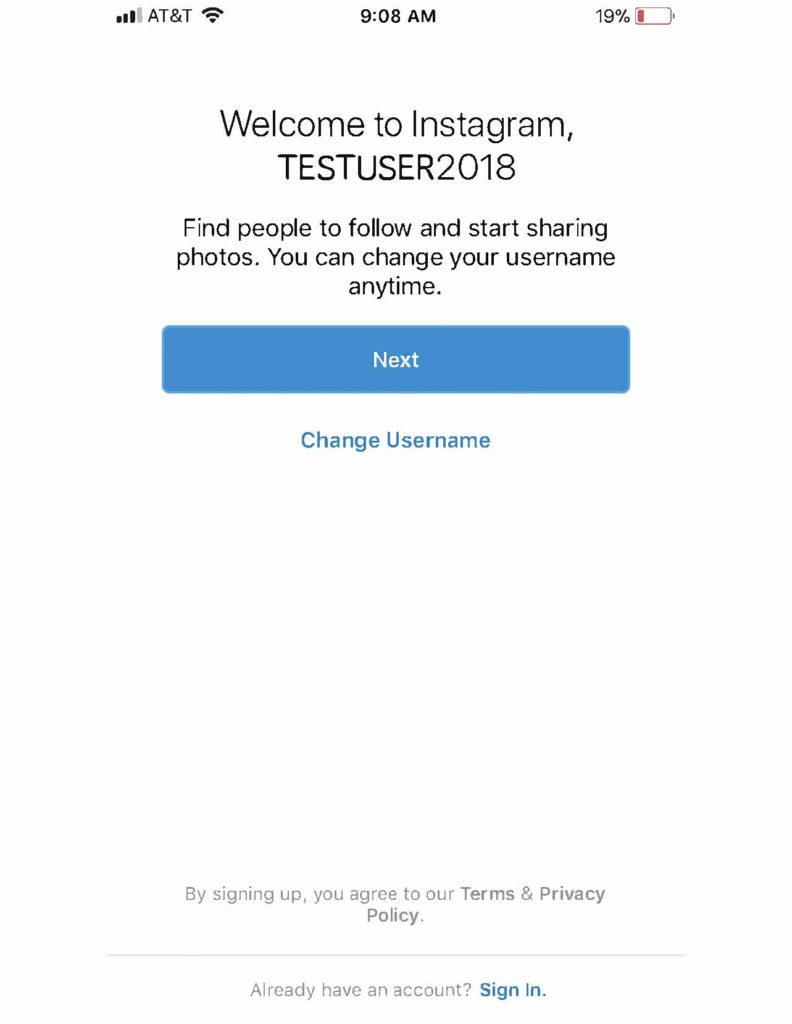
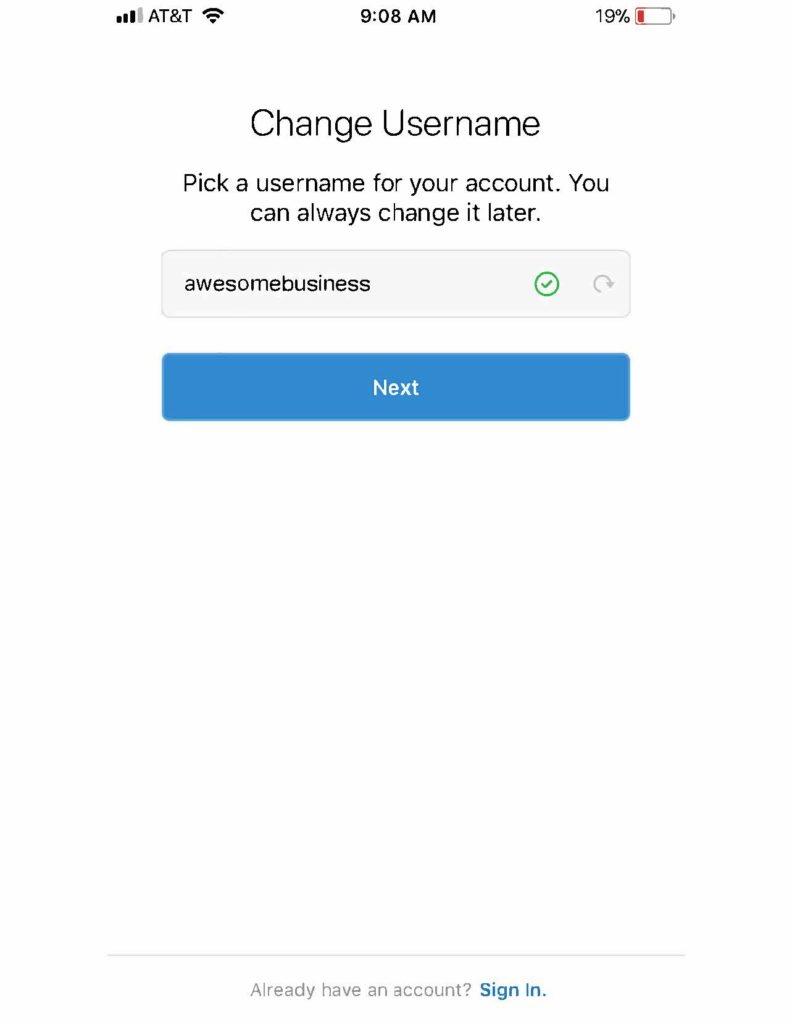
4. Find Facebook friends & contacts
Then, you’ll be asked to find people to follow via Facebook and within your contacts. It’s best to have your account completed and a photo or two posted before you start following people so it’s okay to click “skip” for now. Instagram gives you the opportunity to find Facebook friends whenever you want from your page settings so this is not a one-time offer.
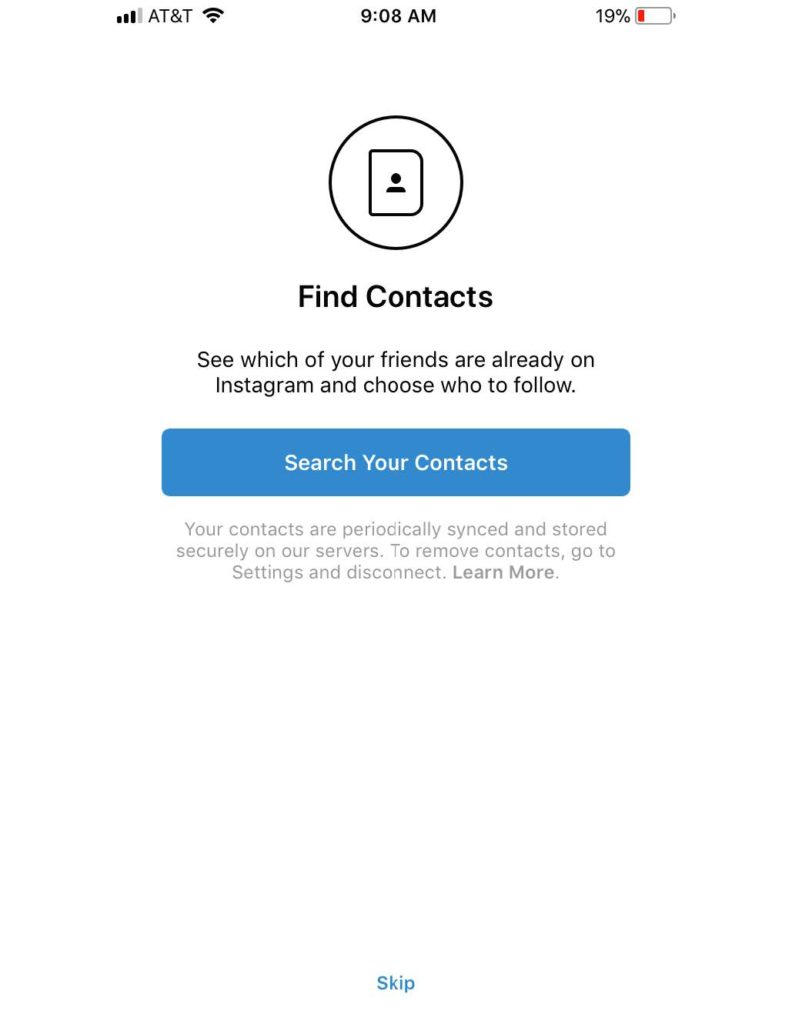
5. Picking the right profile photo
Picture time! Your profile picture should be your logo or something recognizable that’s associated with your brand if you don’t have a logo. Remember, this is your Instagram business account, not a personal page. Avoid the selfies or group pics. If you’re the face of your business, use a professional headshot you like or take a new one.
After tapping “Add a photo,” you’ll be given a few photo import options. Do not import from Facebook; that will pull in your personal account info. You can import from Twitter as long as it’s a business account.
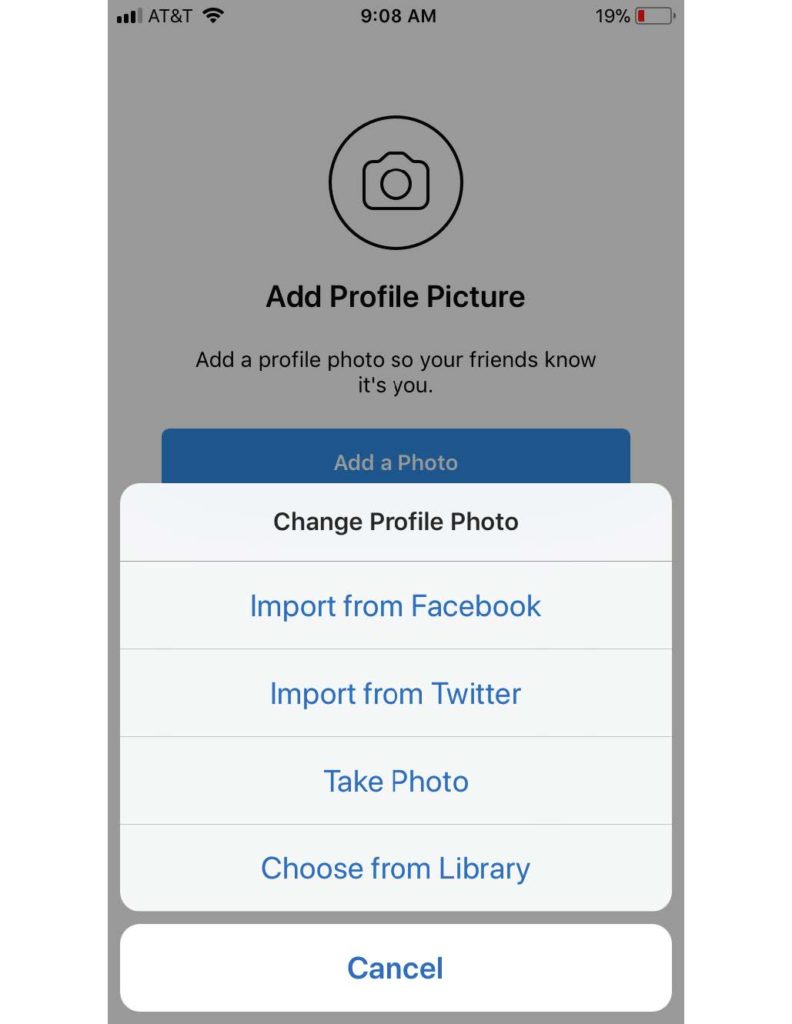
Once your profile picture is uploaded, you’ll be asked if you want to save your info. This will make future logins faster. You can opt to save, or you can hit “Skip” again.
After that, you’ll see a page with suggested accounts to follow. You don’t have to follow any of them – and you shouldn’t if they don’t fit your strategy. For example, don’t follow Entertainment Weekly if you’re setting up a business account for a real estate company. Click “Done” in the top right corner to move to the next step.
(Again, this isn’t the only chance you have to find people to follow.)
Now that you’re finally in the app, the home screen is the first screen you’ll see. Once you follow other accounts, their photos will show up here.
Top buttons:
- Camera (camera): Tap here to start sharing videos or photos.
- Direct messages (paper airplane): If someone sends you a direct (private) message, you’ll be notified here. You can also send direct messages from there.
Bottom buttons, from left to right:
- Home (house): See the latest photos from accounts you follow.
- Search (magnifying glass): Look up top accounts, people, places, and hashtags, and content or accounts suggested for you.
- Camera (square with a plus sign): Tap here to upload and share videos and photos.
- Notifications (heart): See the most recent likes and comments to your photos and what people you follow are liking.
- Profile (circular photo): Your full account, everything you’ve posted, and access to the settings menu.
6. Complete your profile
Tap on the profile button on the bottom right to see your account, then tap on the “Edit Your Profile” button. This is where you complete your profile info.
Fill out bio and contact information fields. This is the only place on Instagram that allows you to use a clickable URL. For example, if you were to post a URL in the comment of a photo you post, people won’t be able to click it, so don’t waste your time. Your profile is the only place you should put your URL – preferably directing people to your website, or wherever you need them to go.
As for your bio, you’re limited by character count. Briefly summarize what you do and where you’re located. You can edit this section whenever you’d like so don’t worry if the perfect words aren’t coming to you right away.
7. Now comes the business part!
Click “Try Instagram for Business Tools” and follow the self-guided steps and instructions to complete your profile and take advantage of the tools offered. Here is a walkthrough from Instagram about getting started with their business tools.
8. Link your business Facebook page
Remember at the beginning of this journey when we said you needed a business Facebook page to be able to use the Instagram for business tools? Here’s why. Instagram will ask you to link your business Facebook page or create one. For those unaware, Facebook acquired Instagram a few years ago so there is more integration than ever with the two platforms.
9. Start posting
Time for the fun part! As we mentioned earlier, it’s a best practice to have a photo or two posted to your account before you start following people. There isn’t much incentive for people to follow an account with no content. Find a couple of photos you think would be shareworthy.
Keep your caption brief and use appropriate hashtags. Hashtags are often used in a joking way, but they are also how millions of photos are found, and in turn, your content can be found. The most popular hashtags (#love, #happy, #tbt) range in the hundreds of millions of times used, so if you’re targeting a particular niche, consider using a more specific hashtag.
Also, keep the hashtags to a reasonable number. Followers don’t want to be spammed with dozens of hashtags per post.
Pro tip: check out Top Hashtags to see what’s popular on Instagram.
Here’s an example of a picture with hashtags that we posted to our OutboundEngine company Instagram.https://www.instagram.com/p/BsyUYNpl3WF/embed/captioned/?cr=1&v=12&wp=670&rd=https%3A%2F%2Fwww.outboundengine.com&rp=%2Fblog%2Fhow-to-set-up-an-instagram-business-account%2F#%7B%22ci%22%3A0%2C%22os%22%3A22388.29999999702%2C%22ls%22%3A15767.79999999702%2C%22le%22%3A15782.89999999851%7D
By this point you have a complete profile, a couple of posts shared, and now it’s time to start following people so they start following you. From your profile page (bottom right icon), go to the options page (gear in the upper right corner).
From here, there are two options near the top, under Follow People:
- Facebook Friends
- Contacts
Tap either of these and Instagram will connect to Facebook and your address book. If you’ve got past clients and connections stored on your phone, you’ll be able to see their accounts.
Instagram will show you all of your friends on Instagram that are in your contacts list. Start following other accounts and commenting and engaging with their posts. This is how you get people to start following you back.
As you post more to Instagram and follow more people, you can check your notifications page (heart icon) to see who has liked your photos, started following you, left a comment, or mentioned you in a post.
12. Find and define your brand’s story
Once you’re set up and ready to go, it’s important to decide what your Instagram business account’s purpose should be and keep it on message. A real estate agent can use Instagram to establish and expand their positive public perception through photos and engaging with followers. That means posting photos of houses they are listing and favorite neighborhood spots to check out — not selfies in the gym or pictures of their doctor’s office while they get a flu shot.
13. Get your name out there

Once you’ve got your account established, be sure the Instagram icon is on your website (best practice would be in your contact/about me section) and in your email signature. You can also include your handle on your LinkedIn page or any other site that drives visitors to contact you.
Have fun using your Instagram business account to connect to your network and enrich your relationships.
Instagram for Business Benefits and Features
Let’s take a more in-depth look at some of the features and tools that make Instagram for Business so great! of those key differentiators below!
1. Exclusive Instagram Insights for Professional Accounts
Great Instagram marketing needs great analytics – and a business profile on Instagram delivers!
By clicking the Insights button on your profile, you’ll be taken to a treasure trove of metrics in the professional dashboard. Here’s what’s inside:
- Accounts Reached (and breakdowns of where Impressions came from, like Home, hashtags, and more)
- Activity on Your Account (Profile visits, website taps, etc)
- Top performing content in Posts, Stories, and IGTV
- Content interactions (likes, comments, shares, saves)
- Audience Demographics (location, gender, age, most active times)
- Follower Growth (follows, unfollows)
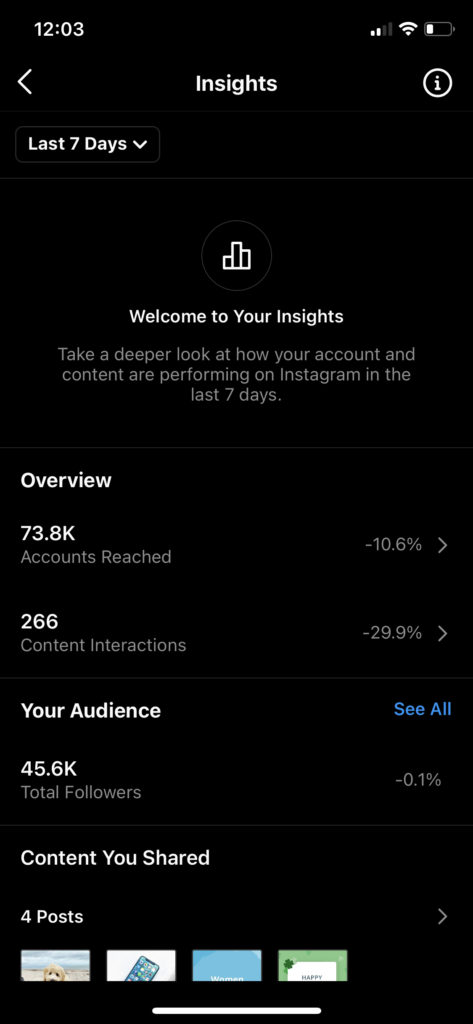
With Instagram analytics, you can see exactly who your followers are, when they’re online, and more! And when you use these insights in conjunction with Tailwind’s SmartSchedule, you never have to worry about posting at the best time – the SmartSchedule does all that heavy lifting for you!
In addition to overall account performance (pictured right), with a business account on Instagram, you can see insights on your individual posts and stories to see how people engage with them.
Learn more about what works by finding common threads in the posts that generate the most engagement.
And did you know you can get even more insights with Tailwind?
In one easy-to-read dashboard, you can monitor your follows and unfollows, comments, and like counts. Plus, you can grab a quick snapshot of your overall engagement score to see where you can focus your efforts to drive more engagement!
2. Create and Manage Ads with an Instagram Business Account
With a business account, you can advertise on Instagram and even easily promote a post right within the Instagram App. Just tap the Promote button on your Instagram profile to create a promotion from an existing post and then select your end destination (your Instagram profile, website or direct messages.)
You’ll then have the opportunity to select your audience or create a custom audience, select your budget and send your ad for approval! Simple, right?
With Facebook Ads Manager, you can also create paid ad campaigns for the platform, set budgets, and even collaborate with Creators and Instagram Influencers!
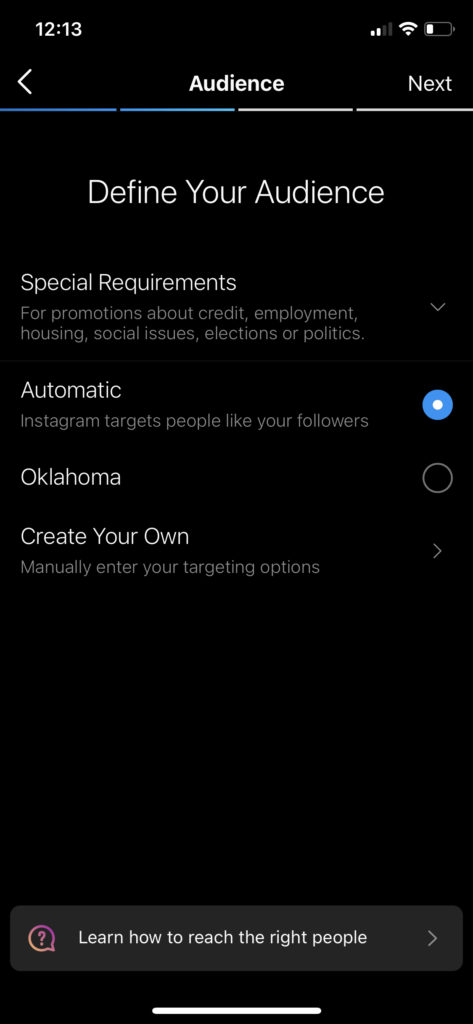
You can now also work with influencers directly by promoting the branded content they create.
Want to make sure you’re getting a return on your ad spend and work with your chosen influencer? You can monitor branded content performance via Facebook!
3. Action Buttons for Instagram Business Accounts
Action buttons are a newer feature on Instagram for Business, and they’re incredibly handy!
Because of COVID-19, Instagram worked on action buttons to create digital interactions and experiences to support small businesses on the platform. Here’s an overview of just a few of the Action buttons available for your profile!
- Order Food (Customers can place orders for delivery via Postmates, Grubhub. DoorDash and more!)
- Book Now (Customers can schedule appointments for services when you integrate your scheduling tool)
- Reserve Now (Customers can reserve a table at your restaurant or cafe with integrations from TableRequest, TheFork, etc.)
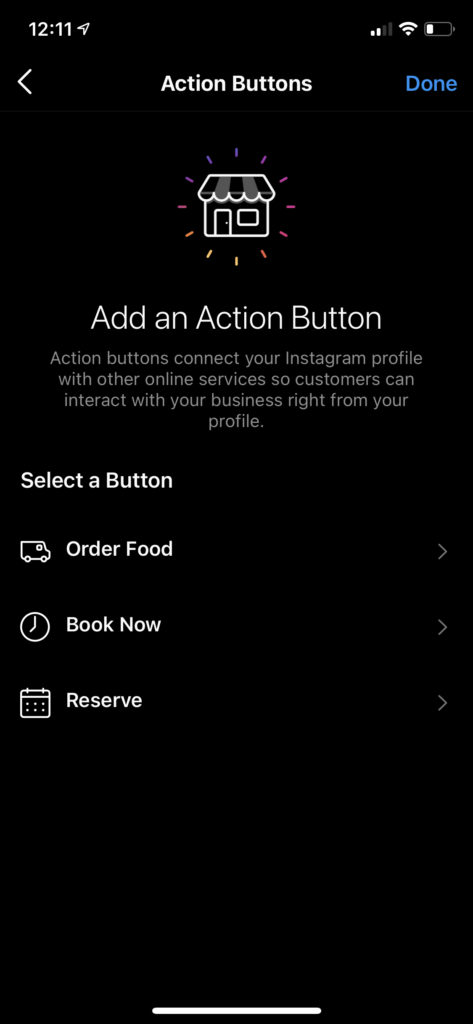
4. Instagram Shopping and Checkout
Instagram Shops have brought shopping directly to the platform, and business accounts can now integrate their digital storefront with Facebook and Instagram to create a product catalog right on their profile!
Once Instagram Shops is set up, you can also tag products directly in your posts and Stories. When the viewer taps your shoppable post, they’ll be taken to that item in your Shop and can complete a purchase!
Instagram is in the process of rolling out Instagram Checkout globally, which allows shoppers to buy your products right in the app. For global regions outside of the United States, Shoppers can navigate right to the item on your website landing page to complete their purchase
5. Auto Posting to Instagram with a Business Account
One of the key benefits of a business profile on Instagram is the ability to enable auto-posting. This is a handy feature for busy business owners who want to take care of their Instagram content in advance.
Right now, Instagram’s API only allows auto posting for business accounts. That means you can’t have a Creator or Personal account and use this feature.
If Instagram planning and creating consistent content for your account is a must for your business or brand, then a business account on Instagram should be your first choice.
And Tailwind can help! As an official Instagram Partner tool, our easy Instagram post scheduling (for photos and videos) is approved to Auto Post on your behalf.
No more device notifications! No more missed posting or interrupting your weekend to complete your Instagram post. No more resorting to shady tools to Auto Post to Instagram at the risk of losing your account. Not that you would, of course!
Conclusion
With the addition of Instagram business accounts, businesses and organizations can establish an online presence and build a following that’s based on followers who are looking to connect with them for business purposes.