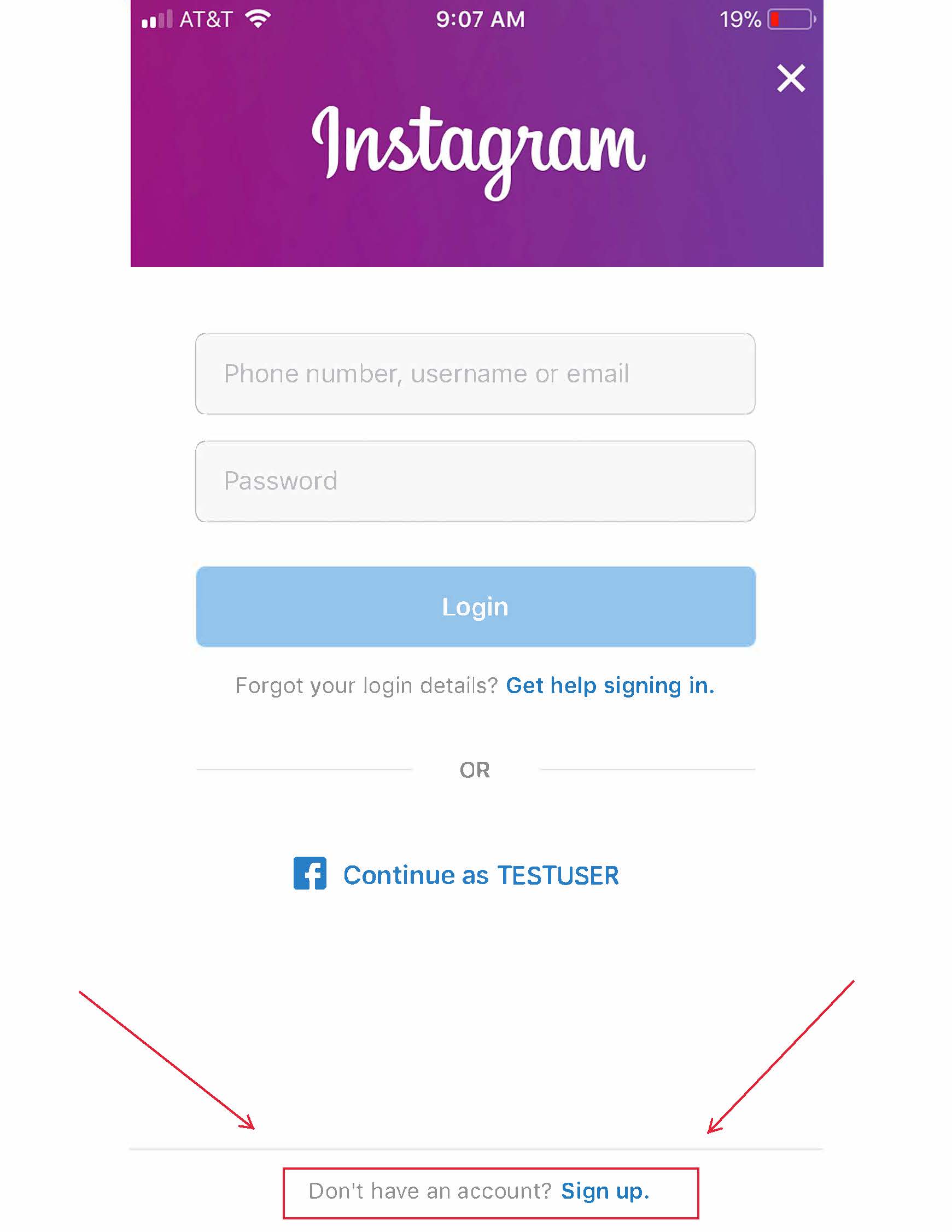How To Create Instagram Account – Instagram is a free photo-sharing app that allows people to capture, edit, and share selfies from anywhere. You can set up an account using your Facebook, Twitter or email address. From there you can upload photos from your current location, take a picture from your camera roll, buy followers to increase your social proof, favorite other users’ content as well as reblog.
Table of Contents
How many Instagram accounts can you have?
According to Instagram’s Help Center, you can have up to five different Instagram accounts, which you can switch between without logging out. (This is not to say that you can’t have more than five, but after you reach that limit, you’ll have to log out and log back in to access additional profiles.)
It’s also important to note that this option is only available for iPhones and Androids with the 7.15 update (available in the App Store and the Google Play Store). So if you are unable to add additional accounts, you may need to update your Instagram app.
Can you create multiple Instagram accounts with one email address?
No. At this time, every Instagram account must have an individual email address. You can’t create multiple Instagram accounts with the same email address.
However, that doesn’t mean you have to create a new email address for every new account you make. If you create a second Instagram account via the app, you can sign up with your phone number instead of your email address.
Method 1: Using Mobile
- Tap your phone’s app store app to open the app store. You’ll need to download the Instagram app in order to create and access an account on your mobile platform.
- On iOS devices, this app is called “App Store”; Android phones and tablets use the “Google Play Store”.
- Search for the “Instagram” app. On both iOS and Android platforms, you can do this by tapping the magnifying glass icon in the app store app and then typing in your search query.
- Tap the pertinent button to download Instagram. Since Instagram is a free app, you’ll see a button next to the app that says either “Get” (iOS) or “Install” (Android).
- Depending on your internet/data connection speed, Instagram may take a minute or two to download.
- Tap the Instagram app. This will open Instagram.
- Tap the “Sign Up” button. This will prompt you to enter your preferred account information.[1]
- Enter your preferred email address in the field provided. Tap “Next” when you’re done.
- Make sure that this is a current email address to which you have access.
- You can also choose to log in with your Facebook credentials from here. If you tap the “Log in with Facebook” option, Instagram will ask you to log into your Facebook page if you aren’t already logged in.
- Enter a username and password. You’ll need to enter the password twice in order to confirm its accuracy.
- Make sure you like your username before clicking “Next”.
- Enter optional account details. These include a profile picture, a bio for your account, or a link to your personal website. You can add or change this information at any time from within your Instagram profile by tapping the “Edit Profile” option at the top of your page.
- Tap “Done”. This will create your account!
Method 2: Using a Computer
- Open your preferred browser. While your Instagram browsing experience is limited in comparison to mobile when using a computer, you can still set up and access your account from Instagram’s site.
- Navigate to Instagram’s website. Click the link provided to do so.
- Enter your sign-up information on the right side of the page. This information includes the following:
- A current email address.
- Your full name.
- Your preferred username.
- Your preferred password.
- You can also click “Log in with Facebook” at the top of this information entry box to create an account with your Facebook name and password. This will link your Facebook and Instagram accounts.
- Click the “Sign Up” button. This is at the bottom of the sign-up menu; doing so will create your account.
- Click the person icon in the top right corner of your screen. This will take you to your account page.
- Click the “Edit Profile” option. This should be to the right of your Instagram name at the top of your page.
- Add any information you wish to display. This may include a bio for your account, a link to your personal website, or a profile picture. When you’re done, click the “Submit” button at the bottom of your page. You have successfully created an Instagram account!
Method 3: Customizing Your Instagram Profile
- Tap the “Edit Profile” button on your account page. In order to better distinguish your Instagram account from others, it’s a good idea to customize your account’s details.
- You can also add this information when initially setting up your account on mobile.
- Tap “Add Profile Photo”. If you already have a profile photo, this option will be entitled “Change Profile Photo”. You have several options for uploading your profile photo:
- Import from Facebook – Select a photo from your Facebook media. Your Facebook account and Instagram account must be linked.
- Import from Twitter – Select a photo from your Twitter media. Your Twitter account and Instagram account must be linked.
- Take Photo – Take a photo to use for your profile.
- Choose from Library – Select a photo from your camera roll.
- Upload a profile photo from your chosen source. This will lend a distinct image or face to your Instagram account, making it more recognizable than an account without a profile picture.
- This is a good place to upload a logo if your Instagram is dedicated to a brand or business.
- Tap the “Name” field to add a name. This spot is usually reserved for your full name, but Instagram allows users to add a single name (e.g., a first or a last name).
- If you’re using this account for work, consider placing your business’ name here in lieu of your own.
- Tap the “Username” field to add a custom username. This is how you will appear to others on Instagram. For maximum user accessibility, try to make your username something related to your Instagram’s predominant content.
- If your preferred username is currently being used, Instagram will prompt you to choose a different username.
- Tap the “Website” field to add your website’s URL. If you have a dedicated website (e.g., for personal content, for photography, or for your business), putting its URL link in this field will display it below your profile information when other users visit your page. This is a good way for you to promote your work or life outside of Instagram without paying for advertising.
- Tap the “Bio” field to add an account bio. This should be information related to your Instagram content and/or your intentions; for example, if your Instagram is primarily a nature-based photography collection, mention that in the bio box.
- You can also put relevant hashtags in this field, which can make your account easier to find for users searching for similar content.
- Review your private information. This is at the bottom of the page; only you can see this information, as it pertains to your Instagram account’s registration. From here, you can change the following items:
- Your registered email address.
- Your registered phone number.
- Your gender preference.
- Tap “Done” in the top right corner. This will save your changes!
How to create a second Instagram account
When you add a new account to your app following the instructions in the previous section, the account will automatically be added in your app. That way, you can easily switch back and forth between them.
However, if you need to add a second account that you created elsewhere or at an earlier time, here’s how you can do that:
- Open your Instagram app.
- Press the icon of your profile photo at the bottom-right of the screen.
- Press the three horizontal lines at the top-right of the screen.
- Select Settings
- Scroll to the bottom of the screen and select Add Account.
- Select Log Into Existing Account.
- Enter your account information and log in.
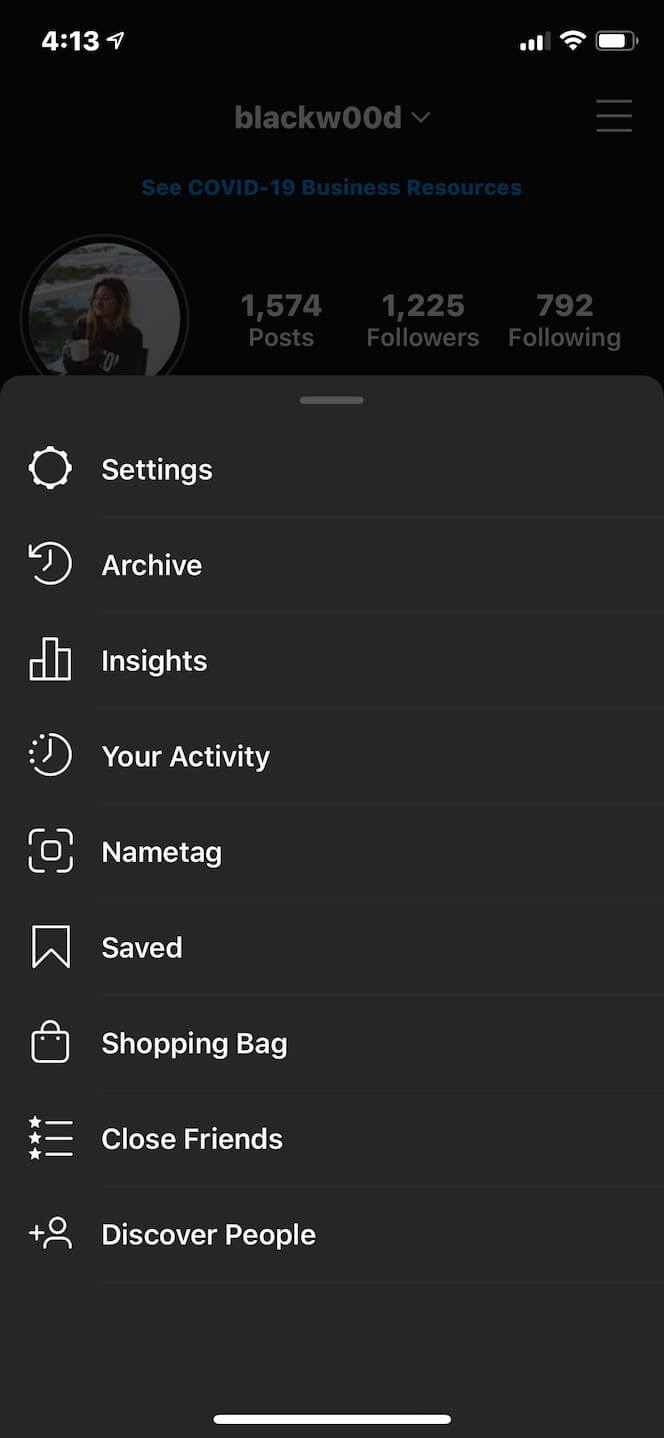
Note that after you add a new account to your Instagram app, you will receive notifications from all of the profiles you’ve added unless you manually turn off your notifications. So if you don’t want your phone to blow up all day with messages and likes, it might be a good idea to put your secondary account on silent.
How to switch accounts on Instagram
Here’s how to switch between multiple Instagram accounts using the app:
- Open your Instagram app.
- Press the icon of your profile photo at the bottom-right of the screen.
- Press your username at the top of the screen.
- Select the account you’d like to switch to.
And that’s it! After you’ve added your new account to the app, you can switch back and forth whenever you want.
How to remove a second Instagram account from the app
Not all Instagrams were meant to last forever. So if you find yourself needing to remove an Instagram account from your app, there are just a few simple steps you need to follow.
Here’s how to remove a secondary account from your Instagram app:
- Open your Instagram app.
- Press the icon of your profile photo at the bottom-right of the screen.
- Press the three horizontal lines at the top-right of the screen.
- Select Settings
- Scroll to the bottom of the screen and select Login Info.
- Press the blue checkmark next to the account you wish to remove.
- Press Remove.
While following these steps will remove the account from your Instagram app, it will not disable or delete the account.
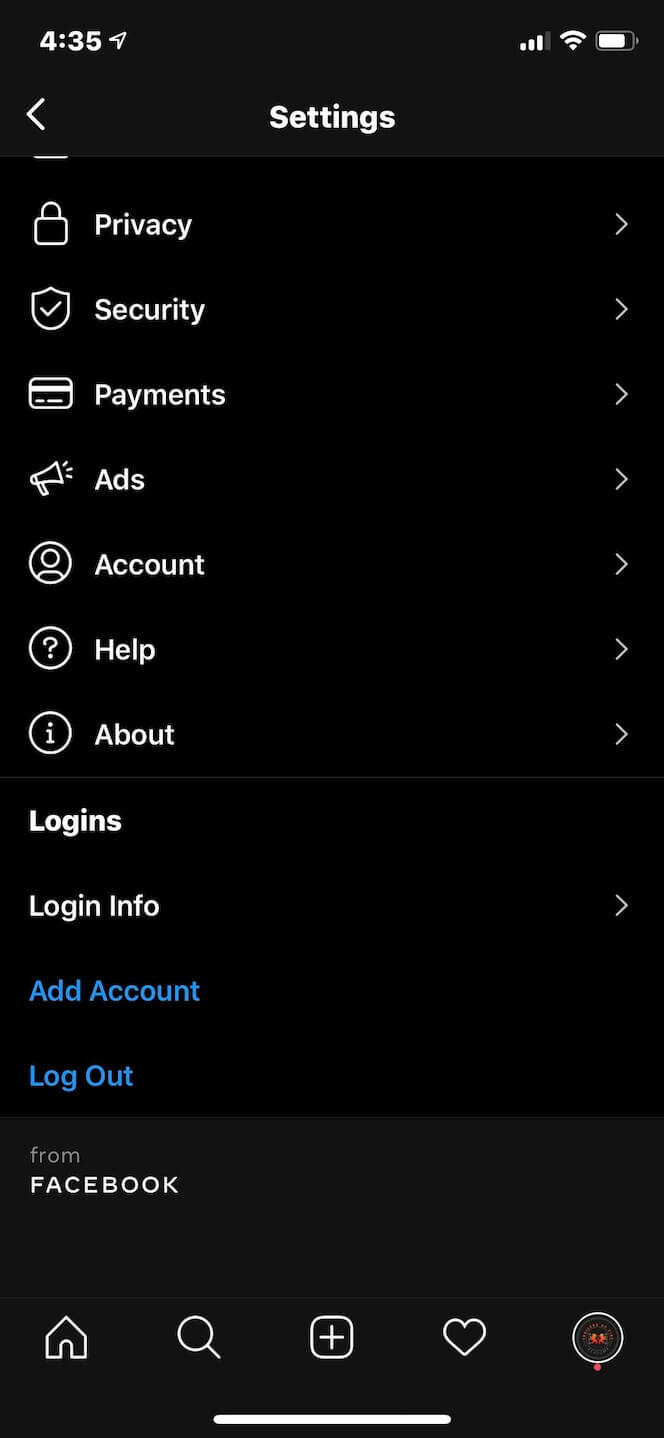
Conclusion
Instagram is among the most significant social networking sites used to share images together with your friends, family or maybe fans. To be able to get an Instagram profile, you’ll have to register using an email address. The site also delivers a far more convenient feature by giving the choice of creating a new Instagram profile without having registration or providing your personal information through several minor steps that are easy enough for all users.