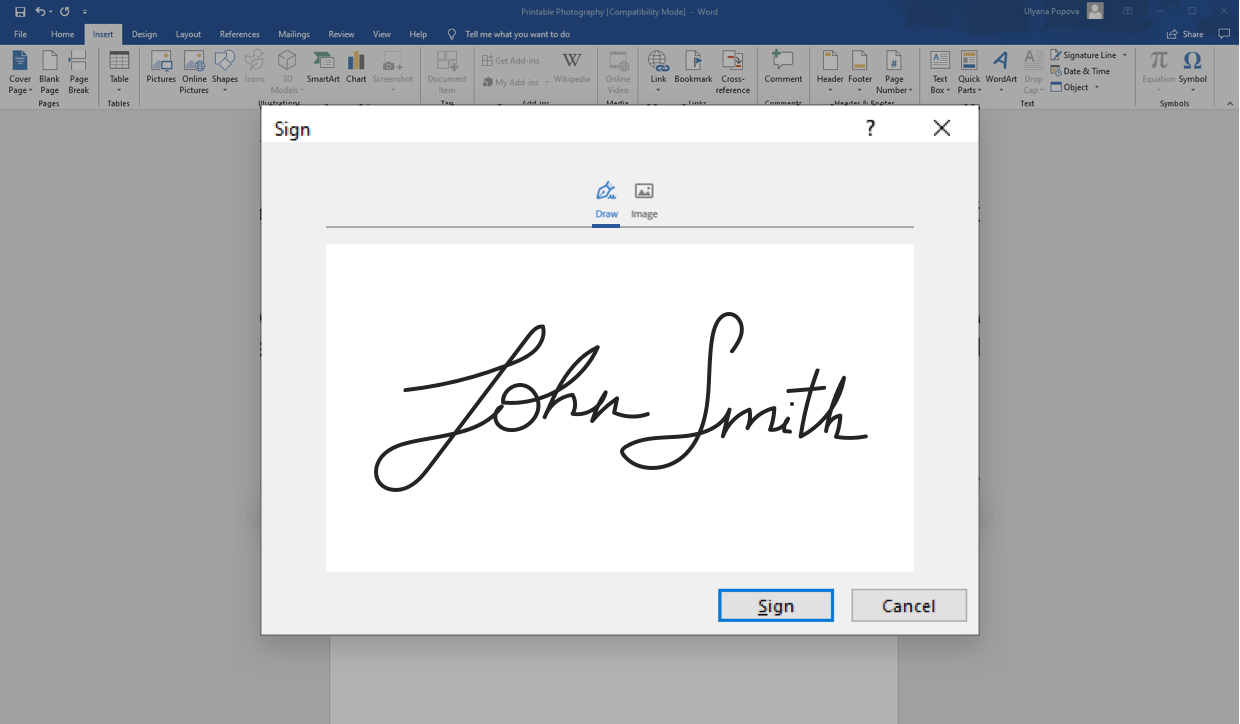How to Create Electronic Signature – The signatures in modern times have been replaced by signatures in the form of digital signatures. A secure electronic signature is a vital part of e-commerce and doing transactions on the internet because it gives protection to both buyer and seller. But unfortunately, creating such a signature is not possible for all the people using computers due to some or other reason. Now, don’t get disappointed yet.
On the bright side, there are many online tools that give you the option of creating your own personalized and customized digital signature. And it won’t cost you a penny! The following article will provide you with information on how to create an electronic signature for free, and also how it can be used for various purposes like signing up for online job
Table of Contents
What is an electronic signature?
An electronic signature also knows as an eSignature, is merely a digitalized form of a traditional physical signature, making it easier to sign documents. Like a standard handwritten signature, electronic signatures are mostly there to serve as proof that the signer has approved the document in question.
Besides, many people find that eSignatures make documents look more professional, which is very important when trying to project the right image in the business world.
Why use electronic signatures?
E-signatures are a lot faster to use than traditional signatures since you don’t need to print, physically sign, and then scan a document back to the sender. eSignatures only need to be created once, and then can be added quickly and easily to any future document.
E-signatures are significant for anyone needing to send out signed documents frequently. Teams like sales teams, contract managers and just about any business owner or administrator can profoundly benefit from their use.
When used properly, a digital signature is also legally binding in the same way as a real signature. They can also be encrypted, so it’s safe to use them even in critical and sensitive documents.
Why add an electronic signature with Microsoft Word?
Microsoft Word is the universal word processing software used by businesses and individuals across the world to create documents. Because it is so widely used, many people choose to add eSignatures to documents in Word to increase the speed of their document processes.
The main advantage of adding electronic signatures to your Word documents is that most already use the software to create and edit their documents.
However, while this may be the most obvious benefit, be sure your organization can indeed support the use-case of electronic signatures before moving forward with a solution.
Follow these necessary steps to add electronic signatures to a Microsoft Word document (these steps apply to Microsoft Word versions 2007, 2010, 2013, 2016, 2019, and Word in Office 365):
1. Place the cursor where you’d like your signature line to go in your Word document.

2. Go to the Insert tab and under “Text” click “Signature List,” followed by “Microsoft Office Signature Line“.

3. Complete the fields about signature details in the setup box that pops up and select your preferences for the signature box.

4. Right click on the signature box in the document.

- Click “Select Image” to choose an image of a signature that you have already saved.
- Alternatively, if you’re using a touch screen, you can hand draw your signature into the box.
- Or type a printed version of your name directly into the box.
While it’s entirely possible to eSign documents using Word, the signature setup can be a convoluted process. Every person who’s signing the document will need to download the document, open it in Word, and follow step 4 to add their signature or print and hand-sign it.
You’ll then need to save the document and sent it back to the sender, which only wastes time and potentially opens up room for human error.
Limitations of using Word for electronic signatures
Word is not designed as electronic signature software, and while it can be used to add signatures digitally, there are some gaps in functionality that limit its potential benefits.
The biggest limitation of using Word is that it can’t do what other software can do after you collect a signature. Documents are signed to agree to the contents of the doc and add legitimacy, which often means they need to be sent to other intended recipients.
Imagine that your company wants to send a business proposal to potential clients or prospects. You need first to create the document, sign it electronically, then send it, possibly to dozens of recipients.
These recipients then need to read it, decide if they’re interested, sign it themselves and send it back. Ideally, you could send your document quickly to a list of targets, and then see how each recipient interacted with the doc before they sign it. Unfortunately, this isn’t possible with Word.
Another big drawback of Word is that it is not the fastest way to add signature lines and eSign documents. This may not be a huge issue for those who rarely send documents that need to be signed but, for companies and departments that send a high volume of sales documents, like proposals and quotes, it can be very time-consuming to use Word.
What can other platforms offer that Word can’t?
There are many other examples of software that are dedicated to creating, sending and signing business documents digitally, such as PandaDoc and DocuSign. These services offer a much broader range of useful features, generally making it straightforward to create signature fields and eSignatures.
PandaDoc, for example, provides users with a vast database of templates tailored to a wide range of business use cases, such as different types of quotes and proposals, as well as internal functions like human resources or legal documents, to speed up the creation of high-quality, professional documents.
Adding an eSignature is painless on these dedicated platforms, with intuitive interfaces and one-click addition often supported. Once signed, the documents can be sent to a list of recipients quickly and easily, directly through the software itself, and a secure signing certificate may be created.
Once sent, documents are tracked when using platforms like PandaDoc. Viewer metrics like how long is spent on each page, the time it took to sign, and more are gathered and presented to the sender automatically. This information dictates what works and what doesn’t, allowing companies to fine-tune their sales documents and improve their effectiveness over time.
These powerful features and more mean that adopting a specialized eSignature and sales document platform can revolutionize the way you eSign, and streamline your entire sales process dramatically.
PandaDoc has integrated with Word making limitations a thing of the past
PandaDoc has integrated with Word making limitations of digital signatures a problem of the past.
Now without leaving Word, you can send your document quickly to a list of prospects or internal team members. But that’s not all! You can also see if your recipient received your document with status updates letting you know if they’ve signed or not.
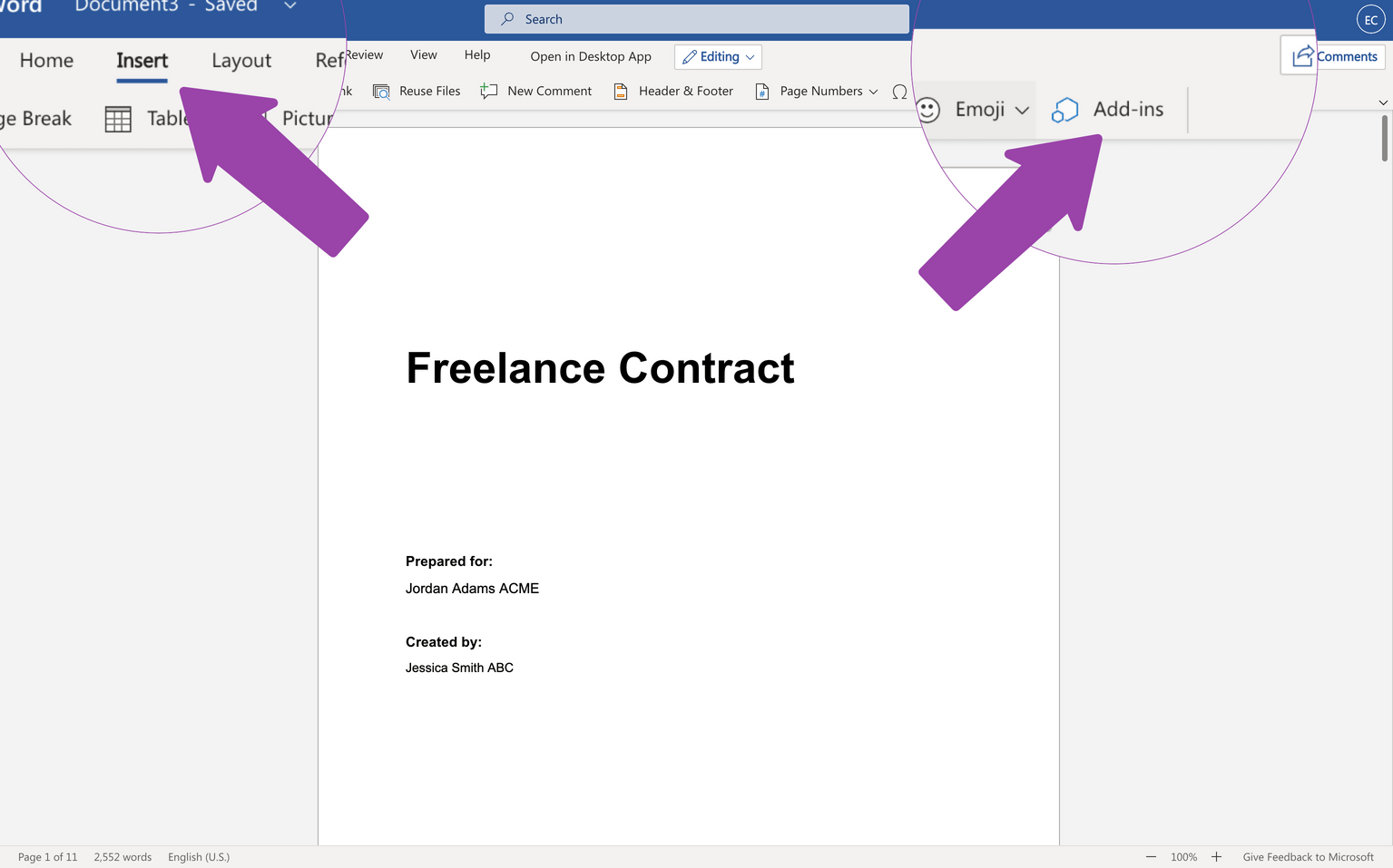
This integration makes it possible to sign existing Word documents, request eSignatures from multiple recipients, and check the status of your document all without leaving Word.
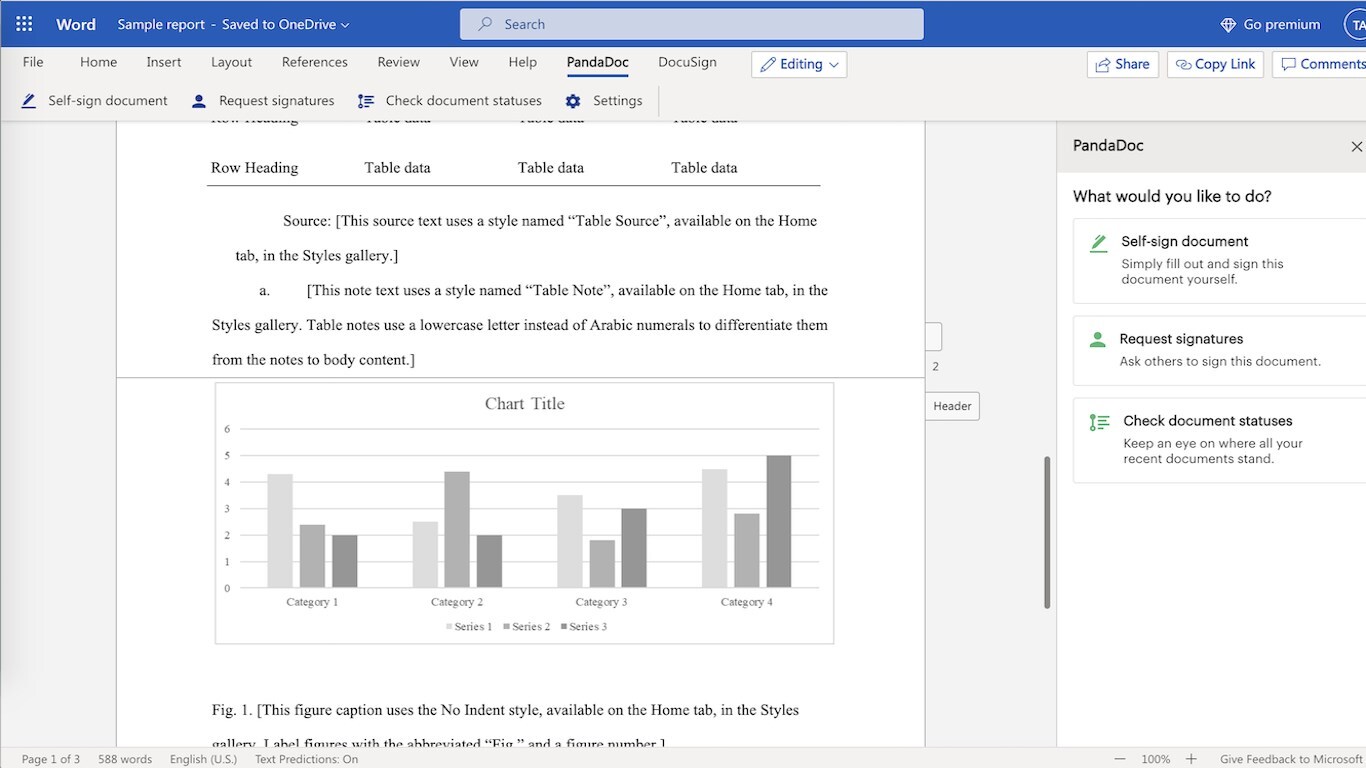
Even more, the integration is simple and uploads the documents directly to your PandaDoc account, making them easy to access from anywhere. Download the integration now from Microsoft Marketplace.
How to add an eSignature to a Word document using PandaDoc
PandaDoc makes it a breeze to add electronic signatures to any document. Just follow these steps:
- Start a free trial account with PandaDoc and open your document (either by choosing a saved file from PandaDoc, or uploading a file from your computer or cloud storage app).
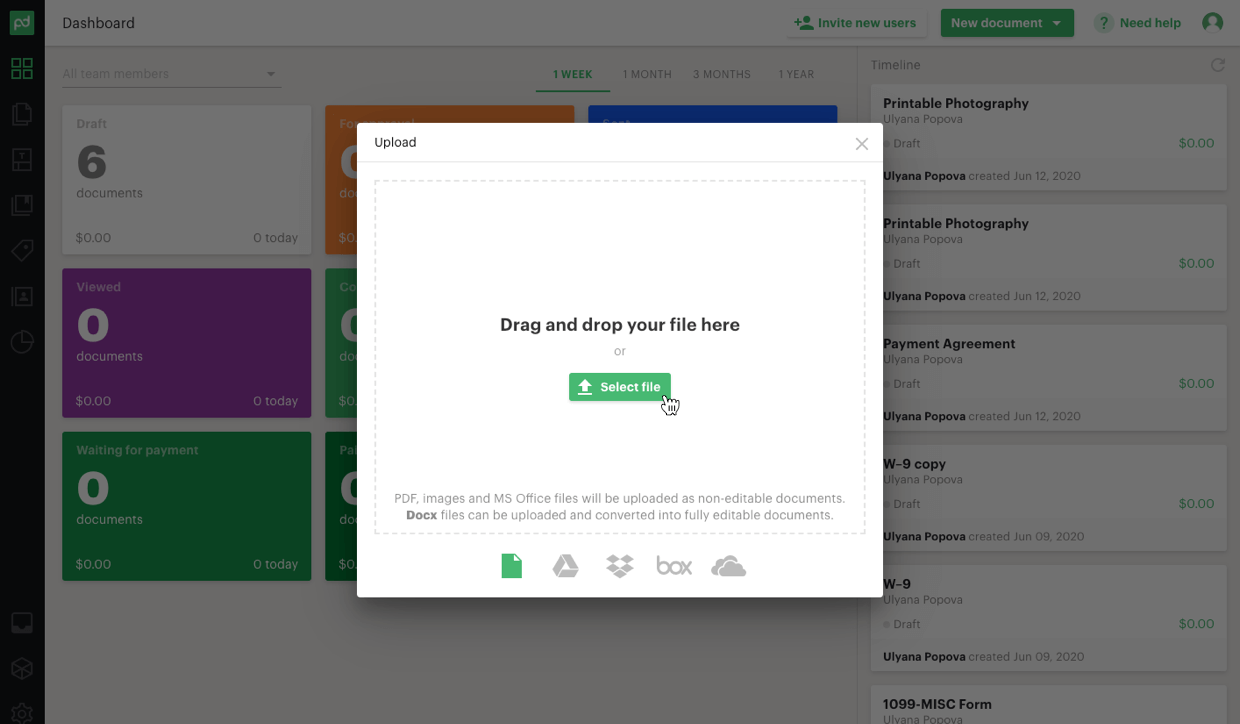
2. Drag and drop a signature field into the document and add any extra fields or text you want.
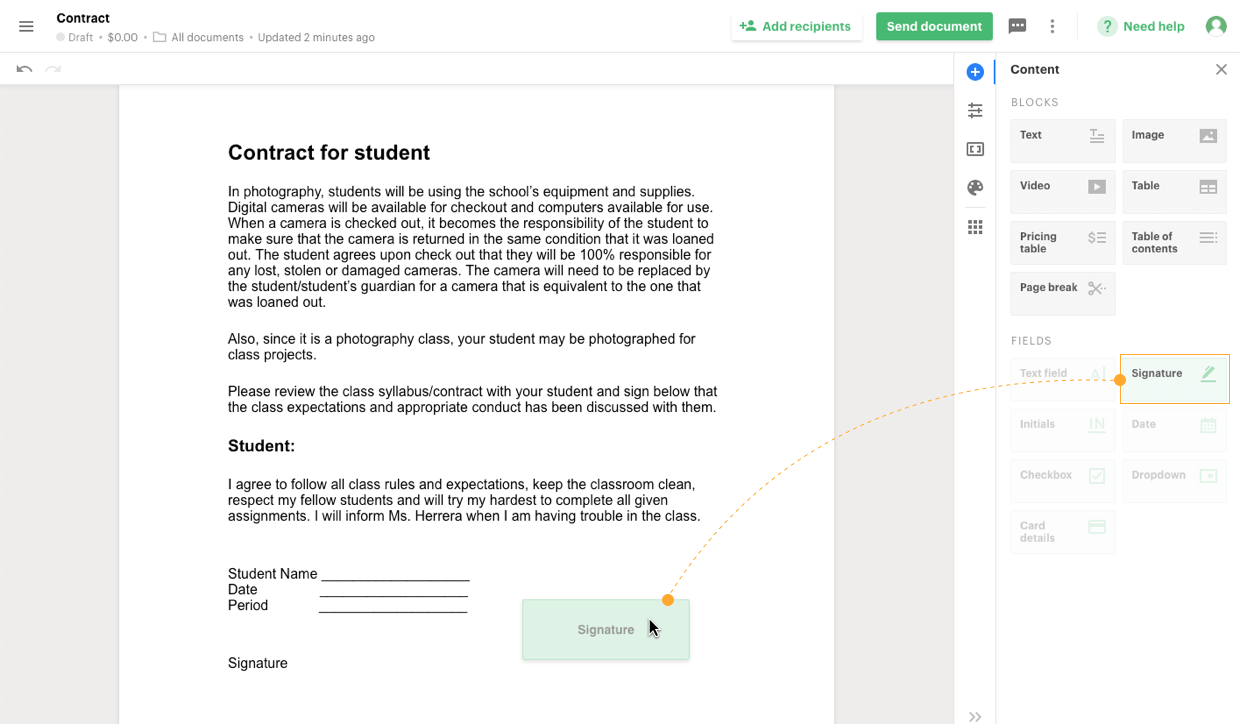
3. Choose your recipients and click send.
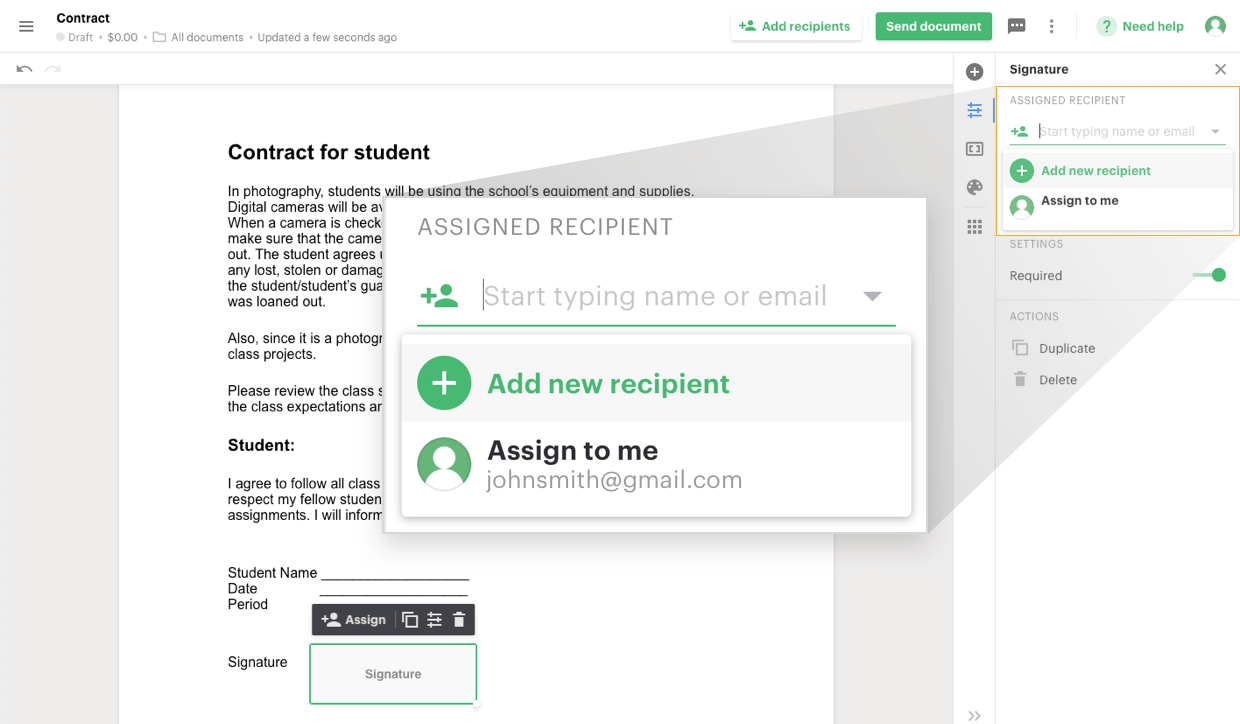
4. Recipients will get an email notification linking them directly to an online version of the document. They need to click the signature field and choose to draw, upload or type their electronic signature.
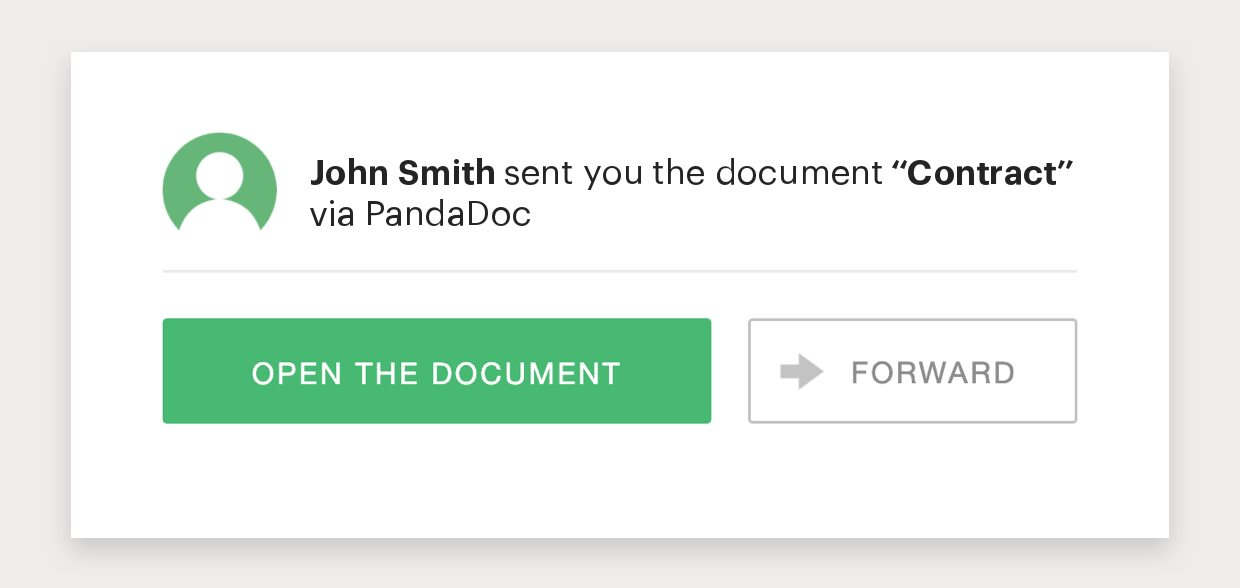
5. The sender’s copy of the document is automatically updated as signatures are added. Document activity can be tracked conveniently, and follow-ups sent accordingly. PandaDoc even creates a digital certificate that shows sign date and the digital ID ensuring the document’s legitimacy.
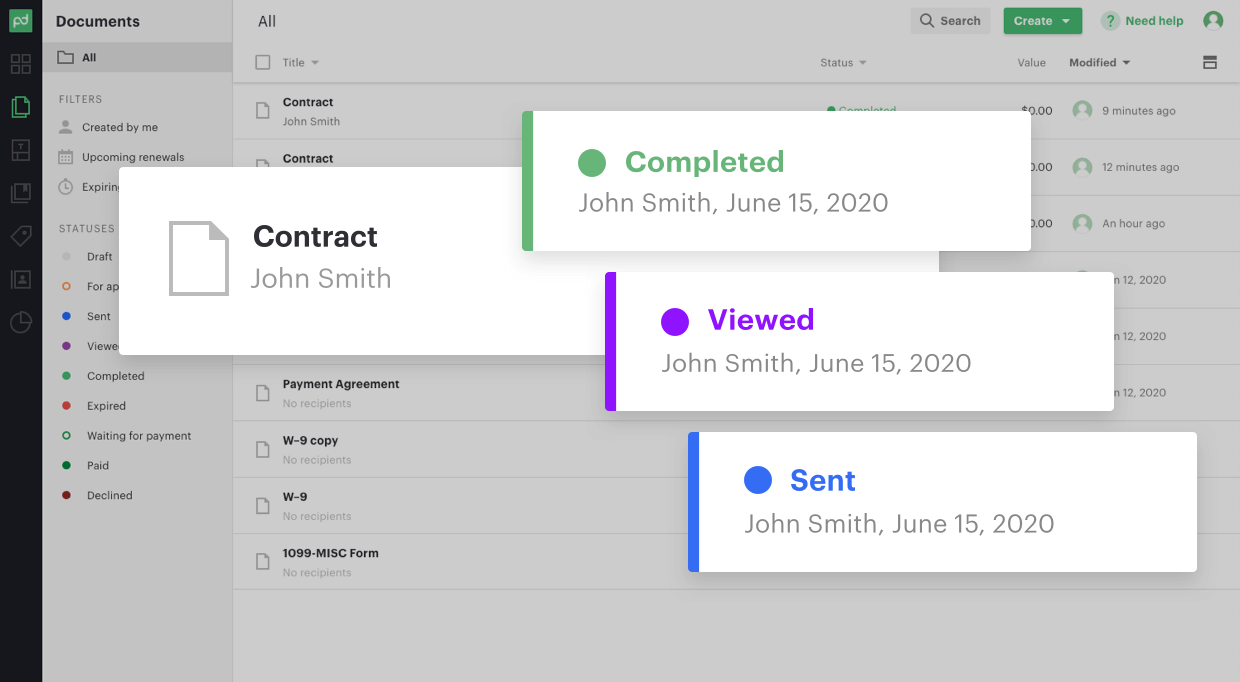
A better way to eSign your business and sales documents
Microsoft Word may be the most popular word processing software for both businesses and individuals, but that doesn’t make it the best choice for electronic signatures.
There now exists a massive array of software that is more dedicated to creating electronic signatures and adding them to documents. Alternatives to Word like PandaDoc and DocuSign not only make eSigning incredibly simple, but they come with a wide range of other tools that can enhance your ability to create, send, sign and track a large number of important business documents with ease
Conclusion
Electronic signature is the advanced method of signing the documents which are used in official matters. If any person feels that they are not able to write their signature on paper then online signature is available for them which helps to sign their desired document. It can be easily used by anyone. It is not only the way to sign the document but also an easy way to handle your business work.