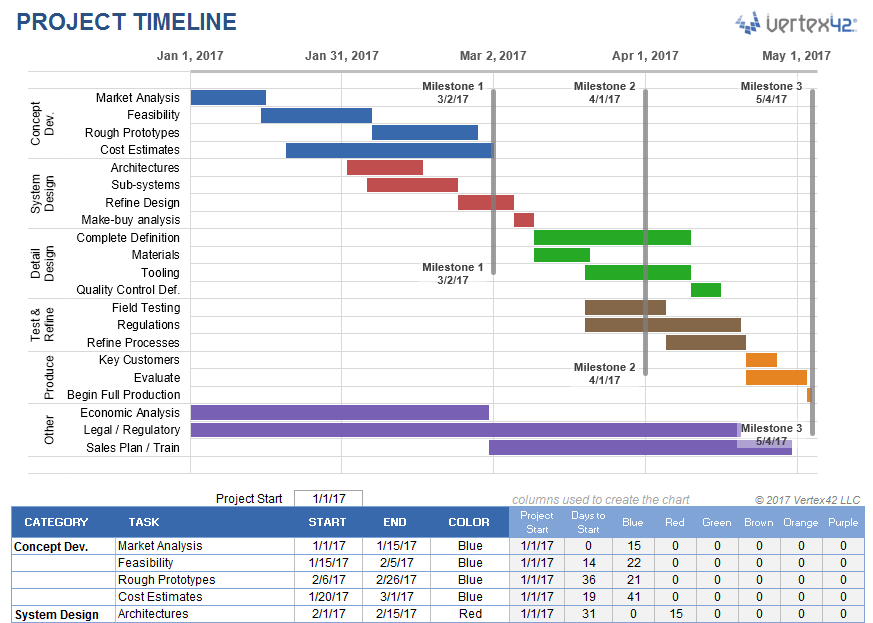How to Create a Project Calendar in Excel – Have you ever been in the position where your project is behind schedule and over budget? I’m sure we’ve all been there. If this is the case, and you want to get your project back on track, it’s important to start doing things differently. To make sure that your project doesn’t slip, you need to try out different ways of working. One of these is creating a Project Calendar in Excel.
Project management is a crucial thing that businesses must deal with on a daily basis. There are many project management software that business managers can use to keep track of everything. But one of the easiest ways to keep track of everything is right inside Excel itself. The best part? It’s completely free. Here are some tips on how to make an Excel project calendar template.
Table of Contents
What is a project calendar?
A project calendar is a schedule you use to outline a group’s project workflow, whether it’s daily, weekly, or monthly.
Project calendars can provide detailed insight for work days or a high-level view of a project’s timeline.
Benefits of a project calendar
One study found that project calendars can help free you from the stress and anxiety of an under-planned project.
And a project calendar is far more robust than a pen and a piece of paper or an excel spreadsheet. Here are just a few features of this tool that make it an ideal solution:
- Color-coding by milestone status, employee working times, unique customer channels, or stages in the project planning process
- Calendar sharing via digital access, bringing multiple team members together on one project planning calendar
- Automated communication for overdue milestones, meeting announcements, and reducing emails to save time
What should you look for in a project calendar template?
If creating a new project calendar seems overwhelming, you can always consult pre-made templates for your project calendar. Tools like monday.com offer such templates to serve as base calendars for your teams’ unique processes.
- Choose the right template. An ongoing marketing calendar, for example, will look different than a social media calendar. Pick the appropriate template for your field first.
- Look for ways to create assignments. Assigning ownership of specific tasks should automatically fill individual team members’ calendars.
- A way to unify your team. From color-coded status updates to setting milestone priorities, your calendar should be flexible. The entire team should be able to see the whole project at a glance.
- Calendar integration. With calendar integration, you can sync team members via Google Calendar, iOS, Outlook, and more.
The Types of Project Calendar
There are mainly 4 types of project calendars that can be used by projet manager to arrange assignment and tasks.
(1) Base Calendar

A base calendar is the main calendar template which you use to create calendars for your programs, resources, and tasks. It matches the normal operating hours for every business.
The base calendar displays the days required for work during the week and the hour of the day and mentions days off and holidays.
(2) Project Calendar

The project calendar is built out from the base calendar. It shows the days, dates, and time planned for the project team to work. The calendar of the project is specifically for a given project.
Consequently, the calendar takes into account the specifications and limitations of the enterprise. In fact, the project calendar frequently lists main projects and achievements.
(3) Resource Calendar

The resource calendar shows the days, dates, and times of work planned for a specific resource. The resource at issue can be a human or a piece of equipment.The resource calendar shows you when (and when he/she is not) anyone is available to work on a job.
The resource calendar is a vital method for innovative project managers to focus on. When you involve in several tasks, you ‘re going to need a central office to find out what any of the things a certain team is working on.
(4) Task Calendar

A work schedule is a timeline for a particular task. This calendar describes tasks (and the resources needed for them) that fall outside the project calendar’s scope. You ‘d be using a task calendar to do such one-off tasks as installing software in computers.
A task calendar is a collection of one-time tasks and helps with the delegation of assignments effectively.
Now, let’s check out the process of project management with Excel.
Project Planning with Excel
Excel is a popular project design tool since many people are familiar with it. Due to their native table view, formatting calendars in Excel is simple. Excel has a pre-built project calendar design, so you can save time building one from scratch and quickly hop into preparation.
Excel is a default project planning tool because it’s familiar to many people. Formatting calendars in Excel is easy because of its native table view.
Excel has a prebuilt project calendar template, so you save time creating one from scratch and can easily jump into planning. The good news is, if you use an Excel spreadsheet to plan your project calendar, your team members probably already know how to open and edit this document.
Here’s a short video on how to build a project planning calendar template in Excel:
However, using Excel spreadsheets as your project management calendar means everyone must view and edit separate files. If multiple people edit the calendar, they need to separately upload their latest version and eventually consolidate all these versions into one. Upkeep can be time-consuming and costly.
While adding a finalized calendar or creating a work schedule in Excel is easy, collaborating around a shared project manager calendar is difficult. Task management within Excel is also challenging. Spreadsheets are a breeding ground for outdated information and security breaches because there’s simply no way to know who has access to it and what changes have been made.
Advantages:
- Simple Use: Excel is common to most project managers. As such it has a short learning curve with its simple features at least;
- Templates: There is an extensive library of Excel templates and plugins available online.
Disadvantages:
- No opportunities for collaboration: Excel is fully offline, there’s no real-time way to connect inside Excel;
- Notifications: tools for creating alerts and automatic updates are missing in Excel, there is no option to assign tasks either.
10 tips for managing your project calendar
As with all business tools, there are best practices for using a project calendar. Here are a few tips to help you manage your project calendar more effectively:
- Don’t overcomplicate it. Be very clear and make sure to add details (owners, due dates, project details, reference materials, etc.).
- Use color coding for easy visual consumption.
- Duplicate tasks where needed. Many tasks and task types will repeat; take advantage of this and duplicate tasks or requirements rather than starting from scratch each time.
- Make sure team workload is balanced. Try to identify who might be overworked and who might be underutilized, and adjust your project calendar as necessary.
- Track and monitor regularly. You can quickly identify what deliverables didn’t go out on their intended dates by looking at your project calendar.
- Adapt as you go. Project management tools allow you to drag and drop to easily change dates.
- Create project timelines that show the duration of each individual task or piece of work within your project.
- Set project milestones. This will allow you to measure progress and share successes.
- Share your calendar with stakeholders. Instead of fielding multiple questions about your project’s status, you can refer all stakeholders to your project calendar view.
- Create project calendar templates that you can reuse for future work.
Conclusion:
I bet you never would have thought you could create a project calendar in excel and actually get something useful out of it. Most people think you’re crazy if you try to apply project management techniques without the help of an application, but that’s simply not true. Using Excel is like applying ketchup to french fries: It may not be ideal, but it works in a pinch.