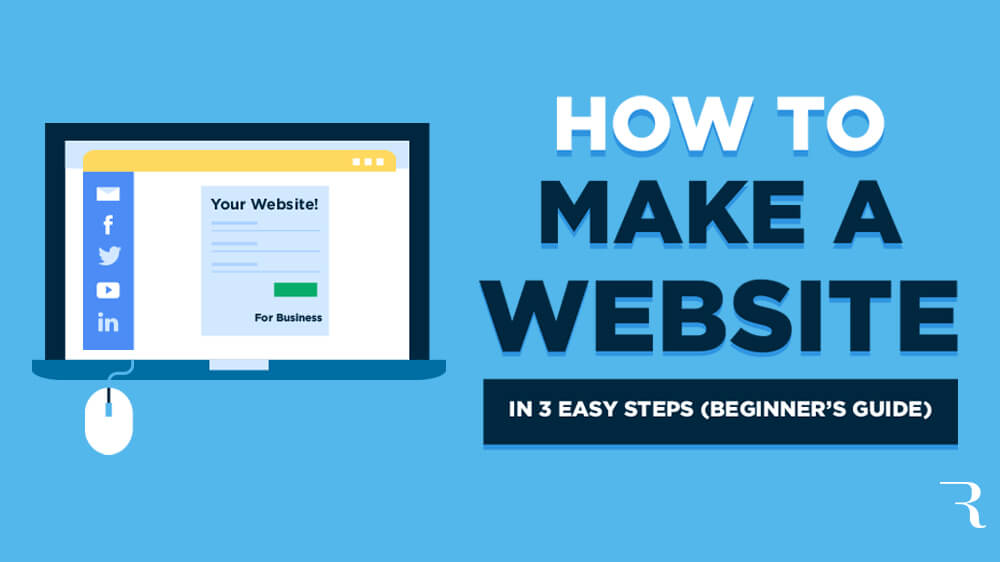Have you been looking for information on how to create a website for free? Well, if so, look no further. In this article you will find a detailed explanation of all the relevant information regarding making a website for free.
As you scroll through the websites of businesses, bloggers, and everyone in between, you might be thinking: “I’d like to have my own website, but I just don’t have the tech know-how or budget for it.” Well, you’re in luck, because it’s actually pretty easy to set up your own website for free!
Part 1: Choosing a Website Builder
Make a list of the “must-haves” for your website. What kind of website are you looking to create? Do you want to advertise your small business? Sell products directly from the site? Or are you just looking to share your thoughts and passions with the world? Additionally, how much design control do you want? Does it matter to you if there’s advertising on your site? Is it important that your site be easy to find on search engines?
- Answering key questions like these first will make it much easier to figure out the best way to approach creating a free website.
Search for “free website builders” for the simplest building options. To quickly and easily create a website that’s truly free of cost, work with an online website builder like Wix, Weebly, Strikingly, SimpleSite, Webnode, Site123, Jimdo, and so on. For help wading through all the available builder choices, refine your search to “best free website builders 2021” (or the current year) and consult reviews from reputable third-party outlets.
- It pays to do your homework here instead of just blindly choosing one of the website builder options, since there are differences in quality, features, and other factors.
- ZDNet has a good 2021 review of free website builders, for example. TechRadar’s 2021 review is another good option, and there are others as well.
- You can make your search even more specific based on the type of website you want to create. For instance, do a search for “best free website builders for small business 2021.”
Pick a website builder based on feature-to-feature comparisons. Several of the reviews you consult might say Wix is number one, for example, but that doesn’t necessarily make it the best option for you. Each website builder has different strengths and weaknesses—some are better for business sites, some are ideal for tech novices, some offer more design flexibility, and so on. Consider factors like the following, depending on your particular needs:
- How easy is it to get started?
- Is the website design process simple and intuitive?
- How much advertising will be put on my site by the website builder?
- How much storage space do I get for free (250 MB, 500 MB, etc.)?
- Can I sell products on my site? If so, how and how much?
- What will the domain name look like? How much personalization of the domain name can I do?
- Does the website builder offer any search engine optimization (SEO) tools?
- Will my site get SSL security so visitors to my site don’t get a warning that it may be a security risk?
Upgrade to your builder’s paid option if you need more features. Each and every website builder out there wants you to go from being a free customer to a paying customer. They want you to see how easy it is to create your own site, but also feel the need to shift to one of the paid options to get more out of every feature. If you have a tight budget, a limited schedule, or only basic website needs, a free option may suit you just fine. Otherwise, consider paying $10 or $20 USD per month to get perks like the following:
- More storage space.
- More design templates.
- More domain name personalization.
- Less advertising on your site.
- Increased ability to make sales on your site.
- Enhanced customer support.
- More SEO tools and support.
Opt for a CMS like WordPress for more creative freedom (but more work). Unlike online website builders, which are fully cloud-based, a content management system (CMS) requires you to download the needed software to build your site. Also, you’re responsible for finding (and paying for) a web host to put your site online, which means that this option isn’t truly free. The trade-off is that CMS software gives you more creative freedom than the limited templates of free website builders.
- Building a website with a CMS isn’t substantially more difficult than using an online website builder, but it’s not a great option if you lack basic coding skills. Putting your site online is also more complicated this way.
- Note that WordPress.org is a CMS, while WordPress.com functions more like a typical free online website builder.
Create a site on your own only if your coding skills are up to par. To create your own site without the help of a website builder or CMS, you’ll need at least rudimentary coding skills in HTML. Then, in turn, you have to know how to use FTP (file transfer protocol) to transfer your page to a web server (and pay for hosting) to put it online. So, if you’re new to website-building and are looking for the simplest (and truly free) option, this probably isn’t the way to go.
Part 2: Constructing Your Site
Create a free account with your chosen website builder. No matter which website builder you choose, you’ll at bare minimum have to create an account with a username and password. You’ll probably also have to provide some general personal information, and may even have to provide billing information—such as a credit card—even though it’s a free account.
- Why do they need your billing info for a free account? Basically, they’re very much hoping that you’ll choose to upgrade to a paid account!
- Some website builders include your username as part of your website’s domain name, so choose one that reflects the type of site you’re aiming to create.
Browse the available website design templates to find your favorite. All website builders provide pre-made templates to simplify your design process. It’s up to you to choose the design template with the combination of colors, fonts, etc. that best suits your vision for your site. Depending on the website builder you’re working with, you’ll likely pick a template in one of the following two ways:
- By browsing through the list of available templates and selecting the one you like best.
- By answering a few questions to lead you to a shortlist of potential templates that should suit you.
Customize the template’s details to personalize your website’s design. You’re not stuck with the template exactly as-is—treat it as a starting point, then tweak it to make it your own! Play around with the fonts, colors, graphics, and other fine details until they look just right for your needs. While some website builders offer more template customization than others, you’ll always have at least some flexibility to change things up.
- Say, for instance, that you’re building a fan site for your favorite baseball team. The website builder might have a “sports” template that’s a good start, but you can make it even better by adjusting the color palette to the team’s colors and incorporating more baseball-specific graphics and elements.
Replace the placeholder text and images with your own. If you’ve chosen a good template for your needs—and tweaked it a bit to improve it further—creating the actual website content should be pretty straightforward. Basically, you’ll just need to click on the placeholder boxes for text, images, tabs, etc., and fill them with your desired content. Figuring out exactly what to write and include will be the tricky part!
- You don’t need any kind of coding skills here—website builders operate on the principle of WYSIWYG (what-you-see-is-what-you-get), meaning that the text, images, and so on that you add will appear exactly that way on the finished website.
Add a personalized subdomain name to the site’s set domain name. When you’re using the free version of a website builder, it’s safe to assume that your domain name options will be limited. Typically you’ll be limited to creating a personalized subdomain name within the primary domain name of the website builder. If you want a completely customizable domain name, you’ll usually have to upgrade to a paid plan.
- For example, Wix uses the following format: yourusername.wixsite.com/yoursitename; while Weebly’s format looks like this: yoursitename.weebly.com.
Hit “publish” to move your site online when you’re done designing it. Yes, it’s that simple—once you get the site looking that way you want and filled with your own content, it’s ready to go! Right after you click publish, your site will be available to the world.
- If you’re not adding much content and don’t alter you chosen template, you can create and publish a website in as little as 15 minutes with pretty much any website builder. More than likely, though, it’ll take you 1-2 hours, maybe more, to get everything set up the way you want it.
Reevaluate your website needs often and consider upgrading. Creating a free website with a website builder is a great way to get your feet wet, but there’s a good chance it won’t meet your needs in the long term. If you want to sell stuff, make sure your site shows up on search engines (SEO), have more say-so in advertising content, get more design control, or simply want to have a more personalized domain name, it’s probably worth the investment to upgrade to a paid option with the same website builder you’re already using.
- Paid options often cost around $10 USD per month, and offer a lot more freedom and flexibility. After all, website builders make money by turning free customers into paying customers!
- That said, if you’re just looking to get a fairly straightforward website out into the world, sticking with the free option may work just fine for you.
Conclusion
Learning how to create a website for free is quite possible. For people in need of a blog, business website or simply something pretty to put on their homepage, creating a website is definitely the best route.