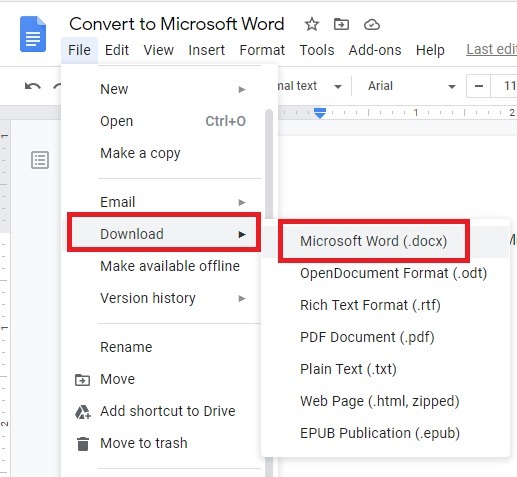Did you know that converting a Google document to a Word document is easy? Just follow this step by step guide and you will be able to do it with ease!
Google Docs has developed its ground as a very simple and impressive word processing software. It provides you with the appropriate functions to design a document, connecting different users in your office in real-time where they can update the differences with no delays. However, there comes a need at times where you need to convert the Google Doc file into a Word file. This article presents the most appropriate methods to guide you on how to convert Google Docs to Word.
Table of Contents
What is Google Docs?
Google Docs is a free Web-based application in which documents and spreadsheets can be created, edited and stored online. Users of Google Docs can import, create, edit and update documents and spreadsheets in various fonts and file formats, combining text with formulas, lists, tables and images. Google Docs is compatible with most presentation software and word processor applications. Work can be published as a Web page or as a print-ready manuscript. Users can control who sees their work. Google Docs is ideal for publishing within an enterprise, maintaining blogs or composing work for viewing by the general public. Google Docs lends itself to collaborative projects in which multiple authors work together in real time from geographically diverse locations. All participants can see who made specific document changes and when those alterations were done. Because documents are stored online and can also be stored on users’ computers, there is no risk of total data loss as a result of a localized catastrophe. However, the Internet-based nature of Google Docs has given rise to concerns among some authors that their work may not be private or secure.
What is Microsoft Word?
Microsoft Word is a widely used commercial word processor designed by Microsoft. Microsoft Word is a component of the Microsoft Office suite of productivity software, but can also be purchased as a stand-alone product. Microsoft Word was initially launched in 1983, and has since been revised numerous times. It is available for both Windows and Apple operating systems. Microsoft Word is often called simply Word or MS Word. A word document is a document file format used by Microsoft Word, also used with most word processing software, including OpenOffice. Whenever you see a file that ends with .doc or.docx that means it’s a word document file. DOC stands for DOCument file. A DOC file can contain formatted text, images, tables, graphs, charts, page formatting, and print settings.
Differences Between Google Docs and Microsoft Word
Functionality
As a computer application, Microsoft Word holds very strong for its functions. For example, Microsoft Word has more access to table formatting, fonts, templates, and PDF editing. Yet, Google Docs offers a variety of similar functions that can be added through add ons. If you’re not happy with the default templates provided, you can search the G Suite Marketplace. In particular, the Marketplace offers these extra templates:
- Google Doc Template Add-On
As far as functionality goes, if you only need simple features, a free Google account is more than enough. Even if you are missing a feature in Google Docs that you would normally have in Word, G Suite Marketplace is great to find something similar.
Collaboration
A Google Account has Microsoft beat for collaboration. Within the same Google Doc, a total of up to 100 users that you shared the document with can make edits! Doing so is in real-time. Unlike Microsoft Word, where you have to send the document to one person at a time. Google Docs makes it super easy to collaborate with your team members. At AB Web, we are a huge fan of this feature and use it daily.
Access
As long as you know your Google account credentials, you can log in into any device (phone, tablet, computer, etc.) connected to the internet and access your Google Doc. If you are using Microsoft Word, you would have to save your document either on a device or on some other storage. The difference between Microsft Word and Google Doc is that once a Word document is saved, you have to open it up in the application itself to make edits. In Google Docs, you never have to save. You can access it anywhere, anytime, and on any device to make changes or to view it.
In terms of offline access, you don’t have to be connected to the internet to create or edit a Word document. A free Google account now offers offline access as well. Before, you had to have a G Suite Business account to do so.
Interface
As mentioned before, Microsoft word has access to a lot more functionalities than Google Docs. When looking at the interface in Word, you can see all the functionalities in tabs. For new users, this can be confusing to navigate. Google Docs interface is very easy to go through and keeps it all in one “tab”. Depending on what you’re looking in a word processor, you may go with Word for its advanced functions. For new users, Google Docs is a great start.
Compatibility
Google Docs offers the option to download your Doc as a Microsoft Word document. Along with a few other files type such as ODT, PDF, RTF, HTML, TXT, and EPUB. The difference is Microsoft Word doesn’t offer the same compatibility as Google Docs.
Cost/Affordability
A free Google account gives you access to Google Docs, Sheets, and Slides. With a free Microsoft account, you have access to online versions of Microsoft Word, PowerPoint, and Excel. These online versions from Microsoft have very limited functions and capabilities when compared to their desktop applications. Not to mention, the online versions tend to be glitchy and not as reliable when compared to Google Docs. If you want the full desktop applications, there is a fee of $6.99/month or $69.99/year. Keep in mind this is for 1 computer only. They also offer their Home version which is $9.99/month or $99.99/year for up to 5 computers. A personal Google account is completely free and comes with the full versions of Docs, Sheets, and Slides. No installation is needed and no manual updates are required. Installation of the Microsoft Office programs can take up to an hour.
Converting Google Docs to Word
Convert Single Google Doc to Microsoft Word
Because Google Docs are in an online format, we can’t just import them into Word! In order to use them within Microsoft Word, we will need to convert Google Docs to Microsoft Word’s DOCX format, then download it afterward. You can easily perform this conversion from both Google Docs and Google Drive.
If you want to convert to DOC format, you’ll need to open the converted DOCX file in Word and then save as a DOC format. If you don’t have Word installed, you can do this online, too.
Converting within Google Docs
First, open the file you want to convert to Word format. Click “File” at the top of the document, then hover over “Download.”
You’ll see a list of options appear within this menu. As you can see, conversion to Word documents isn’t the only thing Google Docs can do! If you’re ever need to download a Google Doc as a PDF, or even convert one into the EPUB ebook format, you can come back to this menu and do that. For now, however, we’ll click the “Microsoft Word” option.
Google Docs will open a “Save As … ” window where you can select where you want to save the document. Once saved to a memorable location, you’ll be able to open the file in Microsoft Word.
Converting within Google Drive
For Google Drive, it’s even easier to perform this conversion. You won’t be able to perform a conversion to other formats (like PDF and EPUB) in Drive, but if you’re just after a Word document, this method works perfectly fine.
To do this, locate the document you want to convert in your Google Drive, then right-click it and click “Download.”
Google Drive will automatically convert it to a Word format and open up a “Save As … ” window to save it.
Convert Multiple Documents at Once
Sometimes you don’t want to save just one document as a DOCX file. Sometimes you want to convert multiple Google Docs into Word documents all at the same time. Unfortunately, because the Google Docs method relies on you entering each document to download it, it’s a little time consuming to download them all. However, because Drive performs its conversion through a right-click menu on the main page, we can do it there instead for a much faster and easier experience.
Batch Converting within Google Drive
The Google Drive batch download method works near-identically to downloading a single document. However, if you hold down the Ctrl key when you click on files, you can select multiple files all at once. The files that are selected in the batch will light up in blue as you click them.
Then, right-click any of the highlighted ones and click “Download” as normal.
When you click this, Google Drive will convert all the documents selected, then pack them into a ZIP file. When it’s done, it’ll give you the ZIP file to download. Just save this somewhere memorable and unzip it to access all of your files.
Conclusion
Knowing how to convert google doc to word is very beneficial if you need to retrieve information in a specific format, or in a different document that has been edited in an incompatible application.